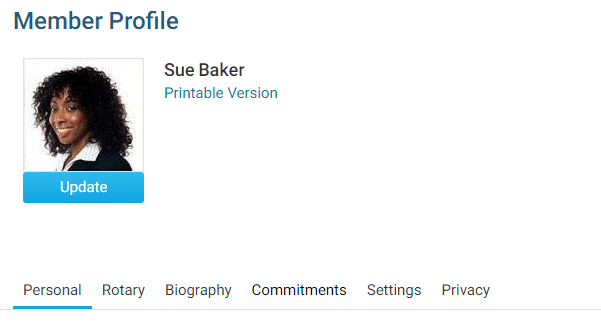You can assign profile images to each of your club members on your District home page, through the use of the For Clubs feature.
1. To upload member photos, go to your district webpage and click on the Login link at the top right of the page. Then, enter your login details on the page that appears.
2. You are now logged in. To access the District Administration page, click on Member Area on the top right.
3. You are now on the District Administration page. Click the For Clubs tab just under the header.
4. Next, click on Membership Lists.
5. You are now presented with an Active Members List for your own club. You can view and edit member details as on your own club webpage. To add a member photo, click on the member's name.
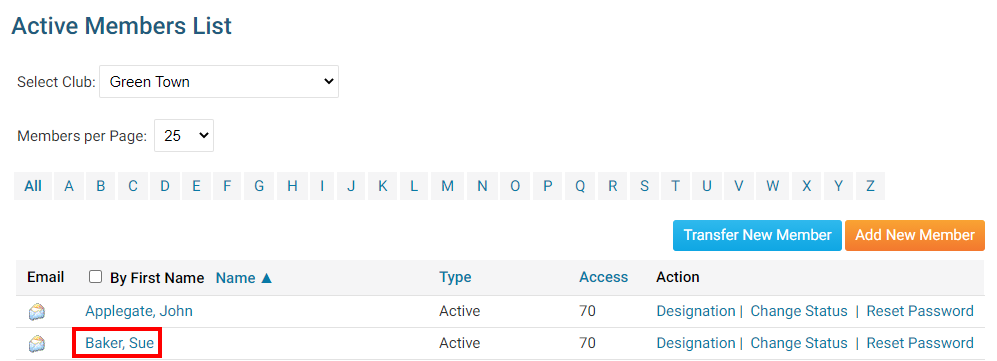
6. This brings you to the Member Profile page. If the member does not already have a profile photo, you will see a generic image assigned according to the member's gender above the member's contact details.
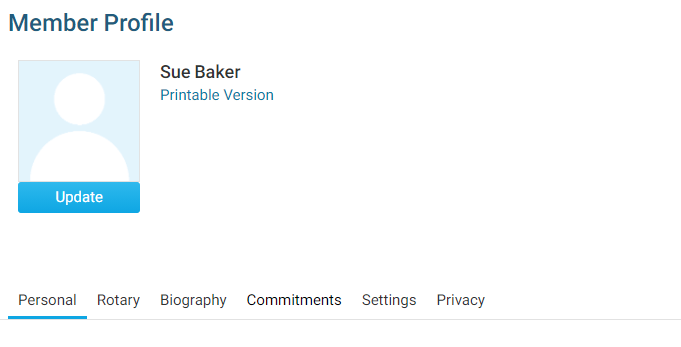
7. To change the member's profile photo, click on the Update link under their existing image.
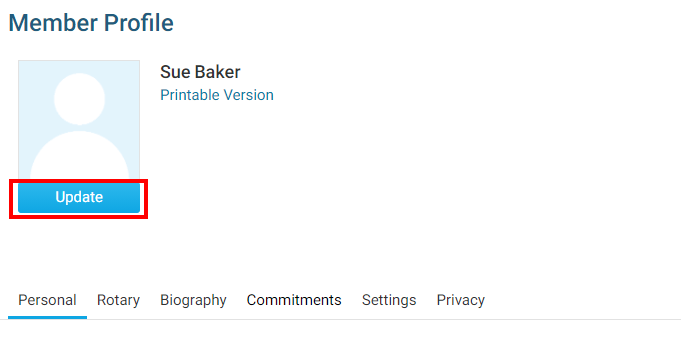
9. You will then be prompted to select a new profile image from your hard drive or network. Select the file to upload *gif, jpg, & png are the only supported file types.
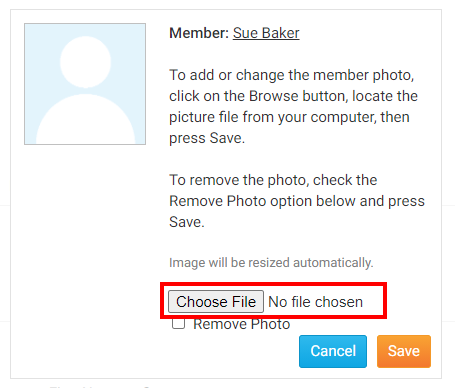
10. Once you have selected the new profile image from your hard drive or network, click on the Save button
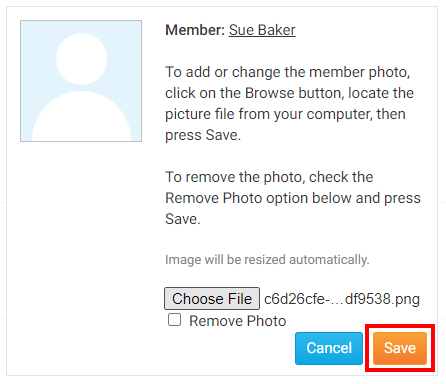
10. After saving your changes, the new member profile image will uploaded and used as the members profile picture