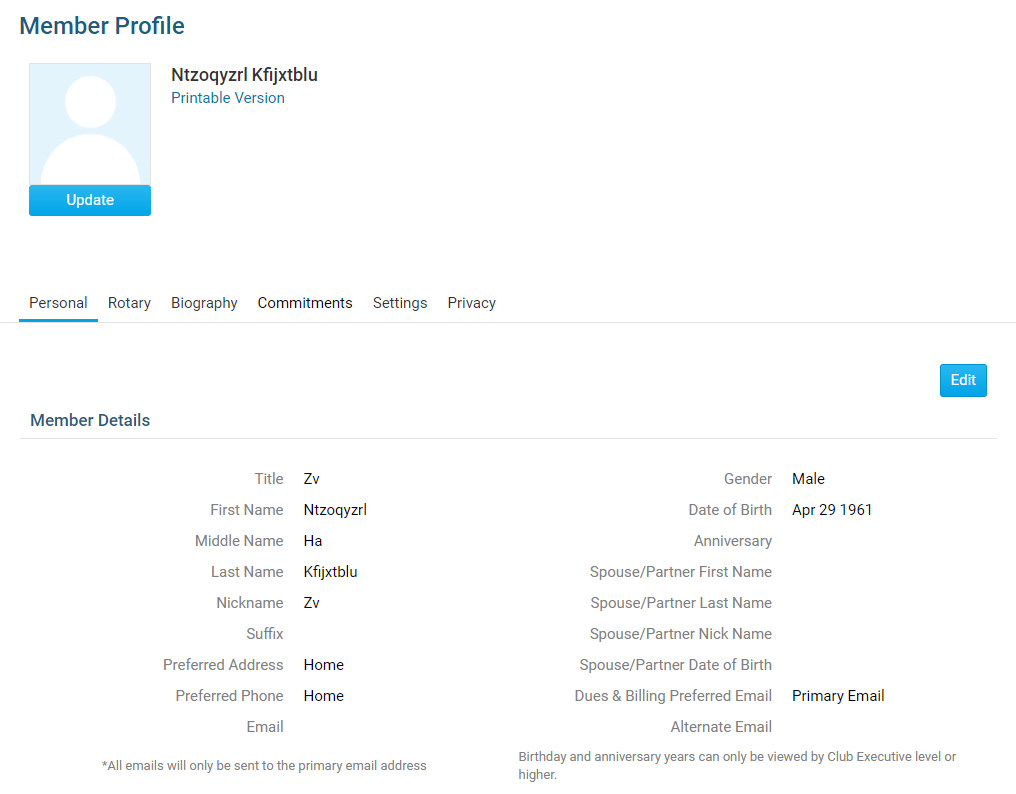In order to conform with GDPR and other Privacy regulations, clubs and districts are able to make use of ClubRunner’s Pseudo-Anonymization tool.
This tool will allow you to anonymize an inactive or other user's member profile information. This is done by scrambling the text information in the user's fields. This allows for clubs to maintain their history of membership, as well as the individual records related to those users, within ClubRunner without having to fully delete the record. This also allows data to persist in a secure way in other areas like Attendance, Dues & Billing, Event registrations, etc.
Note: In order to access the Pseudo Anonymization tool, an access level of 30 is required on Club websites, while the Site Administrator access right is required on District websites.
Note: When a club is a ClubRunner subscriber, the district will not be able to anonymize their data. This can only be done at the club level account.
- Go to your club or district home page and login.
- Once you are logged in, click on “Member Area” in the top right corner of the page to access the club’s Member Area.
- Along the top of the member area, click on “Membership” within the top navigation menu.
- Then, click on “GDPR Pseudo Anon.” in the secondary navigation menu.
- From the Pseudo Anonymization page, you can begin searching for the user records you would like to process. Begin entering the user’s details to search for their record. There are various filter options you can use to search for a user:
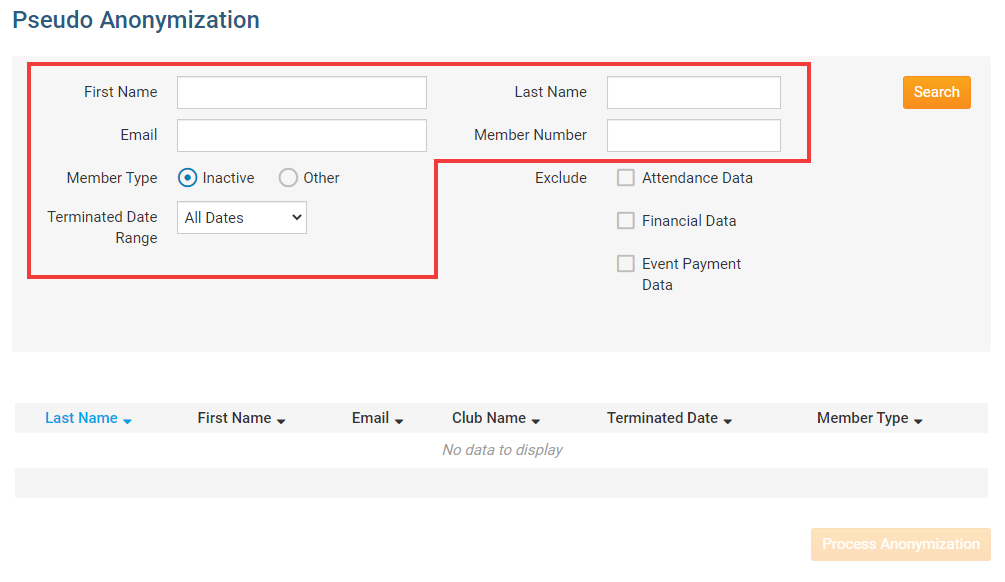
- First Name
- Last Name
- Member Number (Rotary Only)
- Member Type
- You can only search between "Inactive" and "Other user" records to process
- Terminated Date Range
- The Terminated Date Range option will allow you to filter out inactive member records that have been terminated outside of the selected date range. Only individuals that have been terminated within the selected date range will be displayed.
- Finally you can choose to exclude certain records from your search results, including those members that have:
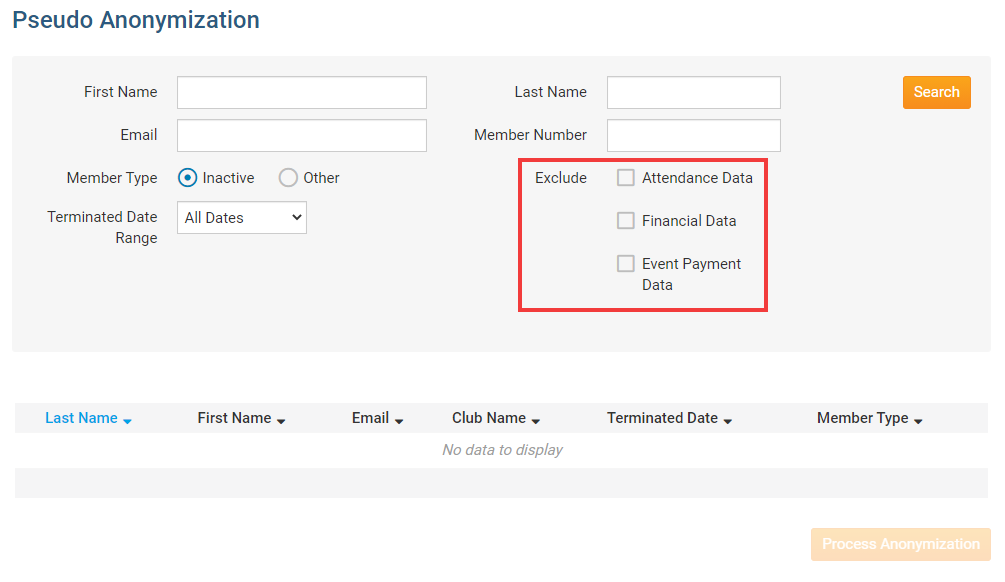
- Attendance Data (entries within the Attendance module)
- Financial Data (invoices and payments within the Dues and Billing module)
- Event Payment Data (payments within EventPlanner or MyEventRunner)
- After selecting your appropriate search filters click on the “Search” button.
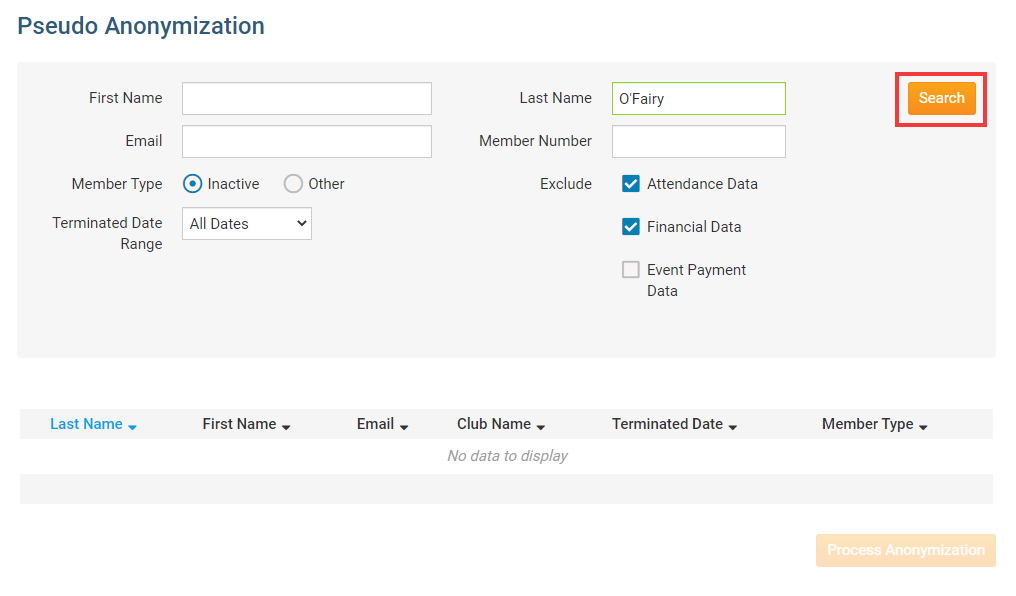
- The ClubRunner system will then search for all records that match your selected criteria and display them within the search results section just below.
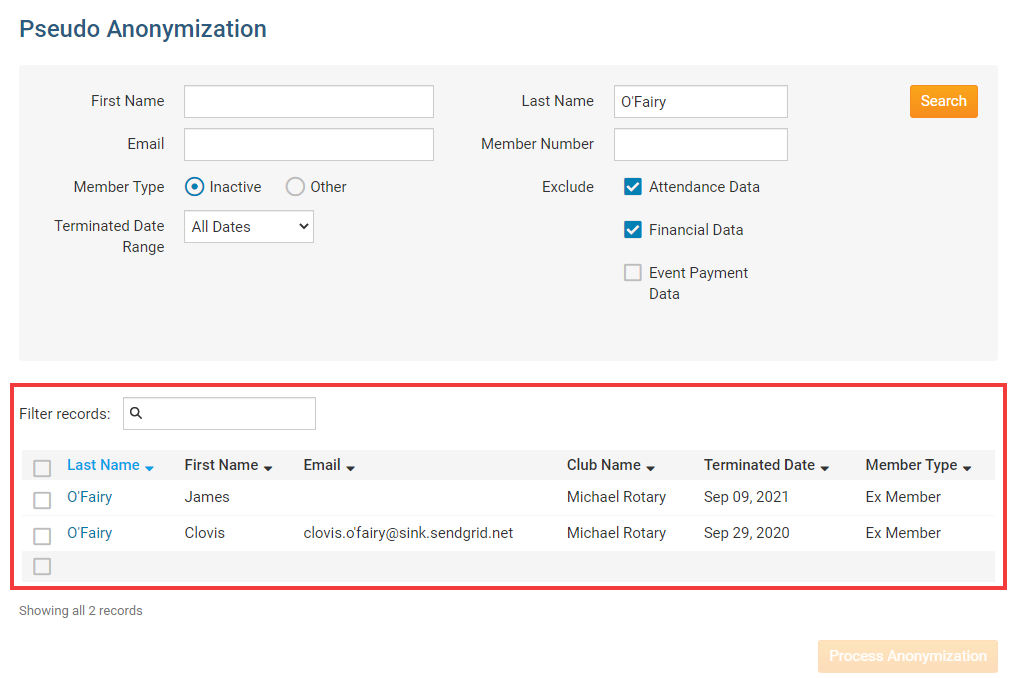
- Click the checkboxes next to each listed record to select the records you would like to run through the tool to Pseudo-Anonymize their information.
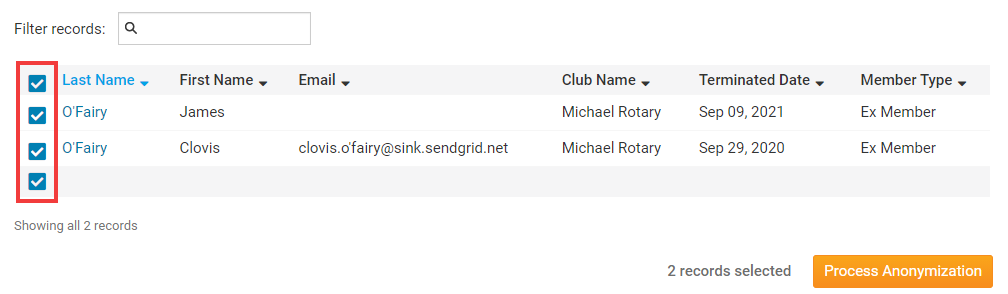
- When ready, click on the “Process Anonymization” button.
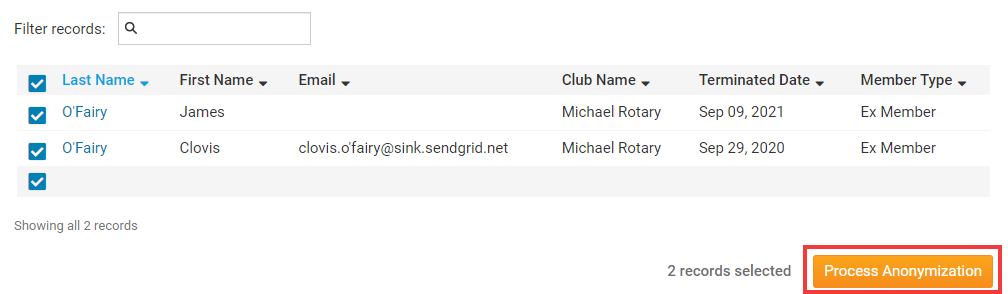
- This will open a final confirmation message to confirm the following information:
- The Pseudo-Anonymization process is permanent, and cannot be undone
- The selected individual’s personal data will be completely masked or "scrambled" within ClubRunner
- Some data may be retained under a lawful basis and cannot be deleted/altered, for example some financial transaction information.
- Manually type in the word “APPROVE” in the available textbox and select the “I understand and acknowledge the conditions above and wish to proceed with the anonymization” checkbox to confirm you would like to proceed.
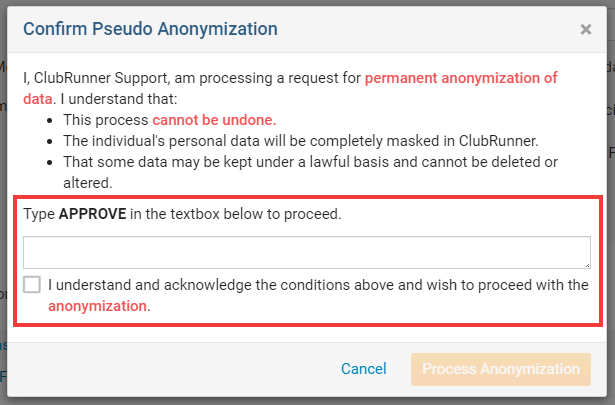
- After confirming you would like to proceed, click on the “Process Anonymization” button to finalize these changes and process the anonymization of the selected records.
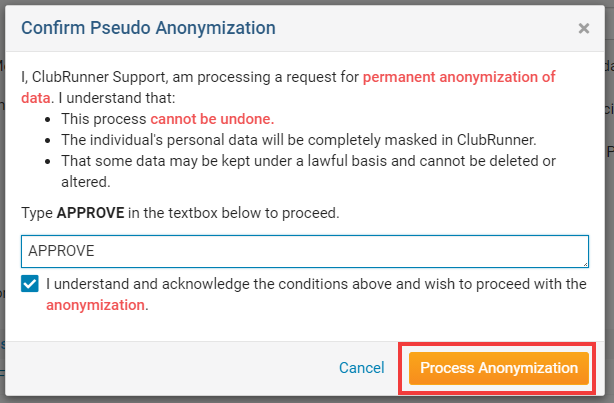
Once this has been done, all of the information within an anonymized member's profile will be randomly scrambled.