A Widget is a generic term for a bit of self-contained code that displays a program, or a piece of a program. While in the Home Page Designer or Live Page Designer for a custom page, you can add multiple widgets into different layout sections.
Use widgets to add content, such as stories and upcoming events to your website. There are a number of different groups and types of widgets:
-
Preformatted Widgets
-
Essential Widgets
-
Carousel Widgets
-
Events Widgets
-
Bulletin & PR Widgets
-
Custom Page Specific Widgets
-
Custom Global Widgets
Preformatted, Carousels, and Custom Widgets are manually updated by Site Administrators and Editors. The Essentials, Events, Bulletin and PR widgets automatically pull content from the Member Area and other linked websites into your ClubRunner website.
To get started, while in the Live Page Designer, click on one of the widget groups from the Content tab to see all the different widgets within the group.
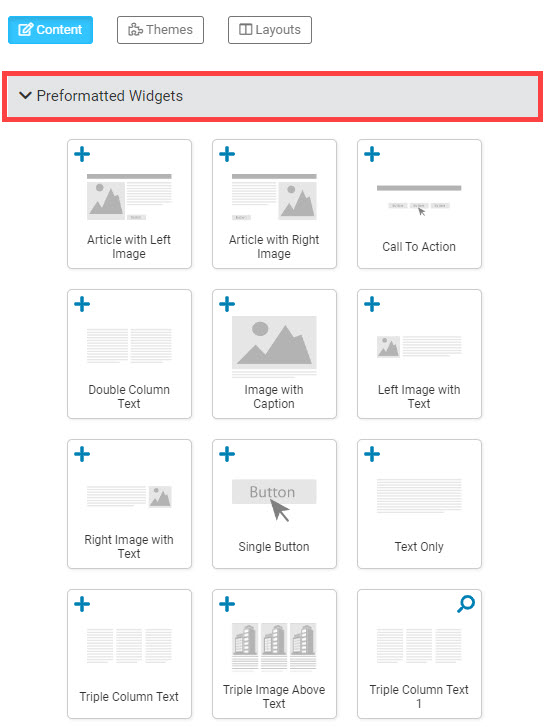
Adding Widgets
-
To add widgets to your club's home page, click the Content tab in Live Page Designer. By default, the Preformatted Widgets group will open with different layouts for text and image widgets.
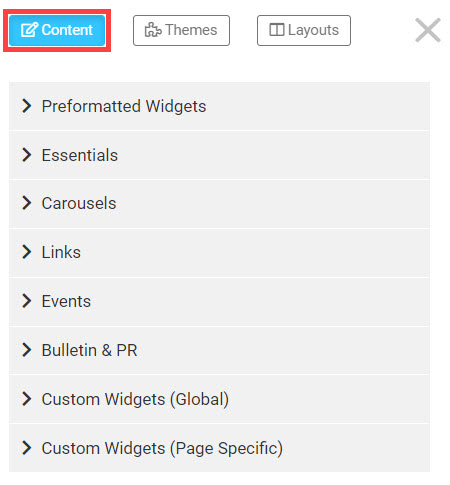
-
With the widget group open, click-and-hold the widget then drag-and-drop it into one of the Home Page or Custom Pages' layout areas. See below for an example with the Text Only widget.
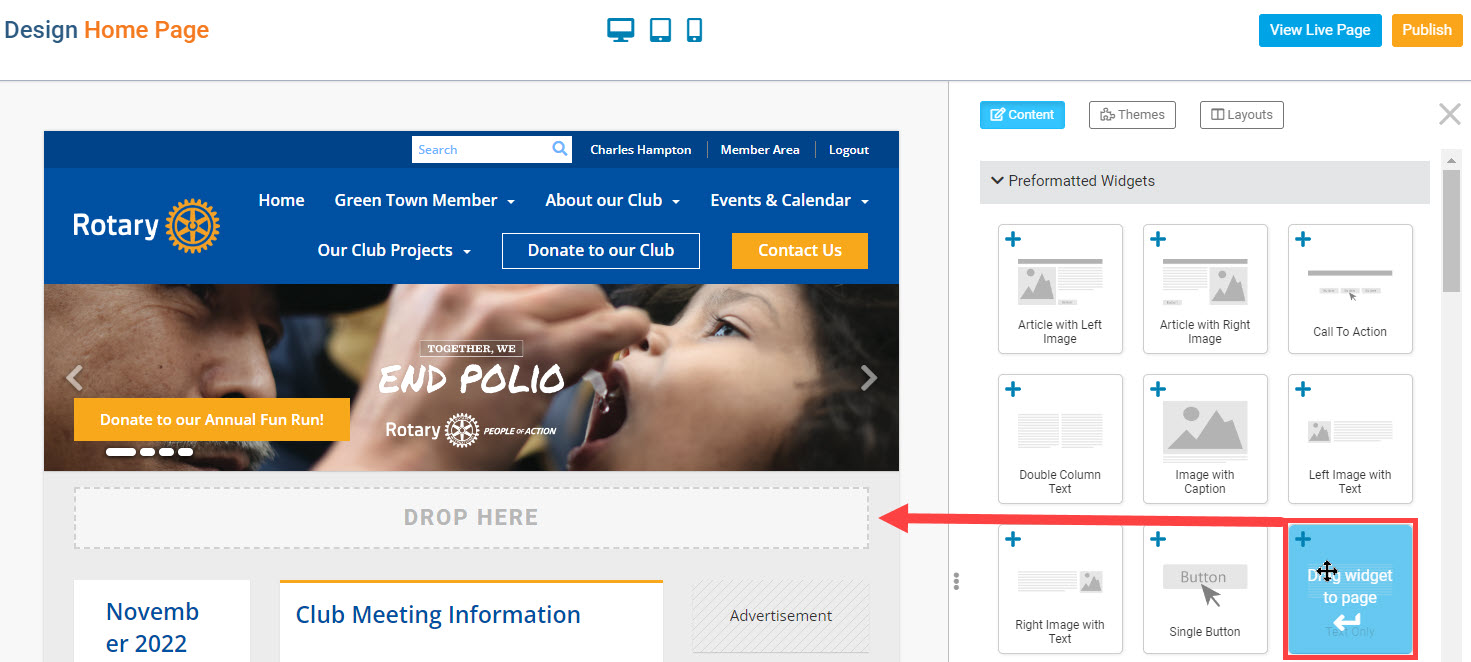
-
When using Preformatted and Custom Widgets, you can update the content by hovering over the widget and clicking the pencil icon.
For widgets without a pencil icon, click the out-bound arrow icon in the middle of the widget, or anywhere in the highlighted area for the widget, to open the page in the Member Area where the widget pulls its content from.
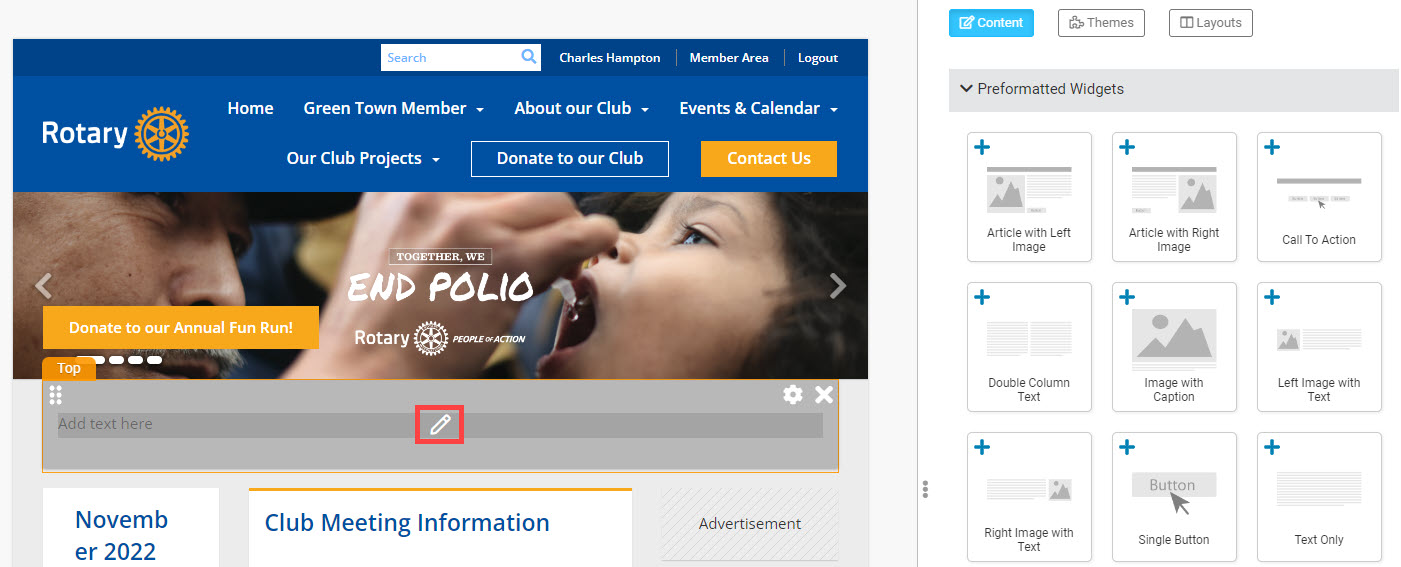
-
After clicking the Pencil icon, enter the text and image content into the textbox.
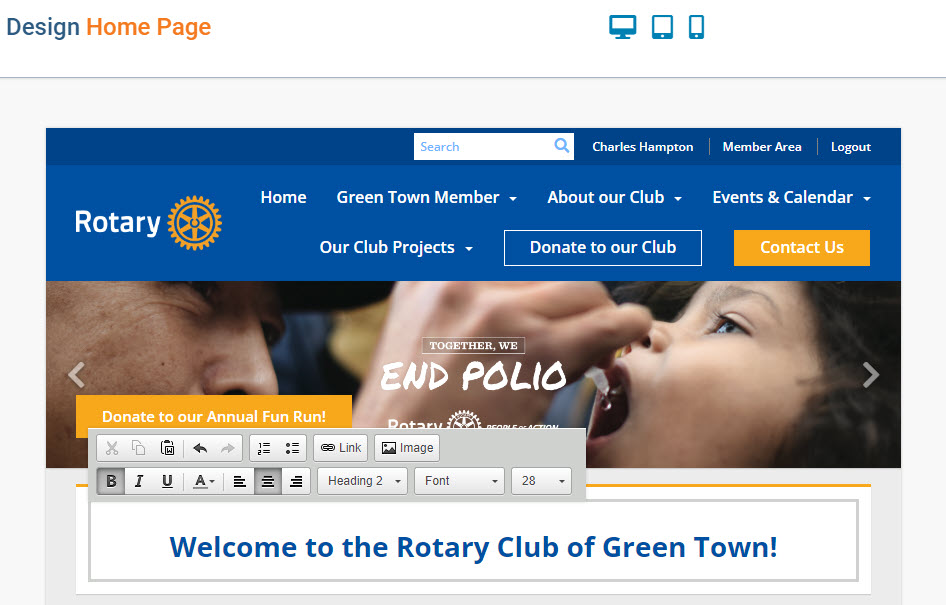
Add images into widgets with textboxes using the steps in this support article: How do I add an image?
Moving Widgets
-
To move a widget above or below another widget, or to another layout area, hover over the widget in the left-hand side live designer, then click and drag the grab points (six dots) in the top left-hand corner of the widget.
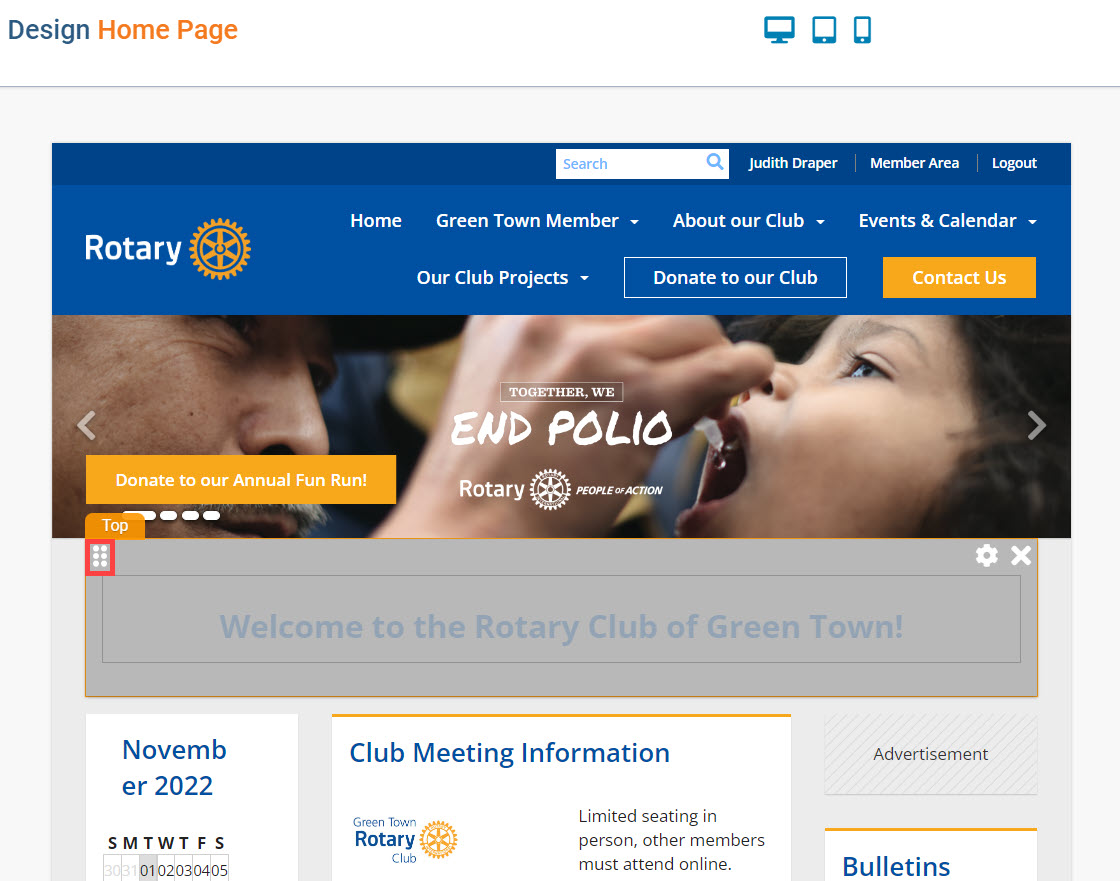
-
While holding the widget with your primary mouse button, move the cursor to the new layout area for the widget, or above or below another widget. A Drop Here box will appear.
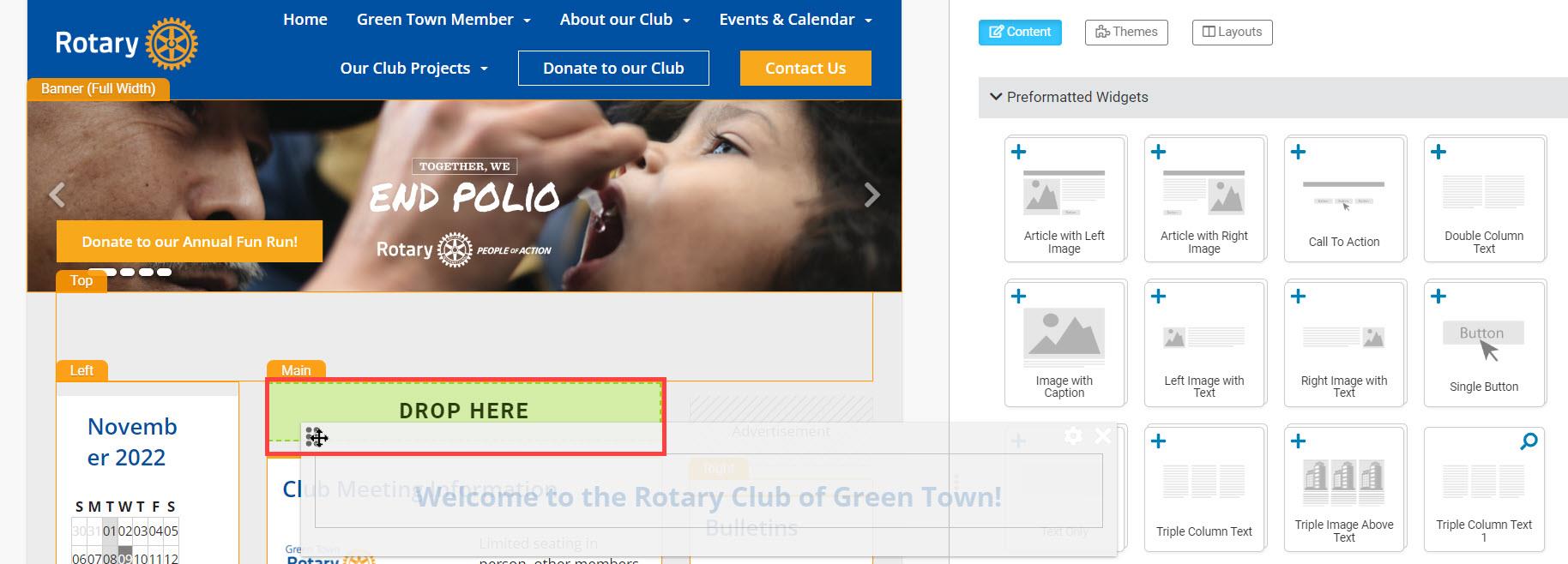
-
To drop the widget to its new location, let go of the primary mouse button while the Drop Here box appears in the new layout area.
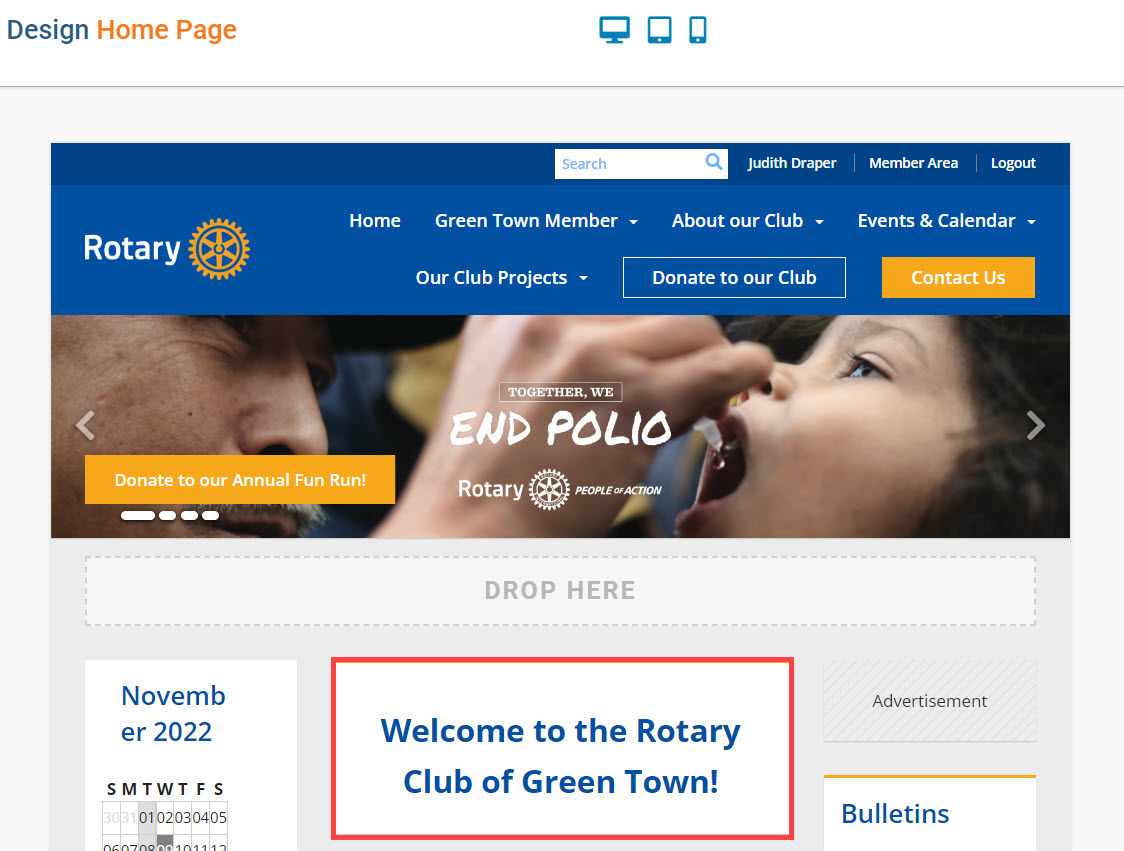
Removing Widgets
-
Remove a widget from your home page by hovering-over the widget and clicking the **X** icon in the top right-hand corner of the widget.
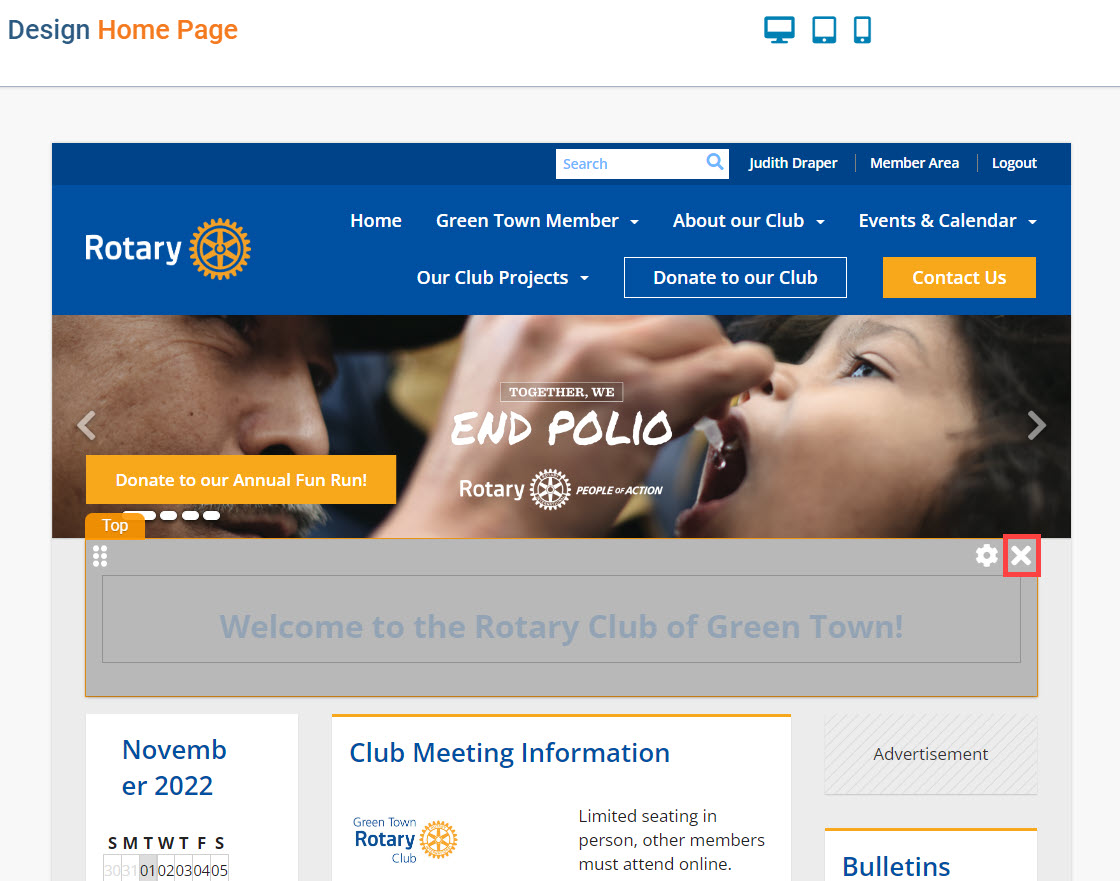
Widgets that are removed are still available in the Content tab.
If you removed a Preformatted Widget, the widget will continue to appear in the Preformatted Widget group with its type and number. For example, this Welcome to the Rotary Club of Greentown widget was a Text Only widget, and it is saved as Text Only 2 in the Preformatted Widget group in the Content tab for later use.
If you removed an Essentials, or Events widget, the widget will remain in the widget group it originated from.
For Custom Widgets, the Custom Widget will be saved with its title in the Custom Widget (Page Specific) or Custom Widget (Global) content groups, depending on which widget was used.
