Calendar Items are a great tool to use when your Club has a recurring event at a regular interval (eg, once a week), but what if there is an exception to the schedule? In this case, you are able to select the date of the exception and remove it.
-
To remove a single occurrence of a recurring Calendar item, you must go to your club homepage and log in. Then, click on ‘Member Area’ in the top right corner of the website.
-
Along the top of the screen you will see several tabs in the blue navigation bar. Click on the ‘Events’ tab.
-
Next, click on the ‘Calendar Items (Recurring)’ link under Events
-
You are now on the list of Recurring Calendar items for your Club. Please select the ‘Calendar’ view in the top right corner.
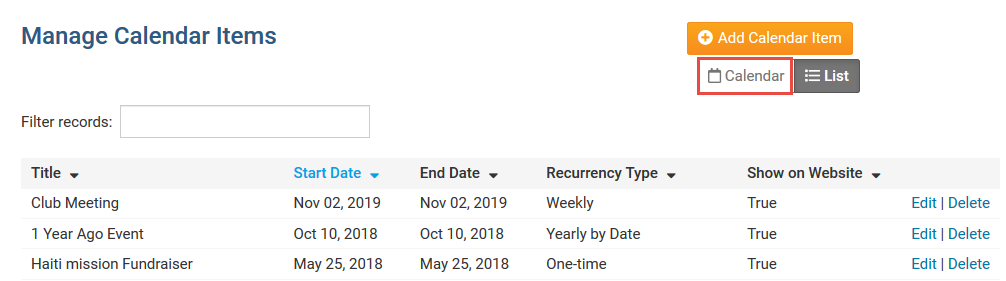
5. Navigate to the date of the occurrence you wish to remove using the arrow buttons to switch to a different month.
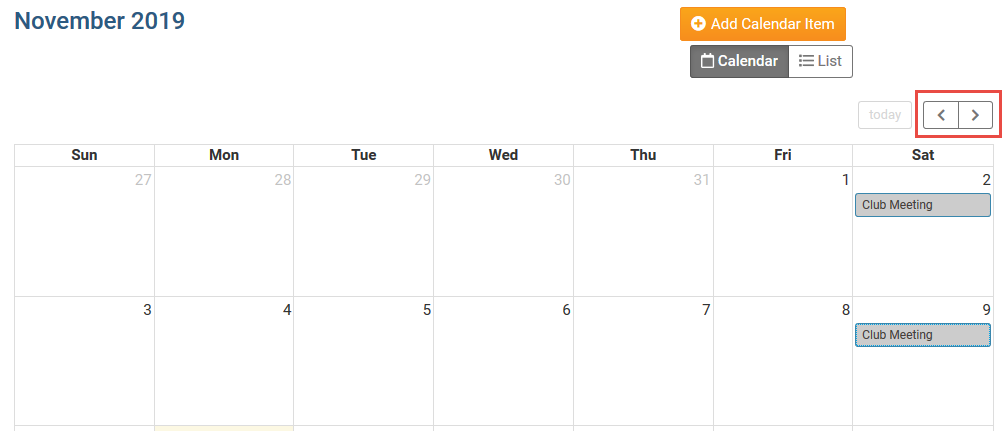
6. Click on the occurrence you wish to remove.
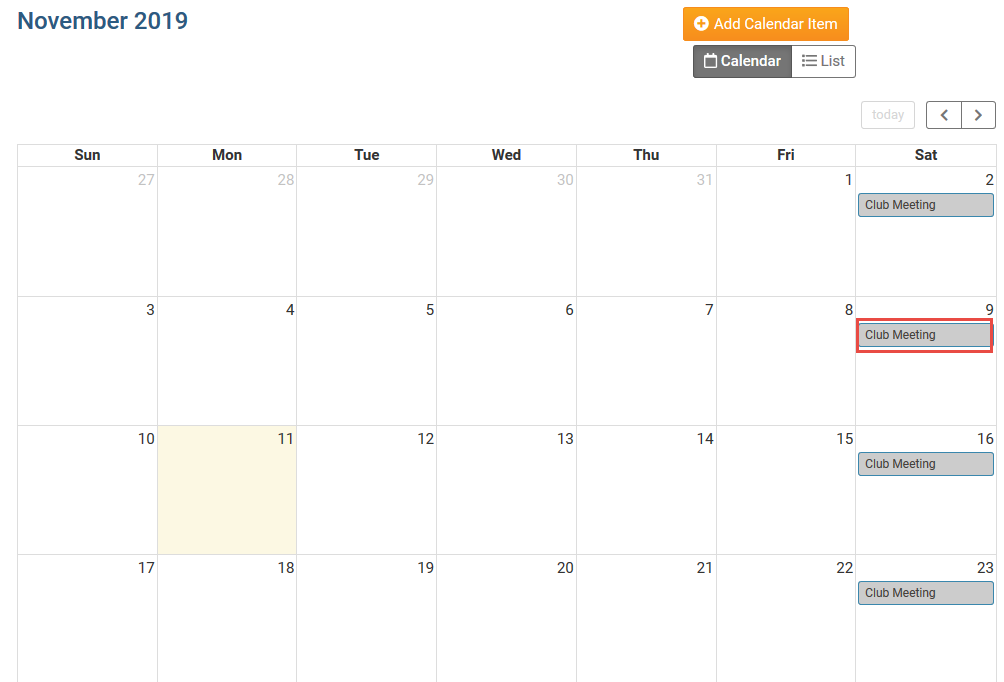
7. A window will appear with the details for the specific date of the recurring event. To delete the single occurrence, click the blue ‘Delete (single)’ button.
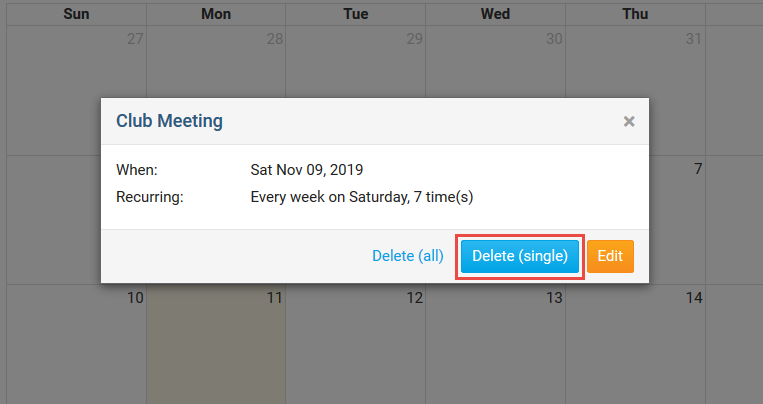
8. A confirmation box will appear asking to confirm that you would like to delete the single occurrence. Click Ok to confirm.
Once the deletion of the single occurrence has been confirmed, it will be deleted and removed from the Club's Calendar and will no longer be displayed.
