By connecting a Zoom account to ClubRunner, additional functionality within your events is unlocked, allowing you to automatically create and synchronize events and event registrations with an associated Zoom meeting or webinar. Please follow the steps below to connect a Zoom account.
-
Connecting Zoom to ClubRunner requires a Zoom Administrator account.
-
ClubRunner only supports a single connected Zoom account.
-
Zoom Integration requires a ClubRunner Nova account.
-
When enabling Zoom Integration, the option “Use Personal Meeting ID (PMI)” should be disabled in your Zoom account’s Security settings. This option is currently unsupported through ClubRunner Zoom Integration.
Connecting a Zoom account with ClubRunner
-
Click Settings in the left-hand menu navigation.
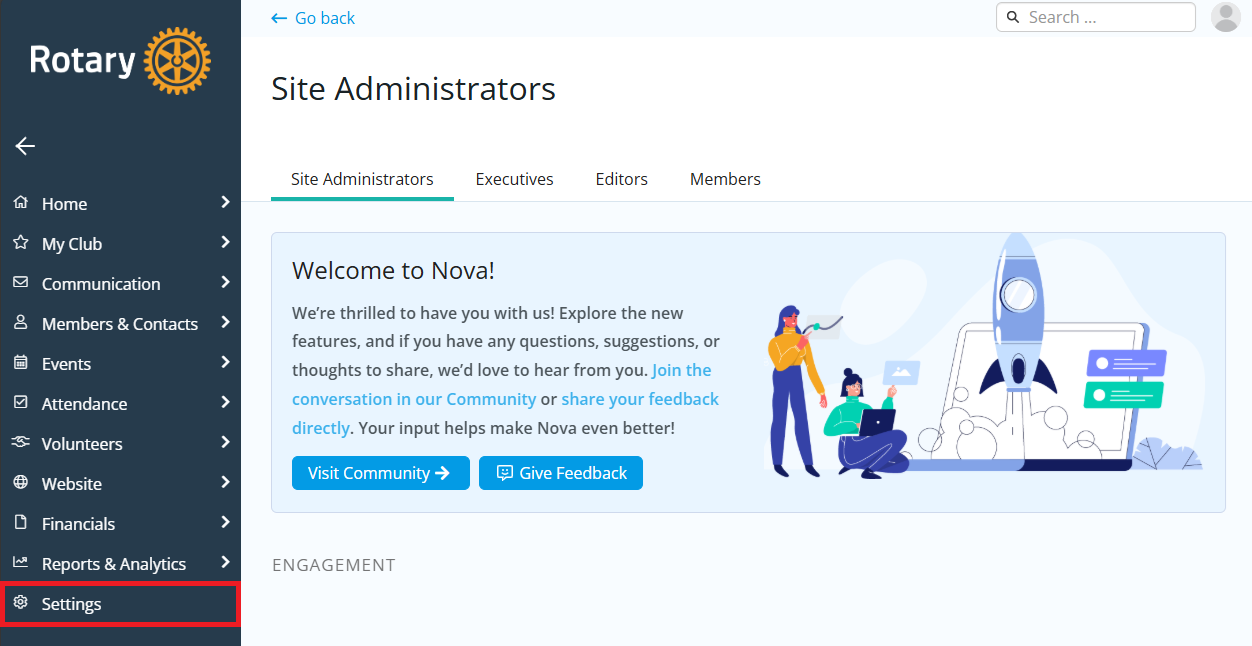
-
Click the Account Setup tab near the top of the page.
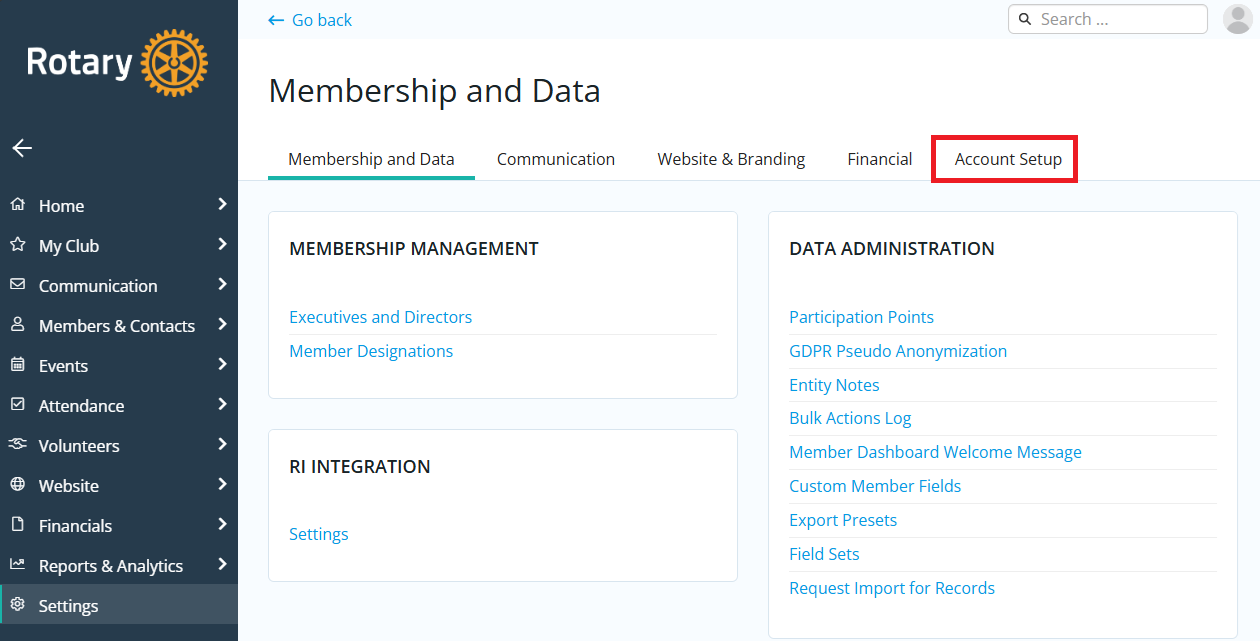
-
In the Integration section, click Zoom Integration.
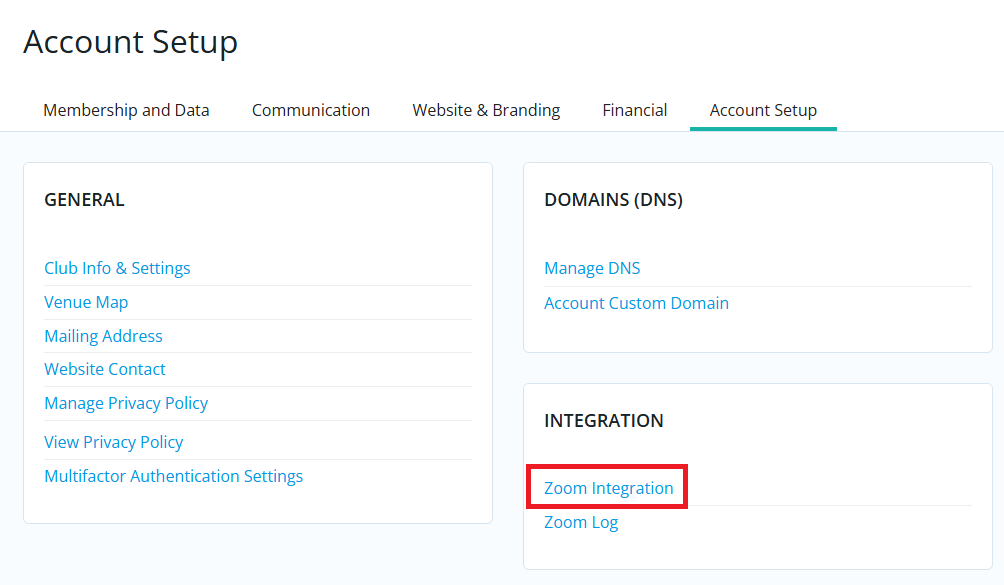
-
Click on the Add Zoom Integration button.
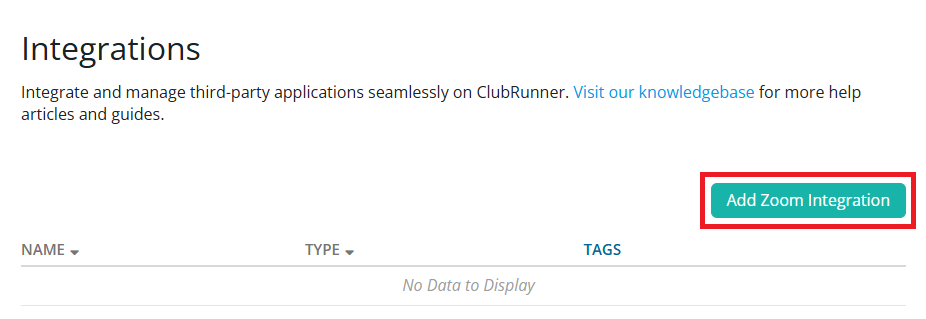
-
A Zoom sign-in page will open. Enter your login details and click on the Sign In button. If prompted, complete any Zoom verification/confirmation steps.
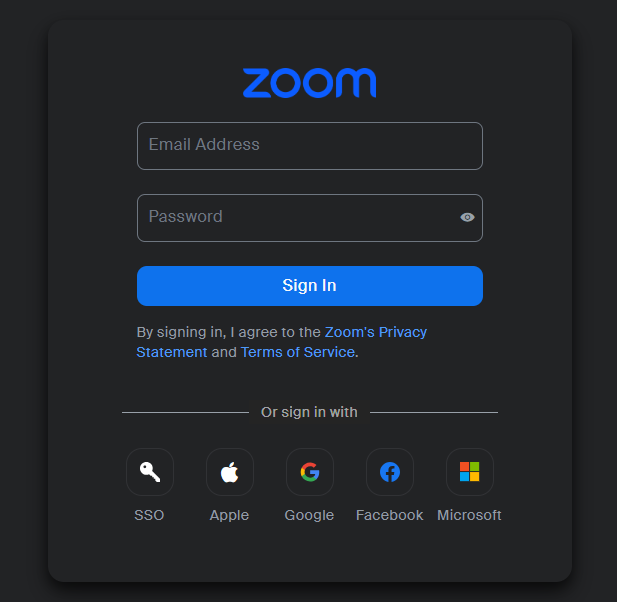
-
Once logged in, you will automatically be redirected back to the App Integration page. The Zoom account will now be listed on this page.
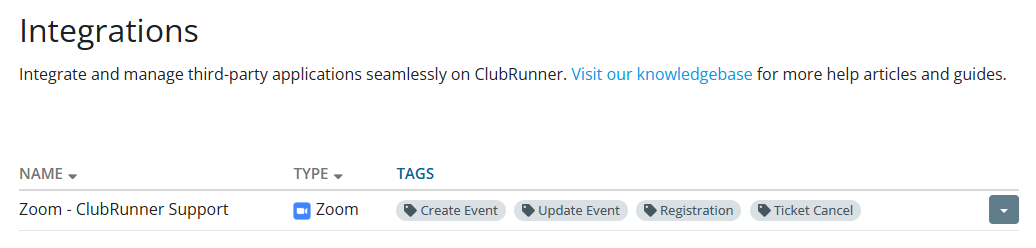
-
View this article for more information on how to synchronize an event with Zoom.
Disconnecting a Zoom account
Disconnecting a Zoom account will remove your Zoom account information and disable the Zoom synchronization functionality.
-
Click Settings in the left-hand menu navigation.
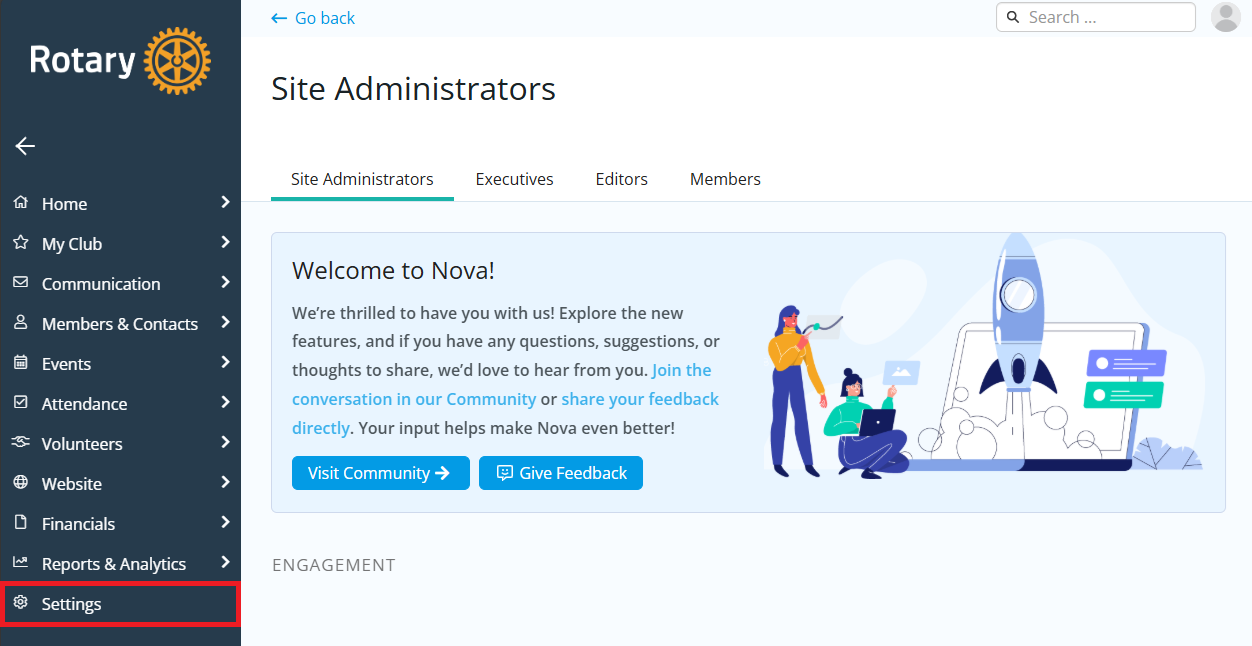
-
Click the Account Setup tab near the top of the page.
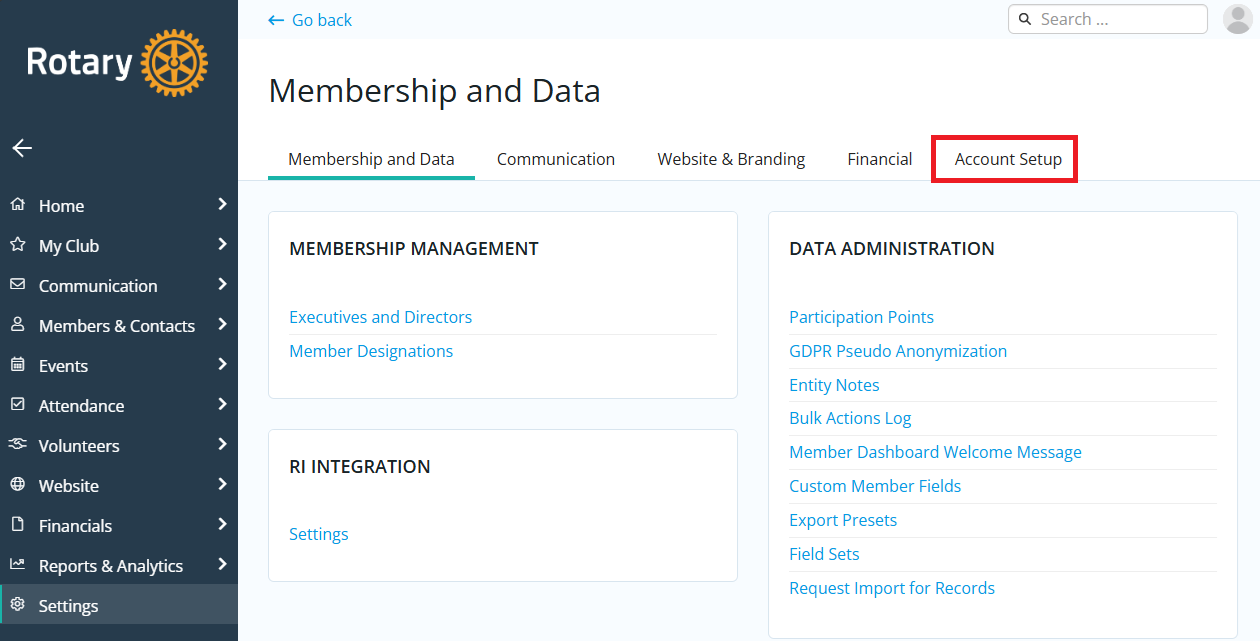
-
In the Integration section, click Zoom Integration.
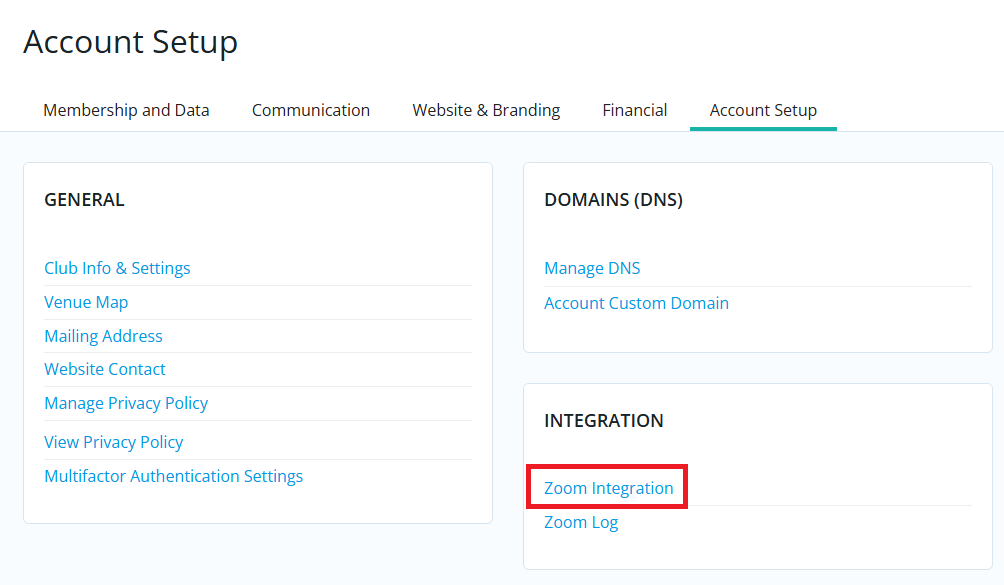
-
Click on the drop-down menu for your Zoom account and select the Delete action.
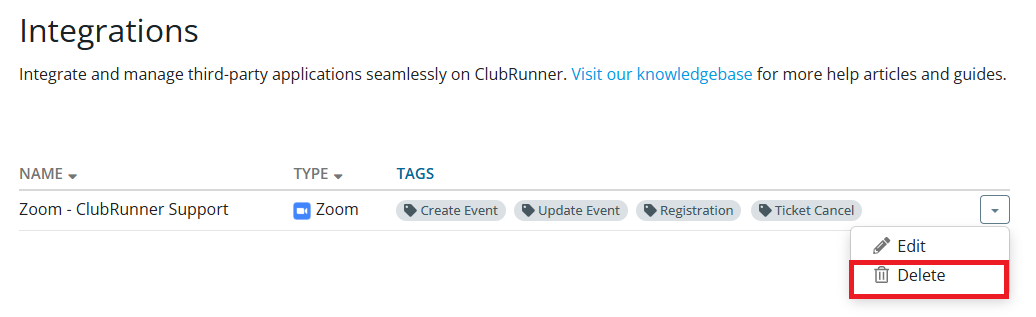
-
Within the pop-up window that appears, type in the text delete to confirm you wish to disconnect the Zoom account. Click on the OK button to proceed.
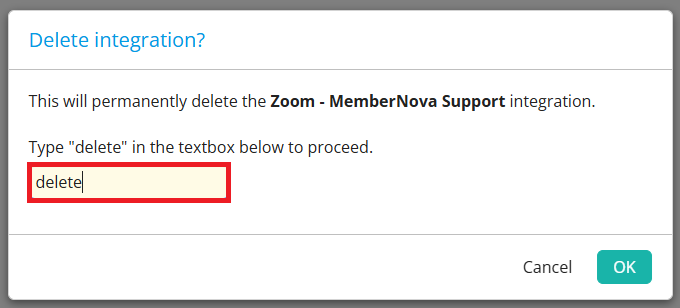
-
Once completed, the Zoom integration will be deleted and disconnected from ClubRunner.
