With a Zoom account connected to ClubRunner, events can be synchronized over to Zoom to automatically create and manage registrations for both Zoom meetings and webinars. Individuals signing up for a Zoom connected event will automatically be signed-up for the associated Zoom meeting/webinar as well. If a Zoom account has not been connected, please see this article.
Zoom Integration requires a ClubRunner Nova account.
Synchronizing an event with Zoom webinars and Zoom meetings
-
Click Events in the left-hand menu navigation, then click Cloud Events.
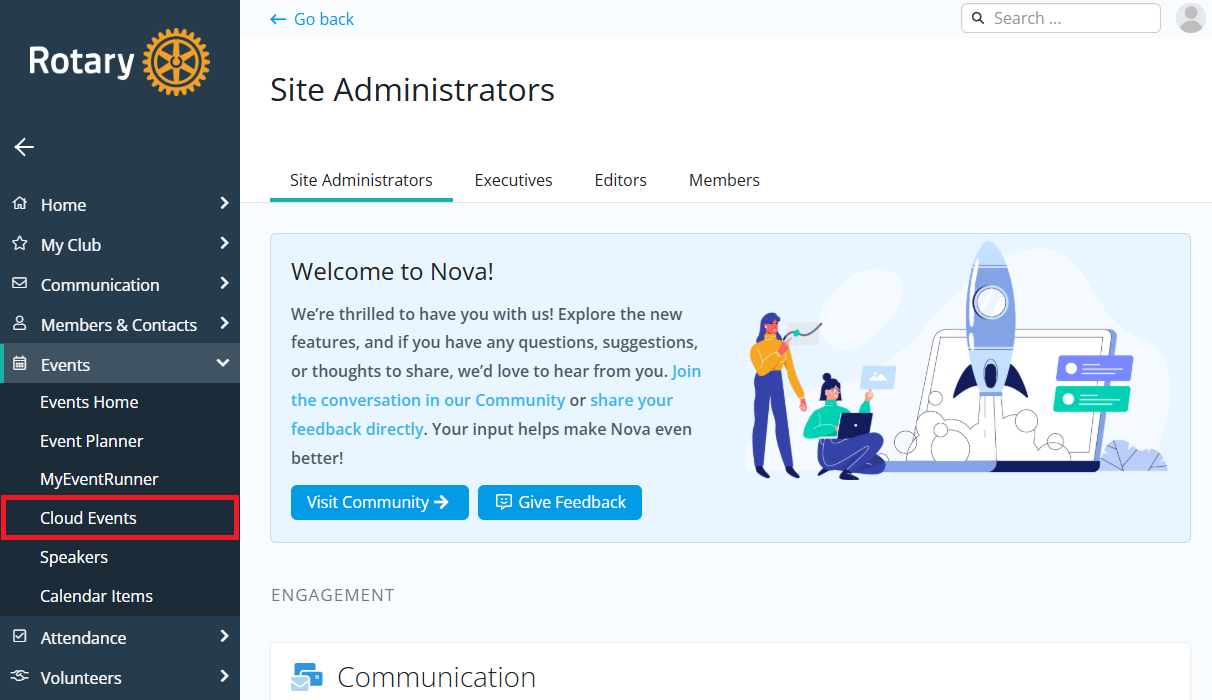
-
Click Manage on the event you would like to add the meeting to.
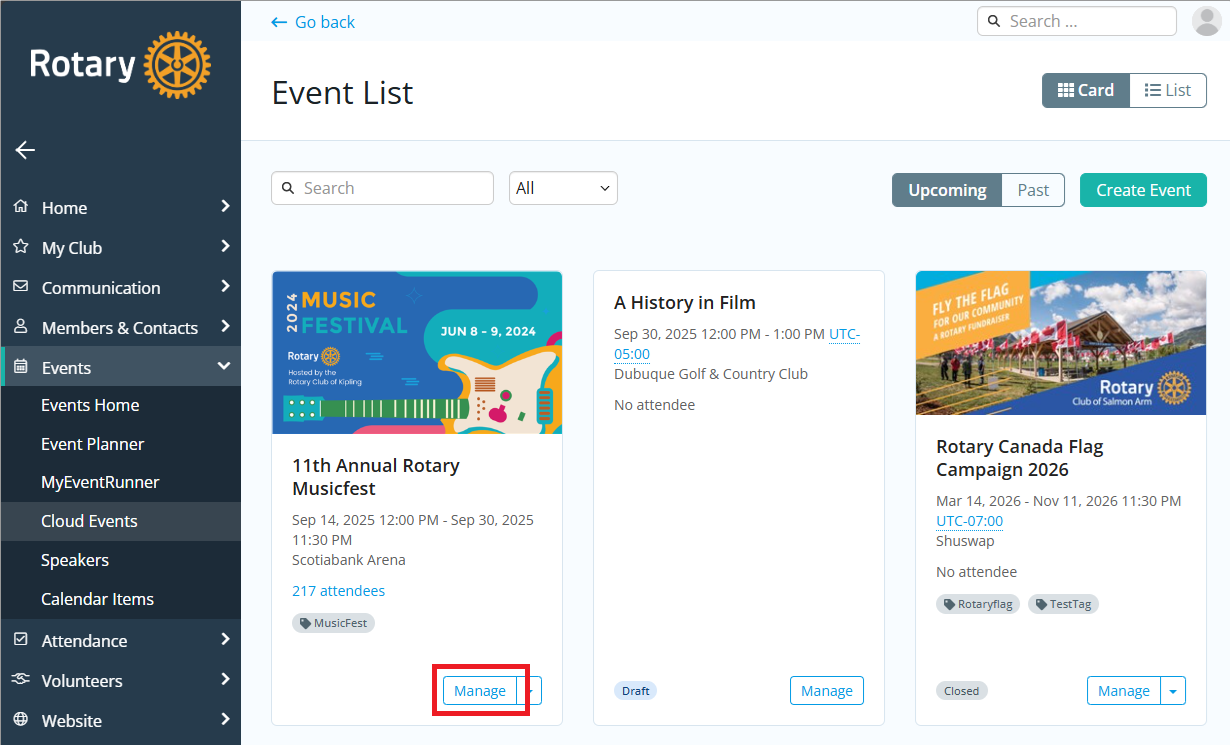
-
Near the top right-hand corner of the screen, click Setup.

-
Click the Zoom Settings button.
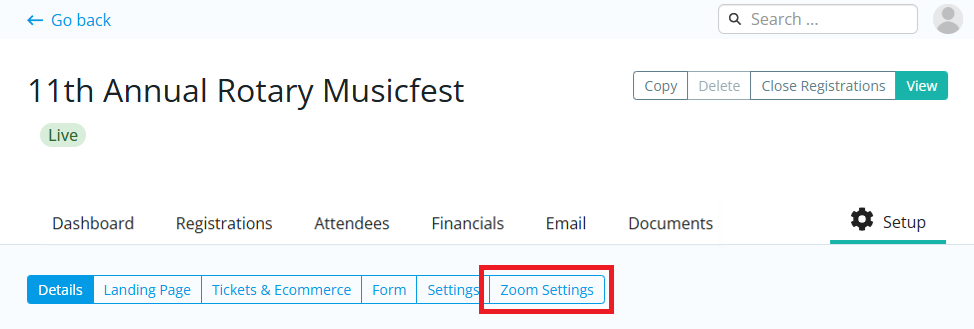
-
Click the Add Zoom Link button.
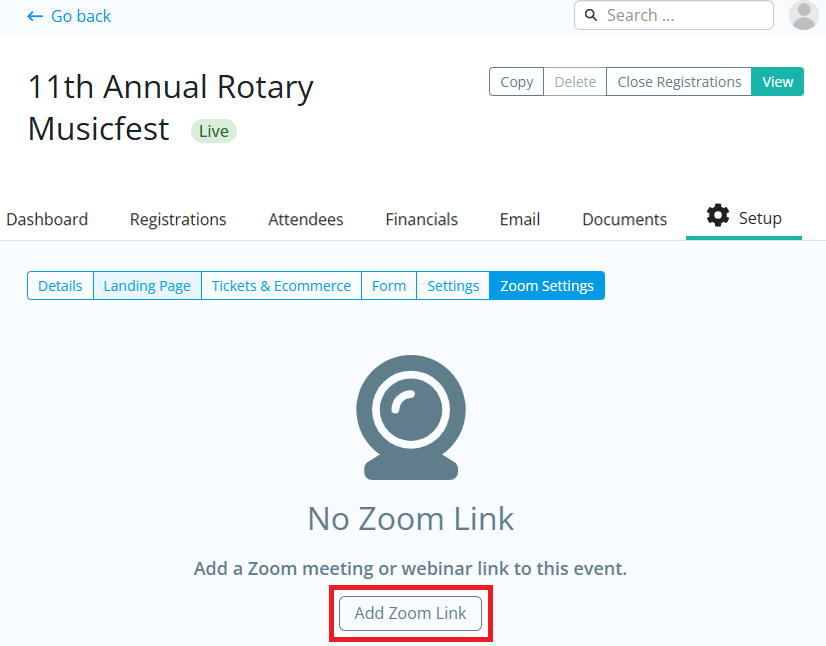
-
In the Add Zoom Connection pop-up, you will have the following options:

-
Zoom Connection
-
Create new Zoom meeting - Creates a new Zoom meeting based on the current event’s date and time. You cannot create a new Zoom meeting for events in the past.
-
Link to existing Zoom meeting - Allows an existing Zoom meeting to be connected to the event.
-
Create new Zoom webinar - Creates a new Zoom webinar based on the current event’s date and time. Your connected Zoom account must have the webinar upgrade enabled to see this option.
-
Link to existing Zoom webinar - Allows an existing Zoom webinar to be connected to the event. Your connected Zoom account must have the webinar upgrade enabled to see this option.
-
-
Registration Synchronization
-
Synchronize Existing Registration Data - When selected, all current registrations within the selected event and Zoom meeting/webinar will be synchronized.
-
-
-
Once the Zoom connection has been configured, click on the Save button to finalize any changes and make the connection.
-
After a few moments, the connected Zoom meeting information will then be displayed under Zoom Meeting Info.
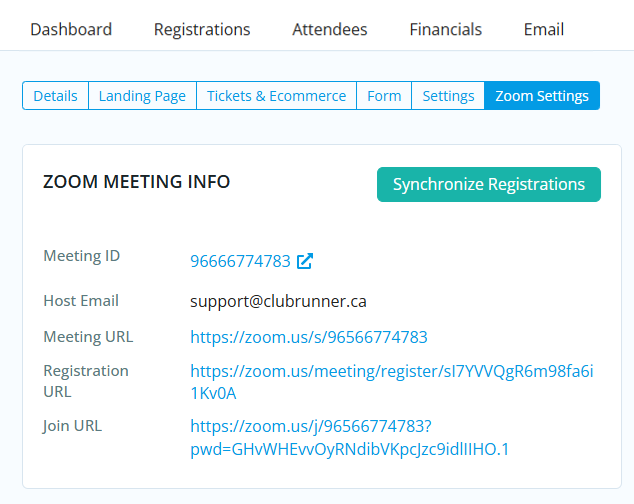
-
Synchronize Registrations - Allows you to synchronize registration details from Zoom into the event.
-
Meeting ID - The Meeting ID of the connected Zoom meeting/webinar.
-
Host Email - The email address of the Zoom meeting/webinar host.
-
Meeting URL - Provides a link to the view the meeting.
-
Registration URL - Provides a link which users can be used to register for the Zoom meeting directly. Registrations made through this form will be automatically synchronized into the event.
-
Join URL - Provides a link which event attendees can use to the join the connected Zoom meeting/webinar.
-
-
The Zoom Meeting Settings display the current Zoom meeting email notification settings. Log in to Zoom to manage these settings directly.
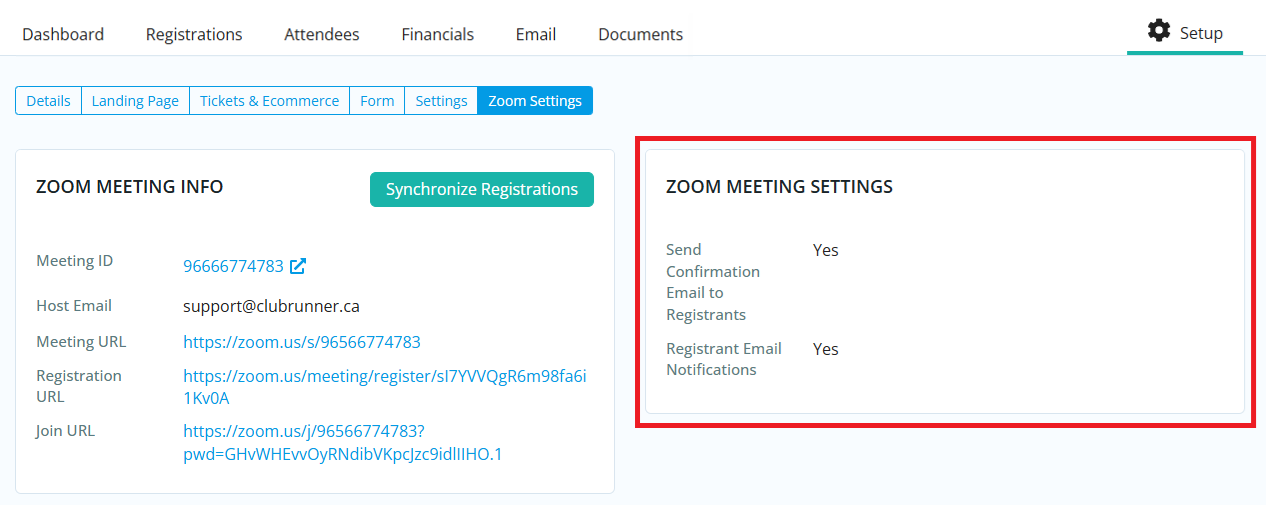
-
Send Confirmation Email to Registrants - Determines whether Zoom registration confirmation emails are sent to the registrants.
-
Registrant Email Notifications - Determines whether registration email notices are sent to the meeting host.
-
Once an event has been set up with a Zoom connection, any future registrations will be automatically synchronized between ClubRunner and the Zoom meeting/webinar. Registrations through the connected event will be automatically entered into the Zoom software, and synced with the connected event in ClubRunner.
Please note that Zoom events with multiple ticket types are not supported. If multiple tickets exist, the system will automatically register attendees using the first available ticket.
