Using the ClubRunner mobile app, members are able to update their own profiles on the go.
-
To begin, open the ClubRunner mobile app through your device’s list of applications.
-
If you are not already logged in, you may do so by following the steps in the How do I log in to the ClubRunner Mobile App article.
-
On the bottom of the home screen, tap the Profile button.
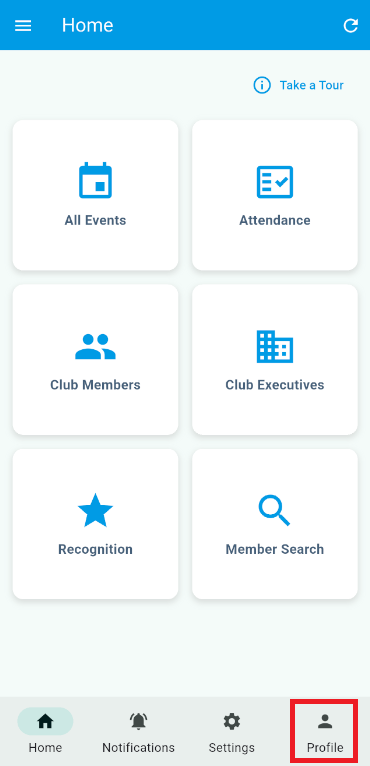
-
On your personal profile, tap the Edit button at the bottom.
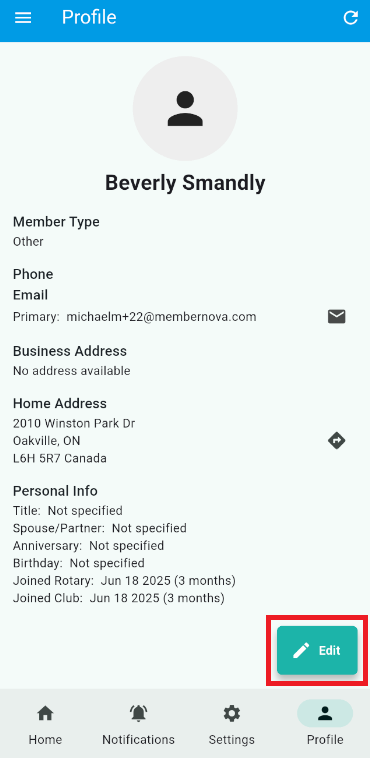
-
You can now update the fields displayed on the screen. Tap Save to save your changes. Please note that some fields are required and you will be notified if they are left blank.
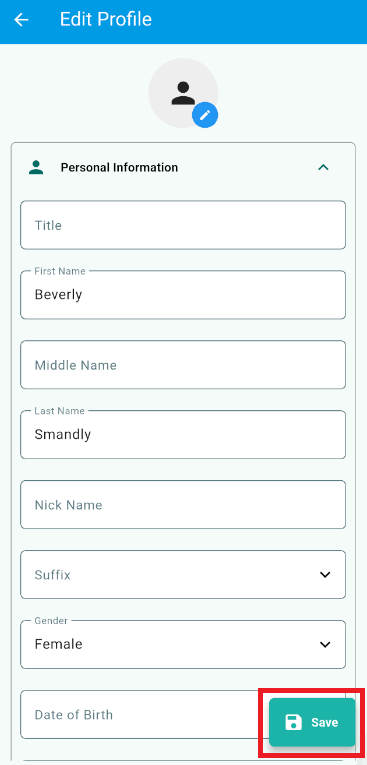
The following profile updates are currently supported by the Mobile App:
-
Profile Photo
-
Title
-
Name
-
First Name
-
Last Name
-
Nick Name
-
Suffix
-
-
Spouse/Partner Information
-
Name
-
Nick name
-
Date of Birth
-
-
Gender
-
Date of Birth
-
Email & Phone details
-
Primary Email
-
Alternative Email
-
Preferred Phone Type
-
Home Phone
-
Work Phone
-
Cell Phone
-
-
Address Details
-
Preferred Address Type
-
Home address
-
Work Address
-
