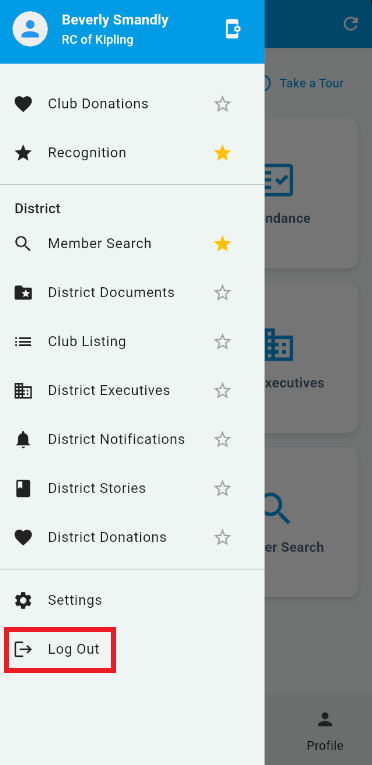In order to access each of the features available within the ClubRunner Mobile App, you will first need to log in. Please see the instructions below on how to log in or log out of the mobile app.
Logging in to the ClubRunner mobile app
-
From your device’s app list, tap on the ClubRunner mobile app.
-
Enter your login details into the Username and Password field.
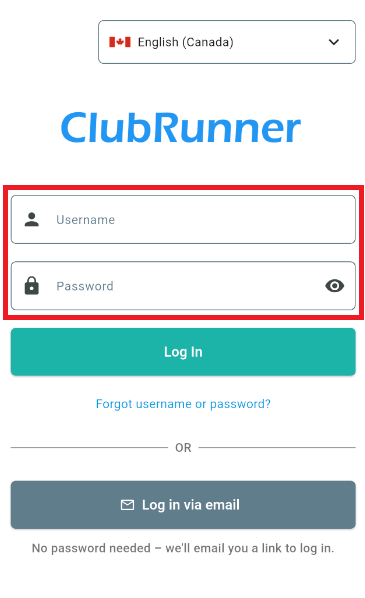
-
You may tap on the eye icon to view your password and confirm it has been entered correctly.
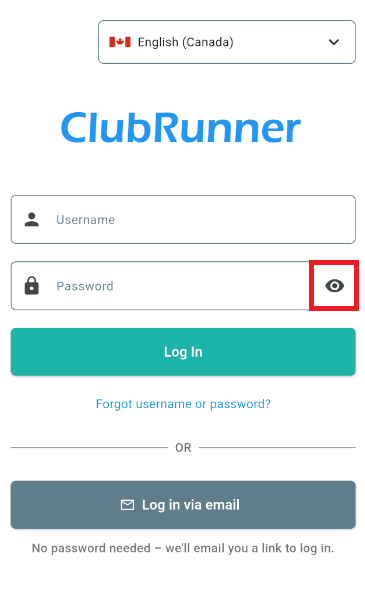
-
After entering your login credentials, tap the Log In button.
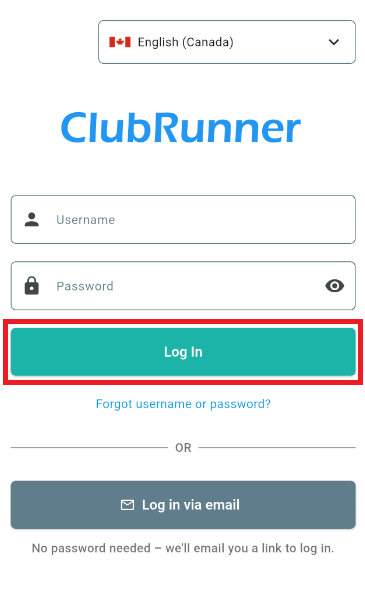
-
You may also use the Log in via email option to send a log in link to the email address associated with your account. This will allow you to log in without entering a password if you are logged in to your email account on your mobile device.
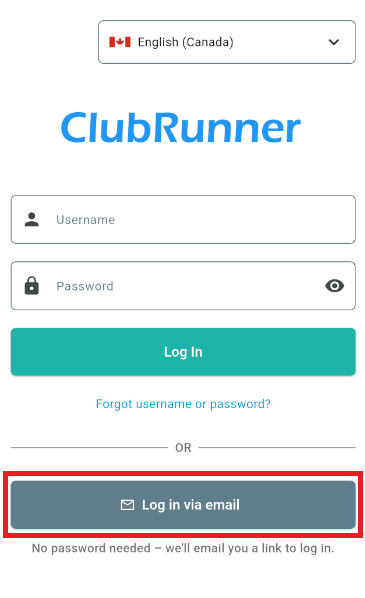
Enter the email associated with your account, then tap Send to receive a quick login link.
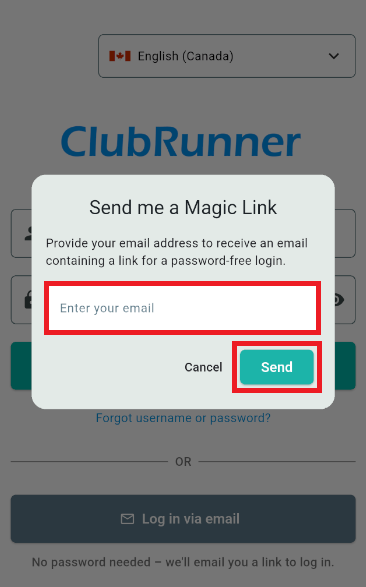
You will receive a confirmation that the login link has been sent to your email address. Tap the link in the email to log in to the ClubRunner mobile app. The link will expire after 10 minutes, after which you may request a new link.
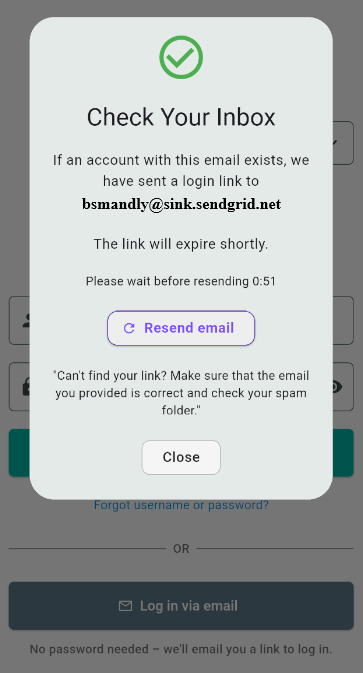
-
You will then be brought to the customizable mobile dashboard, where you can access all of the functions of the ClubRunner mobile app. For more information on how to navigate and utilize the mobile app, please click here.
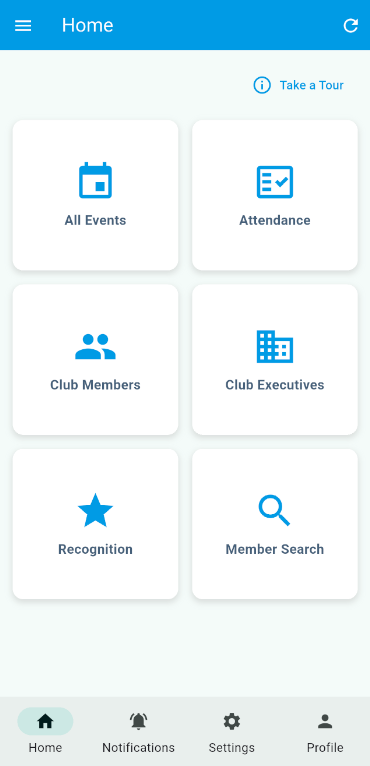
Logging out of the ClubRunner mobile app
-
If you would like to log out of the mobile app, tap the three-line menu in the top left-hand corner of the app.
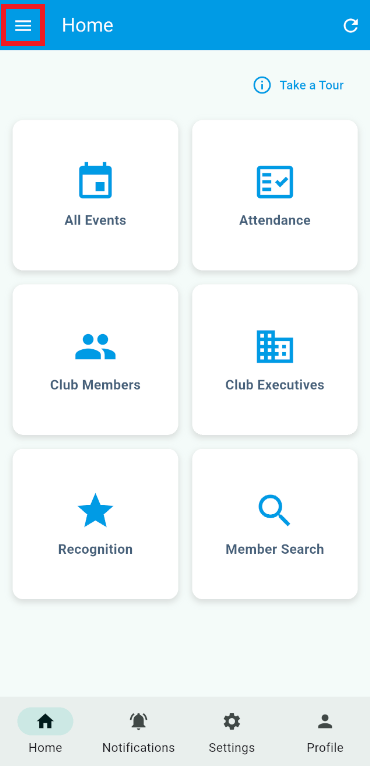
-
Next, scroll down the list of the menu options and tap the Log Out option.