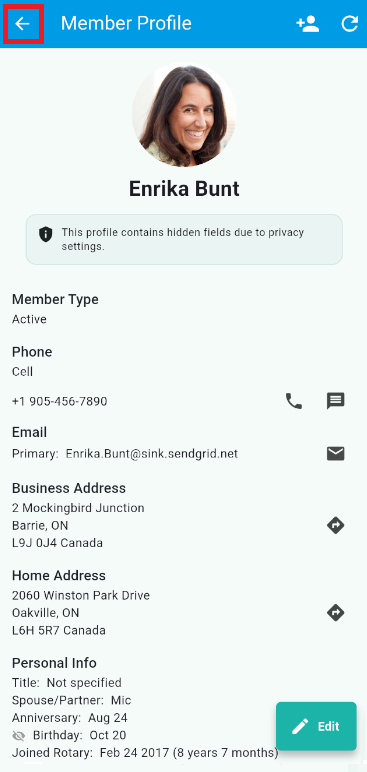The ClubRunner mobile app hosts a huge amount of information that you can use to keep up to date with your club, and allow you to contact other members of the club as well.
You can download and install the ClubRunner mobile app on both Android and iOS devices here:
-
Open the ClubRunner mobile app through your device’s list of applications.
-
If you are not already logged in, you may do so by following the steps in the How do I log in to the ClubRunner Mobile App article.
-
In the top left-hand corner of the screen, tap the menu icon to open the app menu.
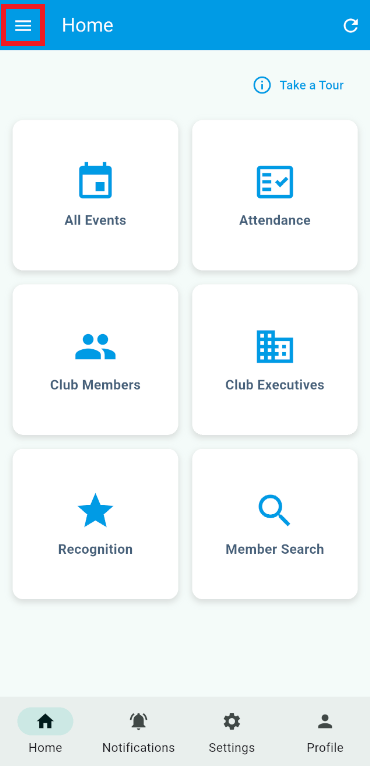
-
Here you will be able to access each of the different pages and features that are available within the ClubRunner mobile app. Tap any item in the list to be brought to the respective page to view its content.
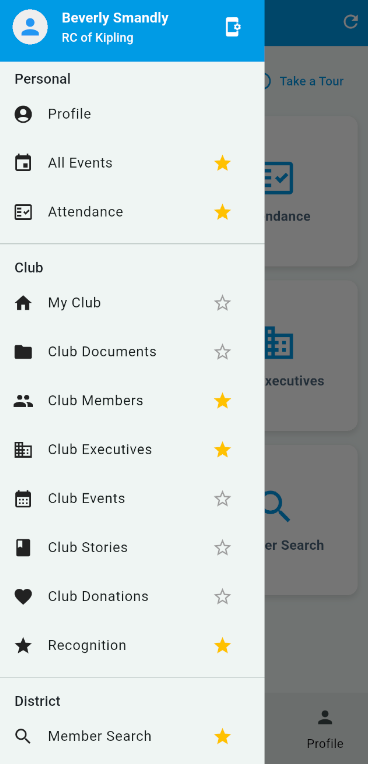
You may also tap the star icons to the right-hand side of each menu selection to toggle whether they appear on your app home screen.
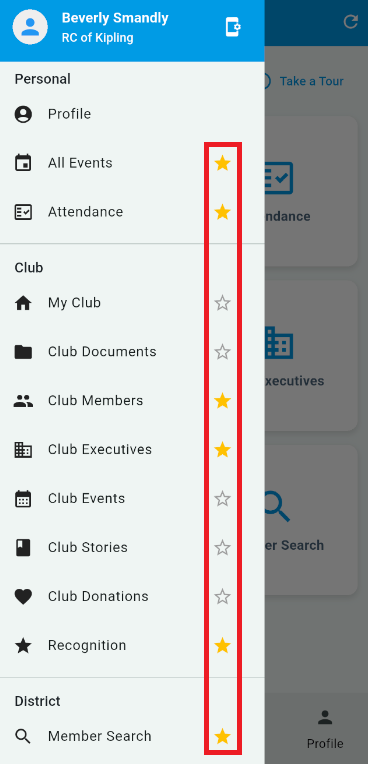
-
This menu is broken down into three sections of pages. Tapping any of the listed items will bring you to their respective page, each providing its own information and features. Please note that you may not have all these options depending on your access level. Here is a description of each item:
-
Personal Menu
-
Profile - Use this to verify and edit your account profile information.
-
All Events - Takes you to a list or calendar view displaying events in your club, area, or district. You may customize filters for which kinds of events are displayed, and tap the event for more information.
-
Attendance - Allows you to track your attendance history and year-to-date attendance percentages.
-
-
Club Menu
- My Club - Provides basic information regarding your club and district, like quick links to the club and district websites, and meeting locations.
-
Club Documents - With the appropriate access level, you can view your club's documents folders and files from your mobile device.
-
Club Members - Provides a directory of your club’s active members. Tap on any listed member to open and view their profile. This can be used to quickly locate and contact another member of your club.
-
Club Executives - A quick overview of your club’s executives and directors. Tap on any listed individual to open and view their profile, which can be used to quickly contact them for assistance.
-
Club Events - Outlines each of the club’s upcoming events. Tapping on an event listing will open a new page to register and view additional information.
-
Club Stories - Displays a list of recent club stories and news articles, allowing you to stay up to date with the club’s ongoings. Tap on a story to open and read the full article.
- Club Donations - A quick link to your club's donation page, so you can submit donations directly from your mobile device.
-
Recognition - A summary of your contributions to Rotary International.
-
District Menu
-
Member Search - Search for members in clubs across the district.
-
District Documents - With the appropriate access level, you can view your district's documents folders and files from your mobile device.
-
Club Listing - Provides access to information about other clubs in your District. This includes the club website, meeting information, a member directory, and upcoming events.
-
District Executives - A quick overview of your district's executives and directors. Tap on any listed individual to open and view their profile, which can be used to quickly contact them for assistance.
-
District Notifications - This allows district admins to send push notifications to your device to provide quick updates and reminders regarding the club. Click here for more information on how to send notifications.
-
District Stories - Displays a list of recent district stories and news articles, allowing you to stay up to date with the district’s ongoings. Tap on a story to open and read the full article.
-
District Donations - A quick link to your district's donation page, so you can submit donations directly from your mobile device.
-
-
-
The menu at the bottom of the app has quick links to the following pages:
-
Home - Use this to quickly return to your customizable home screen.
-
Notifications - This allows club executives to send push notifications to your device to provide quick updates and reminders regarding the club. Click here for more information on how to send notifications.
-
Settings - Select your language settings for viewing the app.
-
Profile - Use this to verify and edit your account profile information.
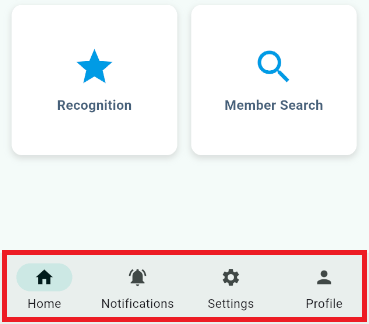
-
-
Occasionally, when navigating throughout the mobile app, the menu icon will be replaced with a back arrow. Tapping this will bring you back to the previous page you were on, restoring the menu icon.