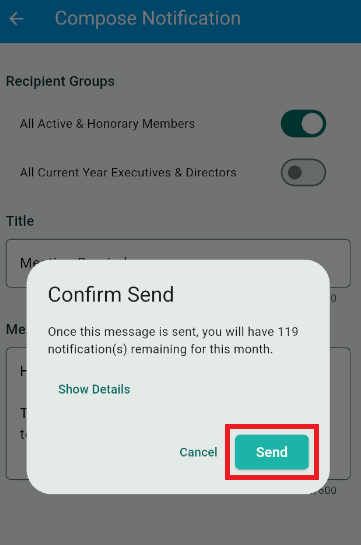Using the ClubRunner mobile app, club executives will be able to send out a broadcast message to other members of your club who also use the ClubRunner mobile app.
-
A club can send a maximum of 20 total notifications per month
-
A district can send a maximum of 30 total notifications per month
In order to send notifications, you must have an access level of 50 or greater. The following roles can send notifications:
-
30 - Site Administrator
-
40 - Club President
-
50 - Club Executive
-
Open the ClubRunner mobile app through your device’s list of applications.
-
If you are not already logged in, you may do so by following the steps in the How do I log in to the ClubRunner Mobile App article.
-
At the bottom of the home screen, tap the Notifications button.
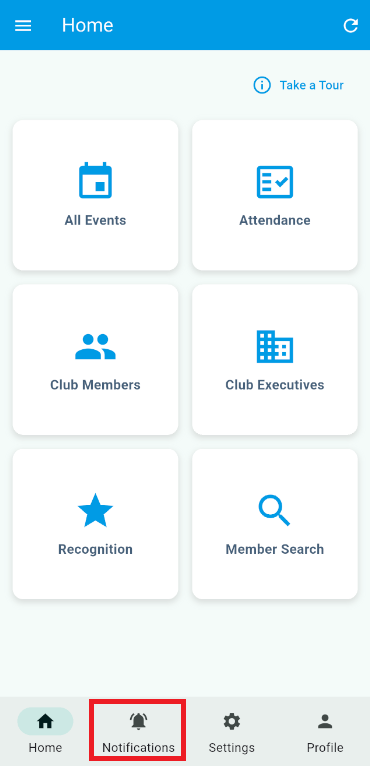
-
Here you will see a history of past notifications sent out to the club. Tap the Compose button to create a new notification.
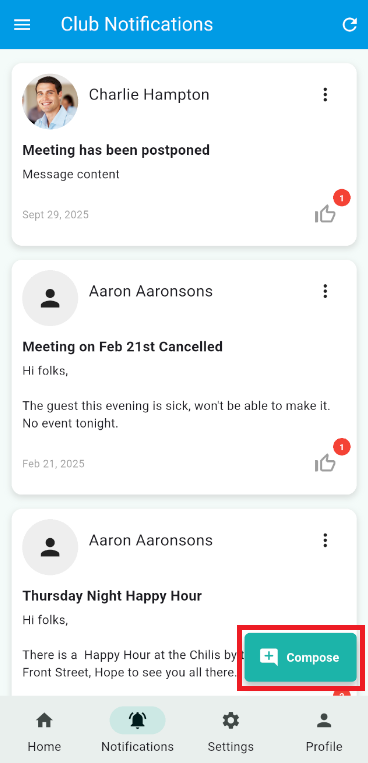
-
First you can select who will receive your notification. Tap the toggle next to each option to select the recipient groups.
-
All Active & Honorary Members - The notification will be sent to your active and honorary members.
-
All Current Year Executives & Directors - The notification will be sent to your current year executives and directors.
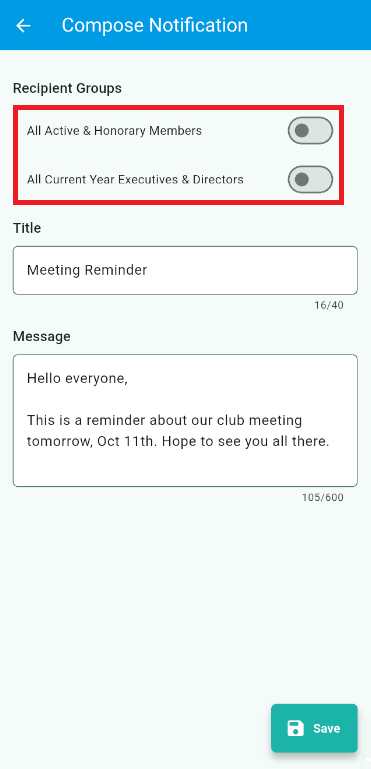
-
-
Next, you may enter the Title and Message for your notification. This is what will be displayed to the recipients of the notification.

-
Once you have composed your notification, tap the Save button to push the notification to your selected recipients.
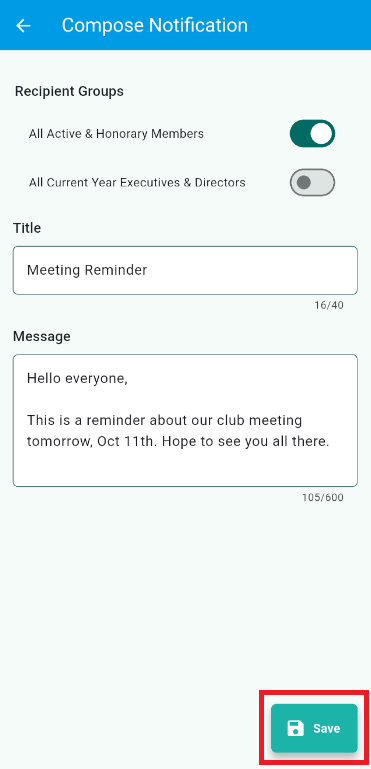
-
A pop-up window will appear to ask for confirmation. Tap Send once again to confirm and send out the notification.