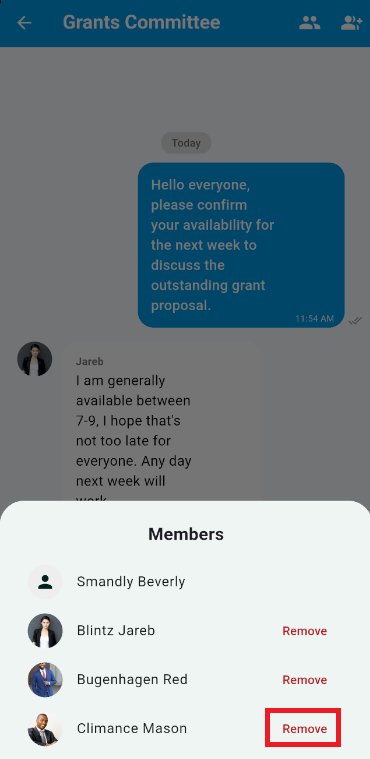You can create public or private chat groups for multiple members to communicate through using the ClubRunner Mobile App. Only the group creator can manage the members included in a group chat. This support article will show you how to add or remove members from a group chat that you have created.
To learn how to start a chat with a member or group of members, please read the article: How do I open a chat with a member or group of members?
-
Open the ClubRunner mobile app through your device’s list of applications.
-
If you are not already logged in, you may do so by following the steps in the How do I log in to the ClubRunner Mobile App article.
-
In the top left-hand corner of the screen, tap on the menu icon to open the app menu.
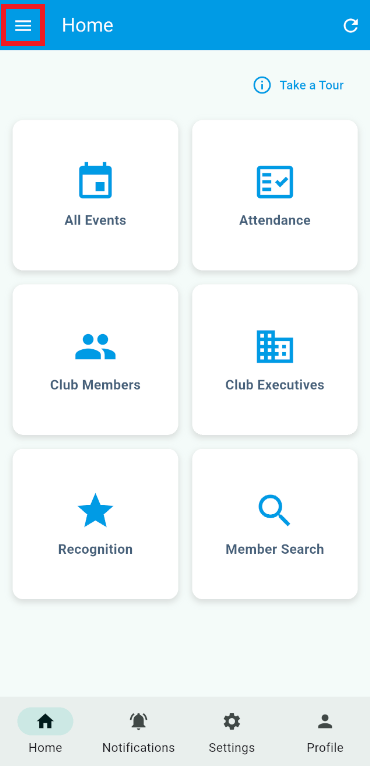
-
Tap Chat (Beta).
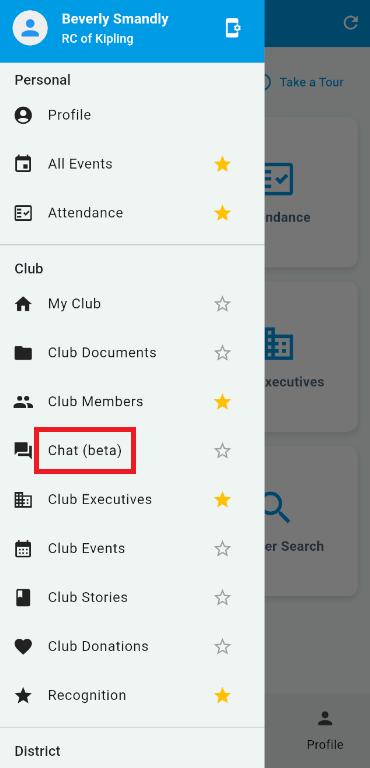
-
Tap on the group chat you wish to manage members for.
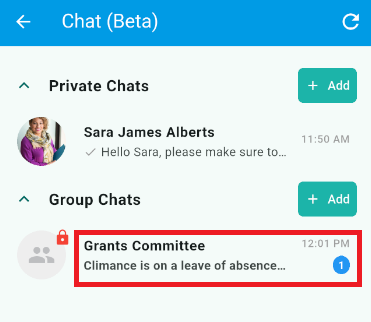
-
To add members to the group chat, tap the members+ icon in the top right-hand corner of the screen.
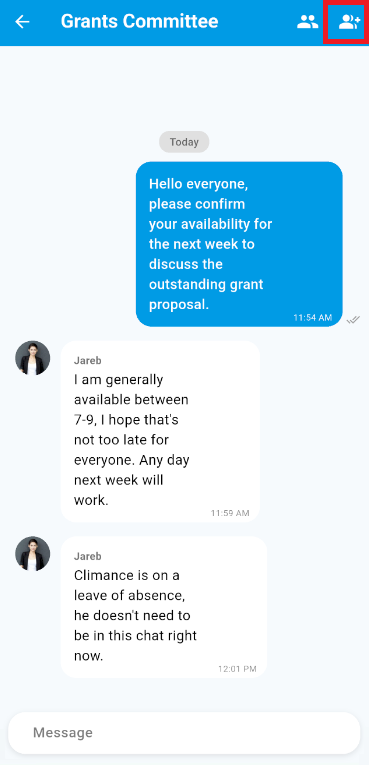
-
Select the members you wish to add by tapping the checkboxes beside their names. You can use the search bar at the top of the screen to help find members in the list. Tap Add when you have selected all the members you wish to add to this group chat.
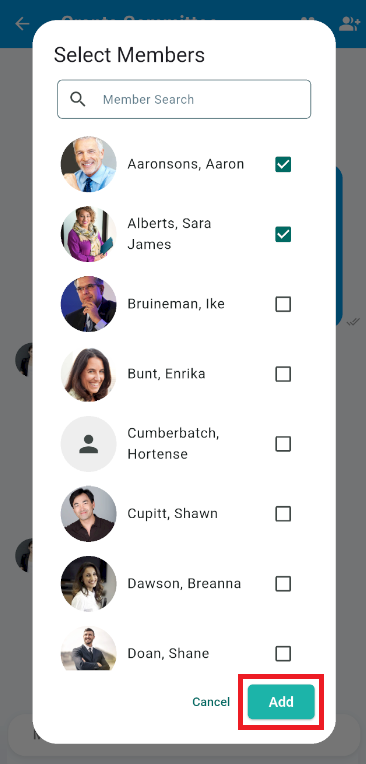
-
To remove members from the group chat, tap the members icon in the top right-hand corner of the screen.
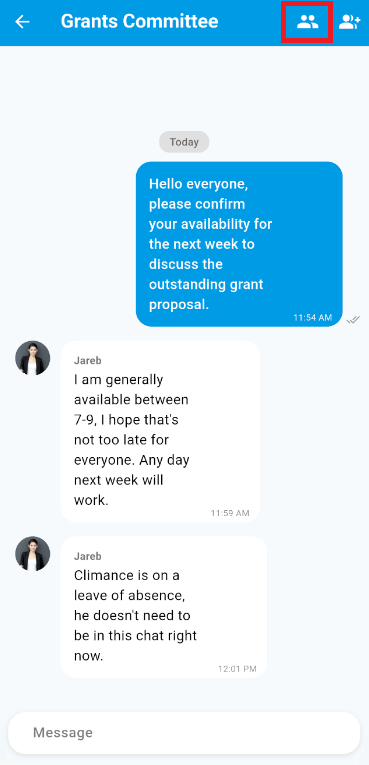
-
You will see a list of the current members involved in this group chat. Tap the Remove button to the right-hand side of their names to remove them from this group chat.