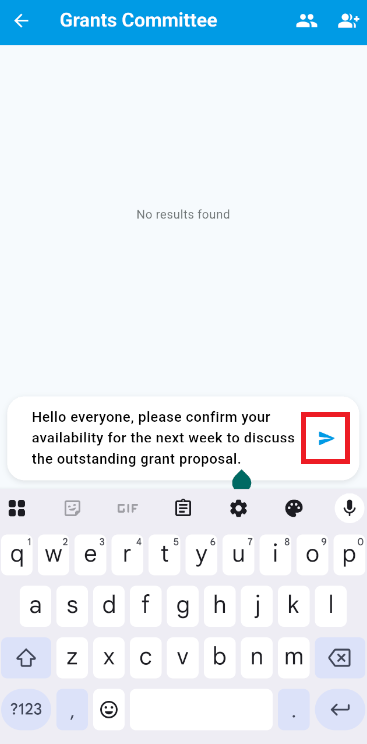You may use the ClubRunner mobile app to send a message to any member of your club, and can create public or private chat groups for multiple members to communicate through.
If you do not see chat on your device, please log out and log back in to the ClubRunner Mobile App to refresh the menu.
Chat is currently available for all Rotary Clubs using ClubRunner.
-
To begin, open the ClubRunner mobile app through your device’s list of applications.
-
If you are not already logged in, you may do so by following the steps in the How do I log in to the ClubRunner Mobile App article.
-
In the top left-hand corner of the screen, tap on the menu icon to open the app menu.
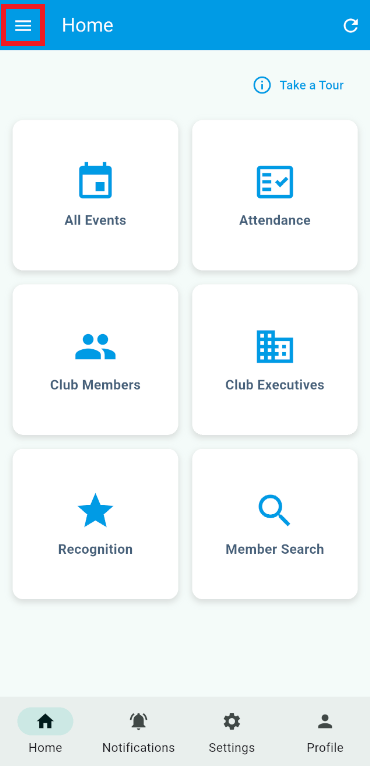
-
Tap Chat (Beta).
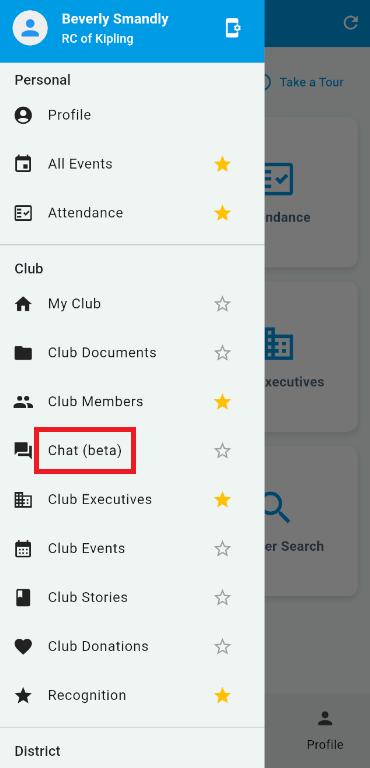
Chat with a specific member
-
To start a chat with a specific member, tap the +Add button to the right-hand side of Private Chats.
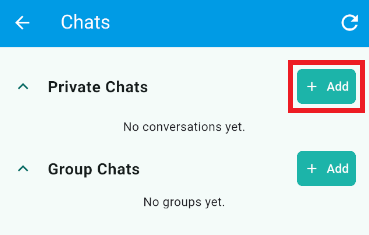
-
Select the member you wish to chat with by tapping their name. You can use the search bar at the top of the screen to help find members in the list.
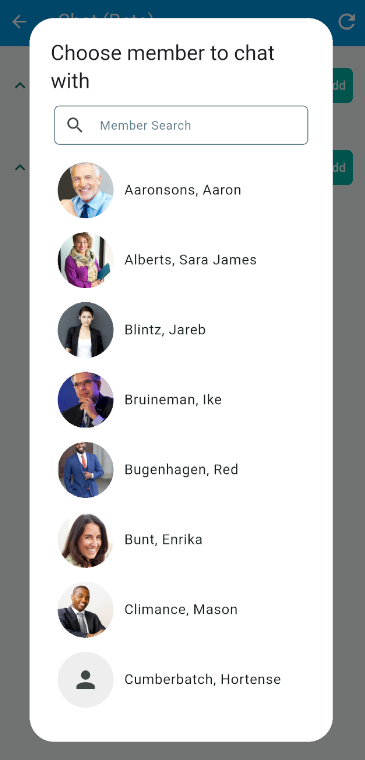
-
Tap the message field at the bottom of the screen and use your device's input method to draft a message. Tap the send icon to send the message to the member.
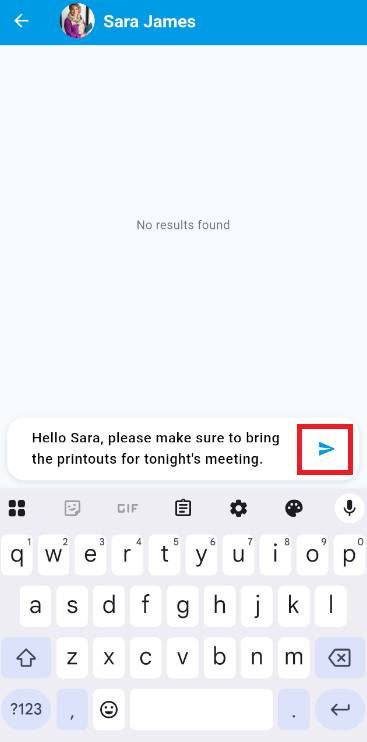
Chat with a group of members
-
To start a chat with multiple members, tap the +Add button to the right-hand side of Group Chats.
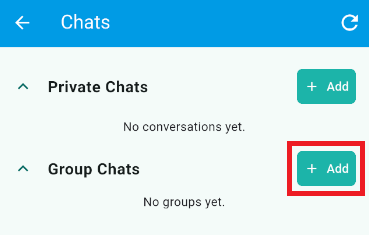
-
Select the members you wish to chat with by tapping the checkboxes beside their names. You can use the search bar at the top of the screen to help find members in the list. Tap Confirm when you have selected all the members for this group chat.
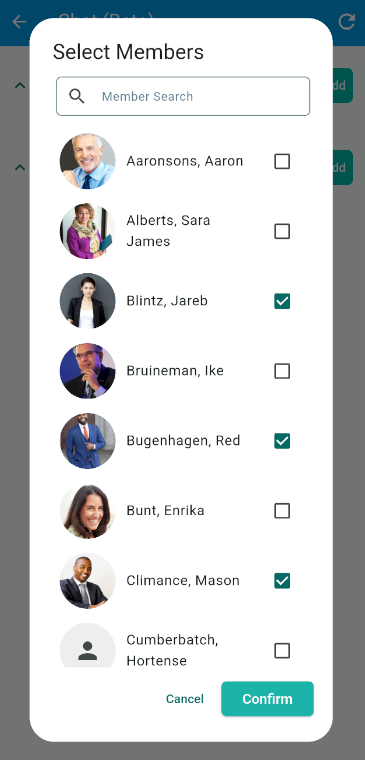
-
Enter a name for this group. You may choose to make this a private group chat by tapping the toggle. Tap Confirm to create the group chat.
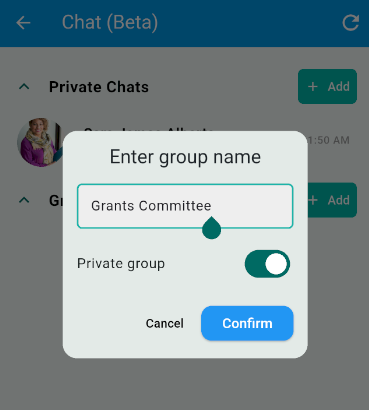 Note
NoteAnyone in your club may view and join public groups, but private groups require an invitation from the group's creator in order to view its messages.
-
Tap the message field at the bottom of the screen and use your device's input method to draft a message. Tap the send icon to send the message to the members in this group chat.