Communication - Email Service
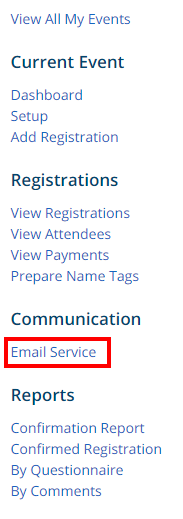
Menu > Email Service
Email Services: When email services link has been selected the Event Email List will appear. Within this section the Event Organizer can compose a message to notify Registrants of any updates pertaining to the event. Click on Compose new message link.

Event Email Service
1. Select the recipients of this message by clicking on the group name to expand, then select from the list of people.
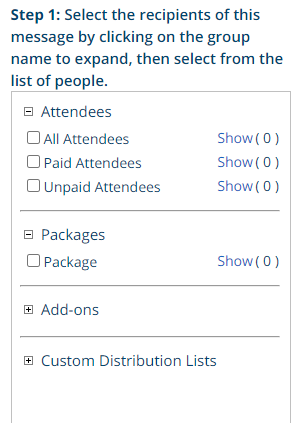
- Attendees: These are the people that have registered for the event.
- Packages: Email attendees by a specific package within the event.
- Add-Ons: Show attendees that have selected a specific add-on.
2. Enter your email subject below:

3. Enter the message in the editor below. Within the editor you have the ability to change font, change font size, bold, underline, ect.
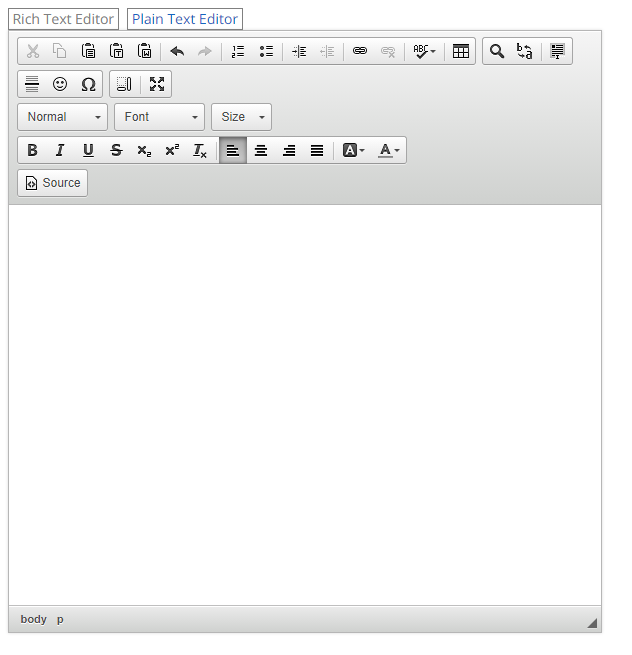

- Registrant's First name = $FIRST_NAME$
- Registrant's Last name = $LAST_NAME$
- Registrant's Email = $EMAIL$
- Registrant's Phone number = $PHONE$
- Registrant's Registration Number = $REGNUMBER$
- Registration End Date = $REGENDDATE$
- Event Start Date = $EVENTSTARTDATE$
- Event End Date = $EVENTENDDATE$
- Event Link = $EVENTLINK$
- Check Payment Details (The text in the pay by check box) = $CHECKDETAILS$
- Event Contacts (List of event contacts and their information) = $EVENTCONTACTS$
- Registrant's Order Details (All of the add-ons and packages the registrant signed up for) = $ORDERDETAILS$
- Registrant's Payment History = $PAYMENTHISTORY$
- Sub total (Cost before payment) = $SUBTOTAL$
- Registrant's Grand Total (Cost after payment) = $GRANDTOTAL$
- Registrant's Amount Paid = $PAYMENT$
- Registrant's Questionnaire with answers = $QUESTIONNAIRE$
4. Upload attachments to your email. I you want to attach a file for the recipients then Expand the attachment and click the Browse… Button to select a file to attach.

5. Choose your email options and send. Now select how to want to send the email.
- Send: Will send the email to the selected recipients.
- Save as Draft: This will save the email and the recipients as a draft and will not send out the email.
- Send Test Email to Myself Only: This will send an email only to the user clicking this button. The email configuration will be saved as a Draft.
