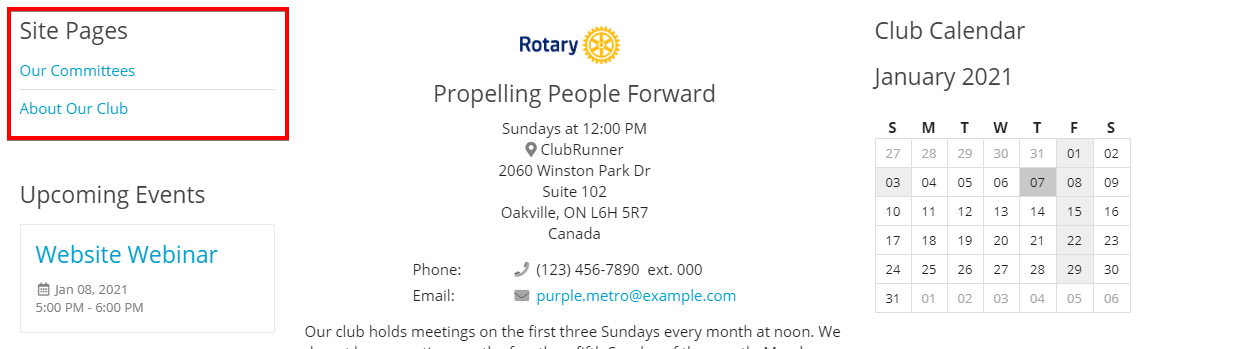
You can use Site Pages Widget Edit Content to define the content that will be displayed within the widget. Here you can select which Site Pages to display as well as define the order to display them.
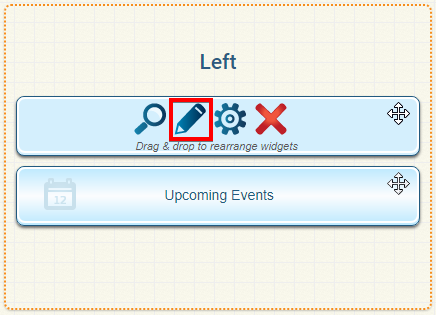
The Add Site Page from Library button will take you to a list of your created Site Pages where you can select which ones to display in the widget. Below are the steps to add the Site Pages:
1. Click Add Site Page from Library.
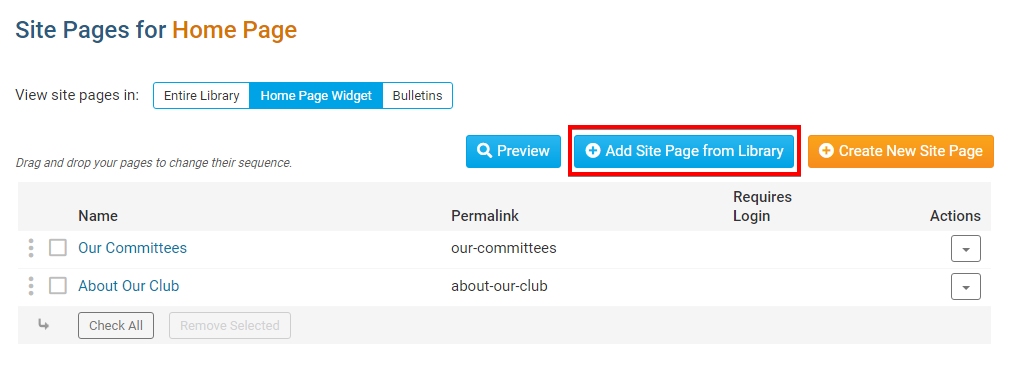
2. You should now see a list of all your created Site Pages. Simply select the checkbox on the left of the SitePage title to include the Site to be displayed in the widget.
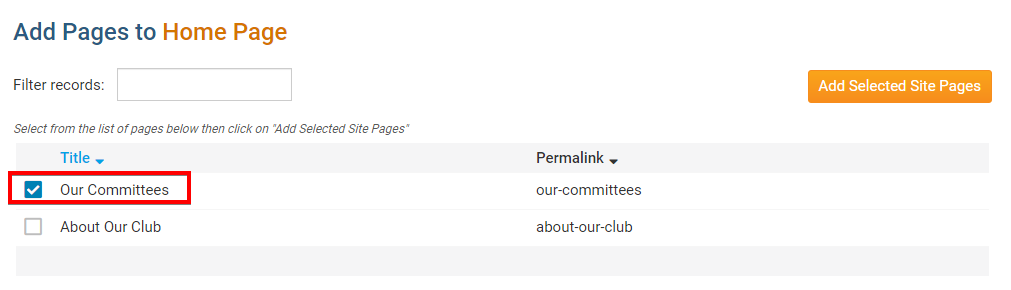
3. Once all the Site Pages have been selected scroll to the top and click Add Selected Site Pages.
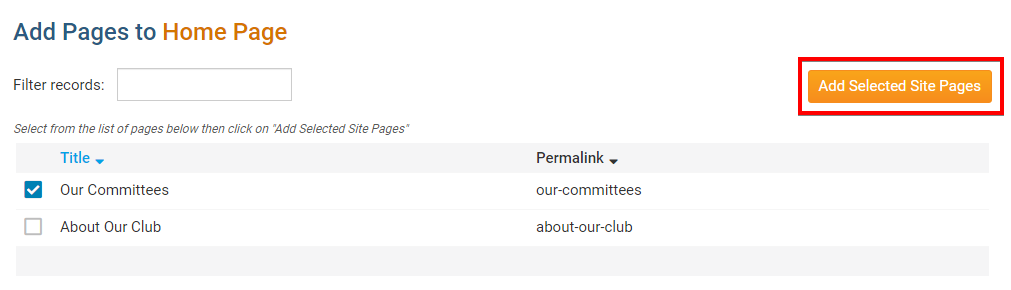
4. The selected Site Pages should now be in the list of Site Pages for the Home Page.
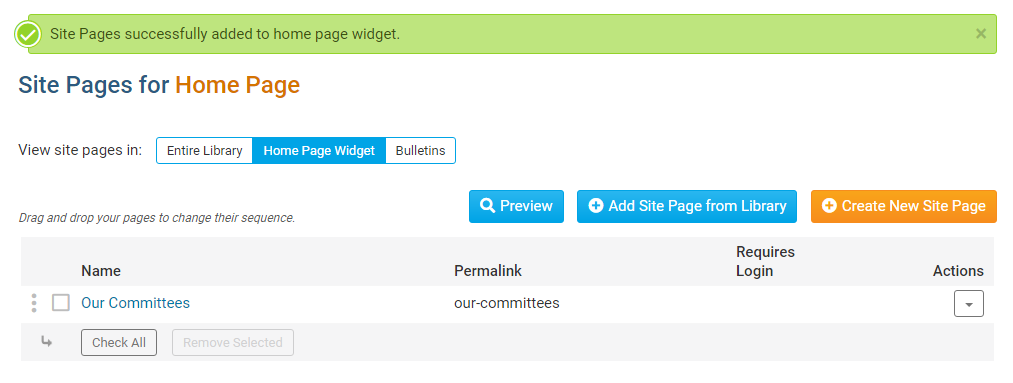
How to Remove a Site Page from the Widget
If you need to remove Site Page(s) from the Site Page widget follow the steps below:
1. Select the checkbox on the left of the Site Page title for all the Site Pages that you would like to remove from the
widget.
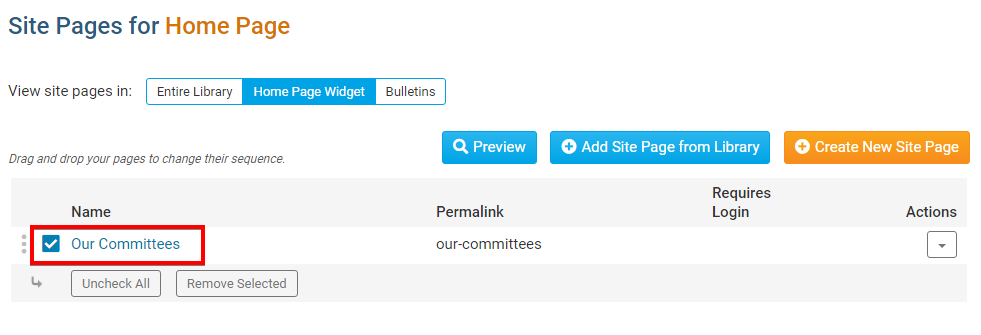
2. Scroll to the bottom of the page and click Remove Selected.
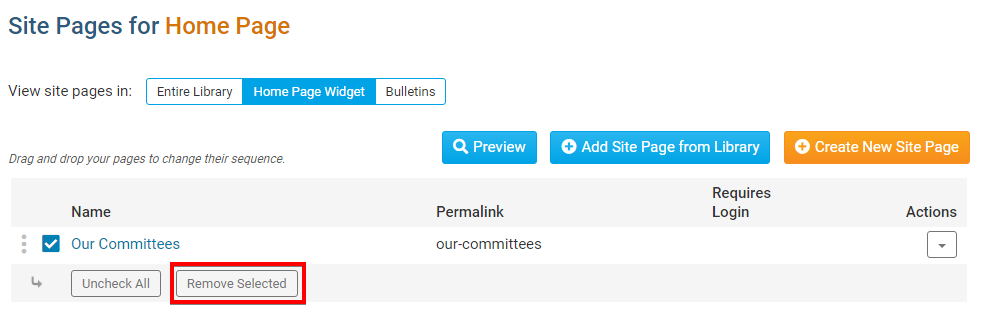
3. You will see a message box popup verifying that you want to remove all selected pages. Click OK to remove the pages.
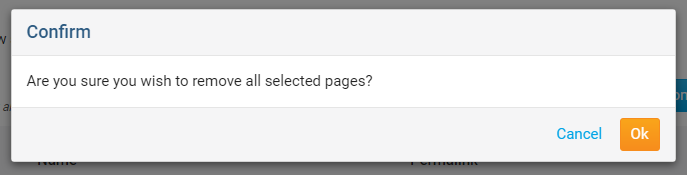
Actions Column Overview
Each site page that is listed to appear on the widget has a list of options found under the Actions column:
1. View: Click on this to view the site page.
2. Edit: Click on this to edit the content of the site page.
3. Properties: This will take you to the Site Page’s Settings where you can rename the site page, define the access level, and define the owner.
4. Remove: This will remove the Site Page from the Site Pages widget, though not from the Site Pages Library.
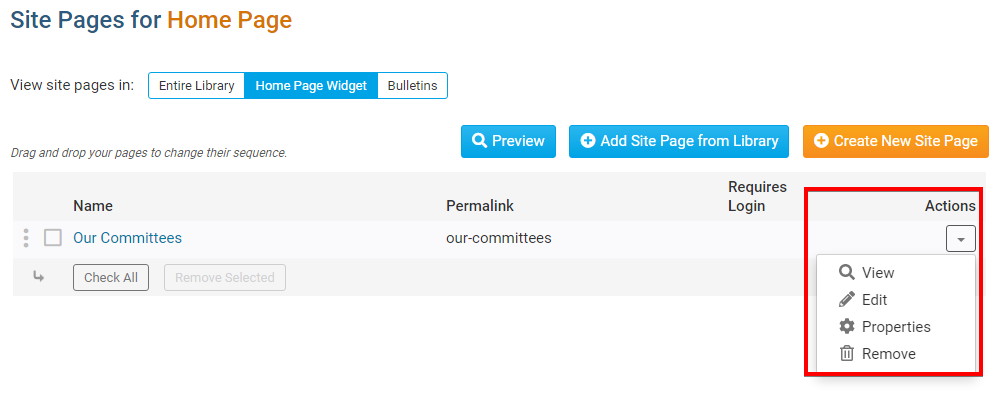
Preview Overview
1. Click Preview to see what the Site Page’s Widget would look like with the current Site Pages selected and the
widget properties applied.
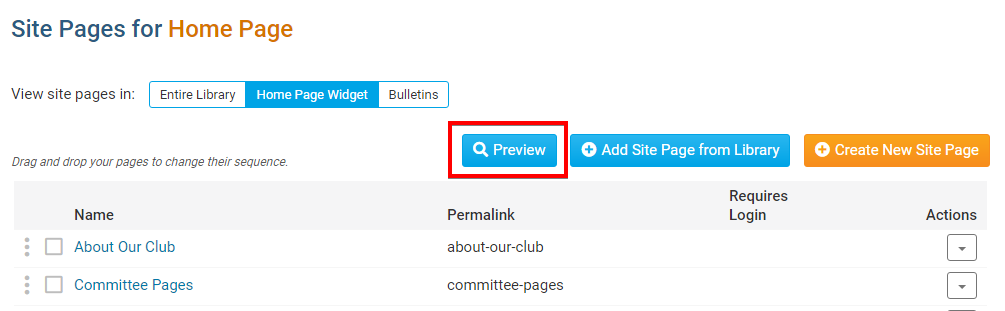
2. Select a column view to see how this widget would be displayed in different column sizes.

