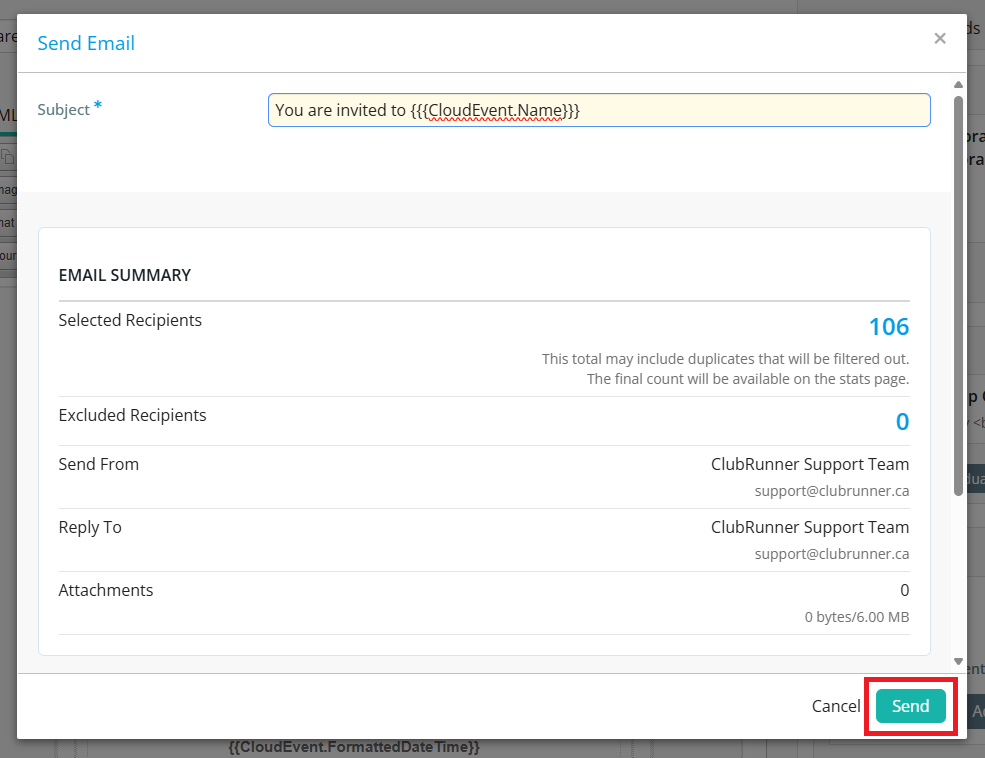Within the Cloud Events module, you are able to send two different types of emails to members, contacts and registrants. If you want to know how to send emails to registrants for a Cloud Event you have created, this article will help.
To learn how to create a Cloud Event, please read the article: How can I create a Cloud Event?
To learn how to send an invite to members and contacts, please read the article: How can I compose and send an invite for Cloud Events?
-
Log in to your account through your club homepage, then click on Member Area on the top right under your club banner. Alternatively, click here to go directly to the ClubRunner login page.
-
On the left hand menu, click the arrow to the right of Events, then click on Cloud Events.

-
Click the Manage button on the event you would like to send an email for.
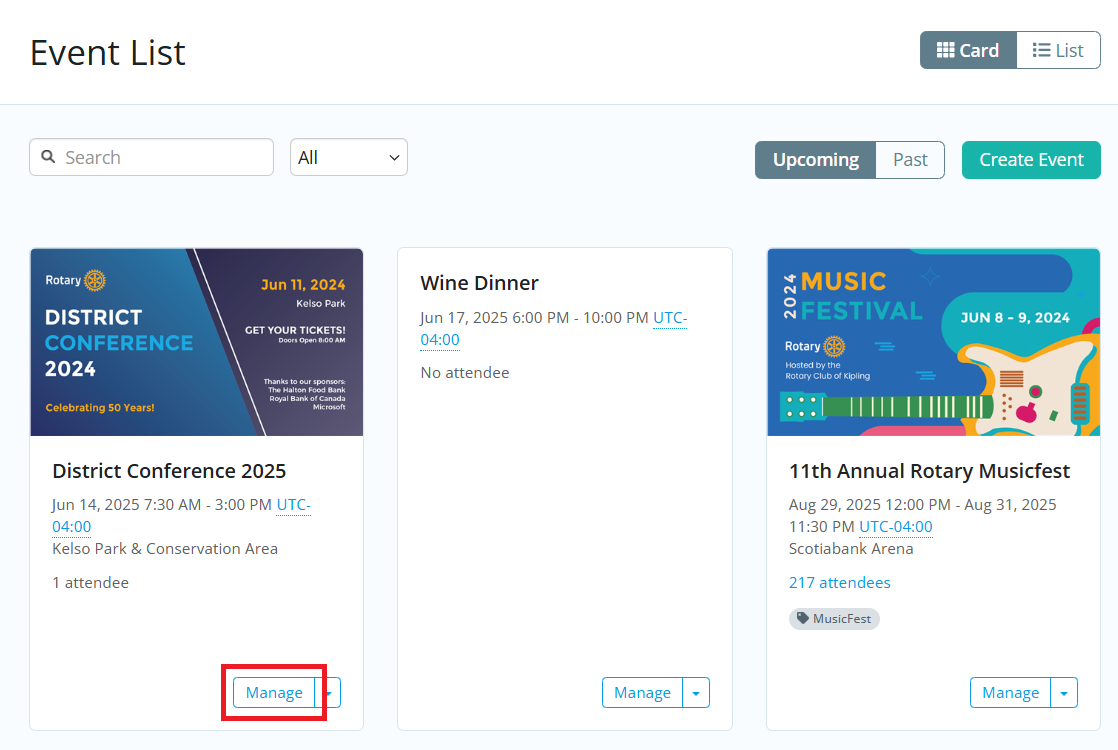
-
This will open the event so you can review and edit its details. To send an email, click on the Email tab.
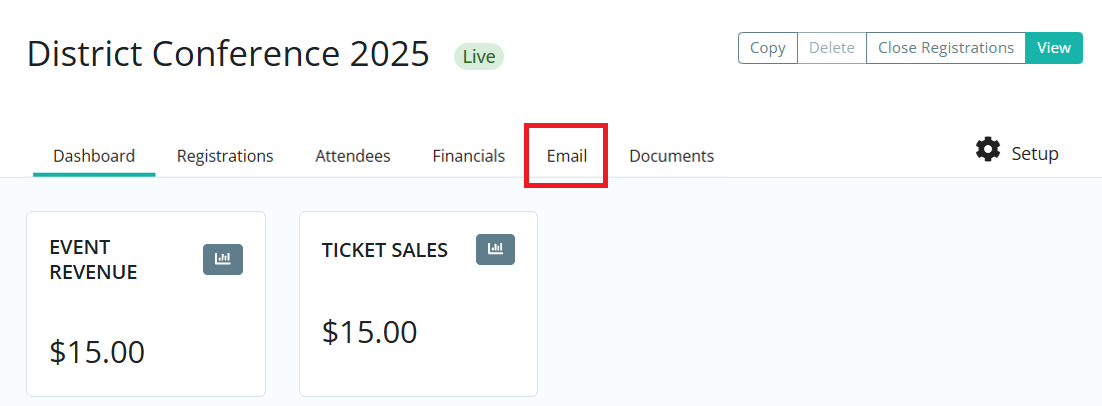
-
Towards the top right-hand corner of the page, you will see two different buttons. Click on the New Email option.
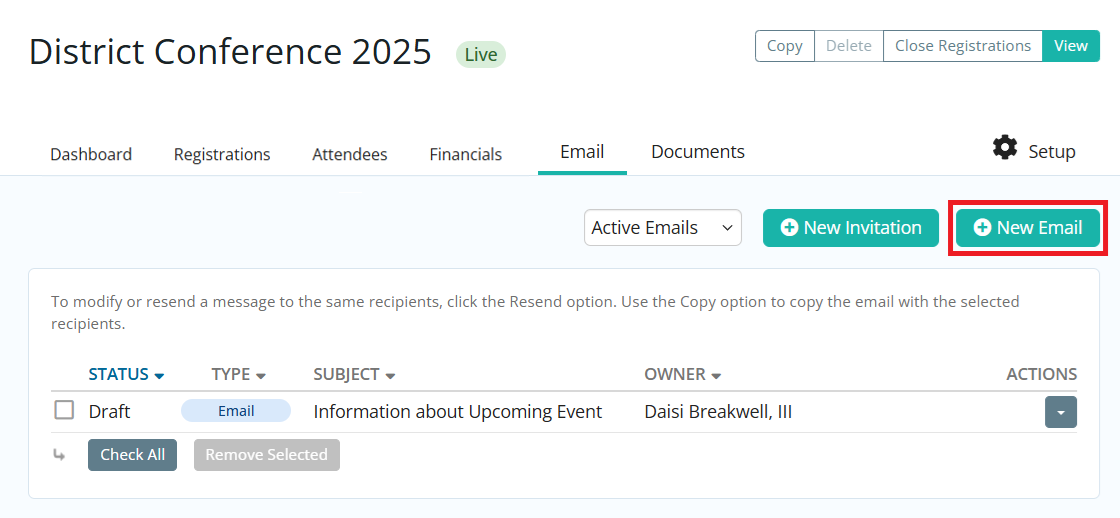
-
On the left-hand side, you may compose your message by writing the Subject and Body of your email in the space provided.
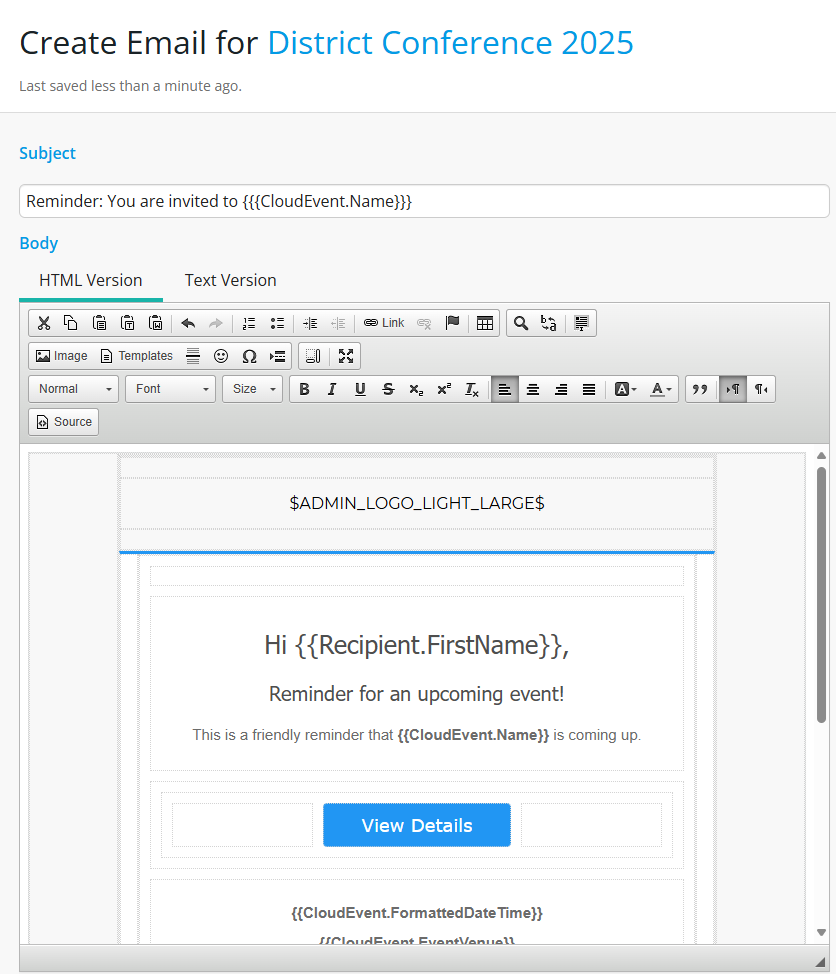 NoteDid you know that you can use our built-in email AI assistant to help generate content for your emails?For guidance on using the email AI assistant, refer to our help article: How do I generate content using the email AI assistant?
NoteDid you know that you can use our built-in email AI assistant to help generate content for your emails?For guidance on using the email AI assistant, refer to our help article: How do I generate content using the email AI assistant? -
You have the option to add a file attachment to the email. This could include photos or documents relevant to the email. To add a file, click Select Files for Upload. You can then choose files from your computer. The files cannot be larger than 15 MB in total.
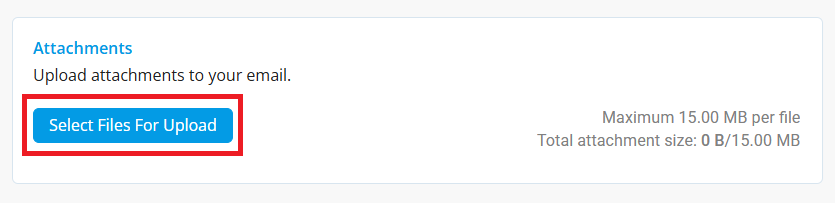
-
In the “Email Settings” area, there are four sections: Recipients, Options, Templates, and Fields.
The first step is to set who will receive the email by going to the Recipients section. The options available for you are the Smart Lists, Individuals, and Exclusion Lists.
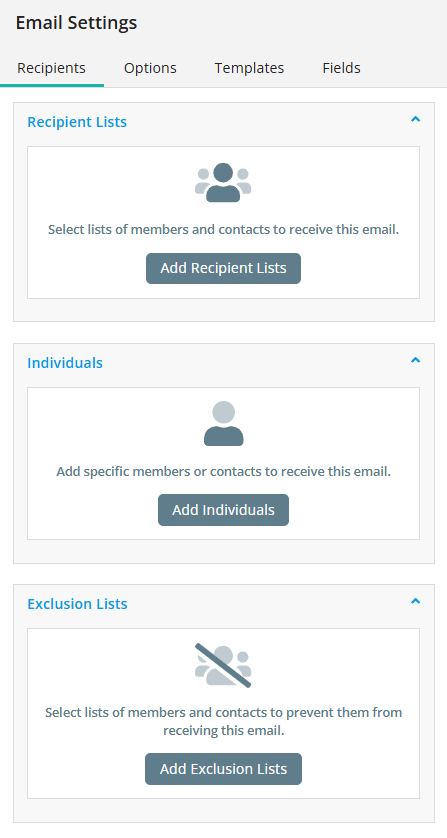
-
Event Recipients: You can select recipients based on attendee status, orders, and tickets, depending on the setup of your event offerings. Once you’ve selected Event Recipients, the list of selected members will appear. If you hover over the list, you will see the options to Manage Recipients and Remove.
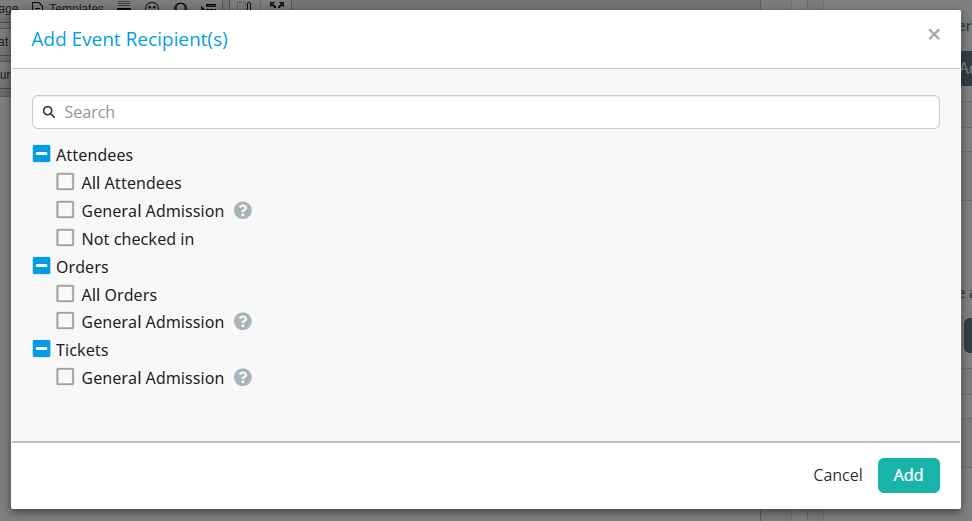
-
Individuals: You can also select individual recipients of emails instead of a whole list of members. You can search for a specific member’s name or email address in the Records field. You can also edit the Recipient field here as well.
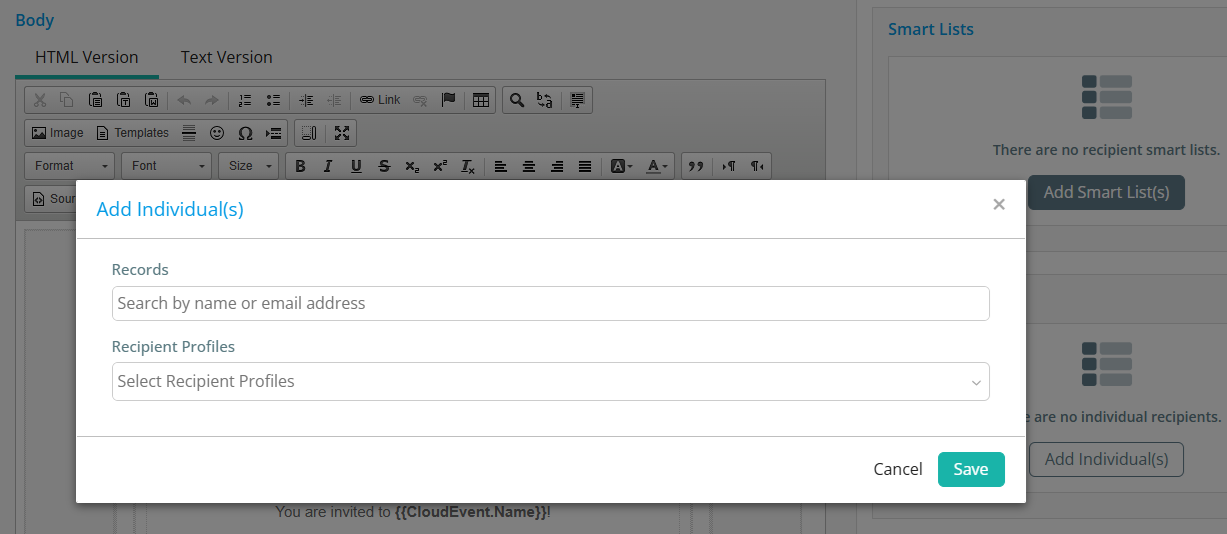
-
Exclusions: This option allows you to select who will be excluded from this email communication. You have the same options as using "Event Recipients", but will be selecting members and contacts that will not be receiving your composed email.
-
-
The next step is the Options tab. Under the Options tab, you have the following options:
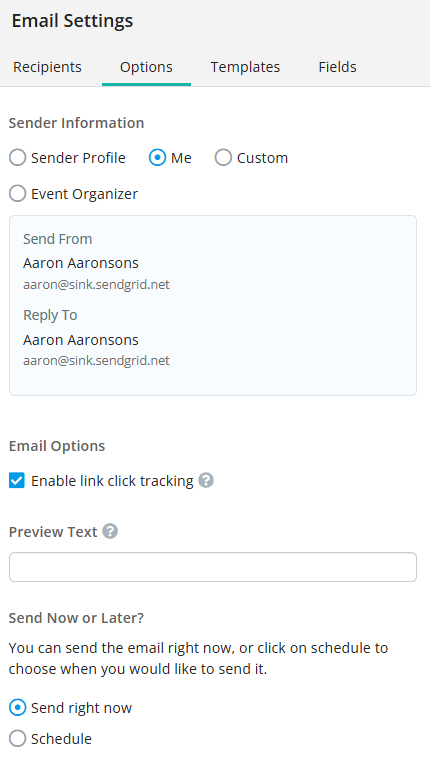
-
Sender Information:
-
Sender Profile: You can send an email to be sent out from a specific Sender profile in this stage. You can add custom Sender profiles using “Add Sender Profile” or edit a previously-created one using “Manage Profiles”.
-
Me: The email would show your first name and email as the Sender.
-
Custom: You can add a Name and Email for a Sender who you may not want to create a custom Sender Profile for.
-
Event Organizer: The email will show as being sent from the member listed as the Event Organizer for this event.
-
-
Email Options
-
Enable link tracking: When enabled, the total number each link is clicked will be recorded. This will be viewable on the email statistics page.
-
-
Preview Text: Text snippet that may be displayed in the recipient's inbox after the subject line.
-
Send Now or Later: You can send the email right now, or click on schedule to choose when you would like to send it.
-
-
With Templates, you can insert any previously created email templates into the body of the email.
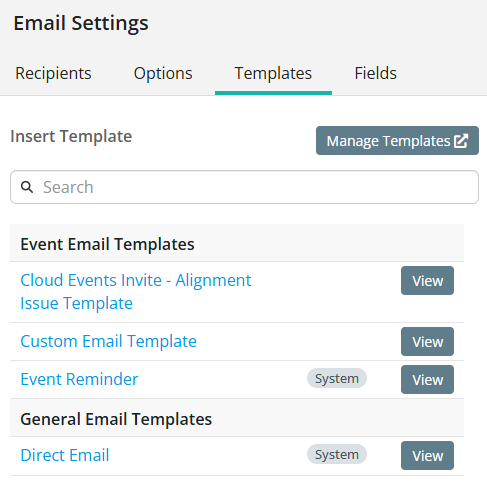
-
The Fields section allows you to add a piece of code that allows ClubRunner to insert information from your club database when the email is sent. The person who receives your email will see the auto-filled information, and not the code. You can add merge fields for information related to the recipient, sender, or event that the invitation is being sent for.
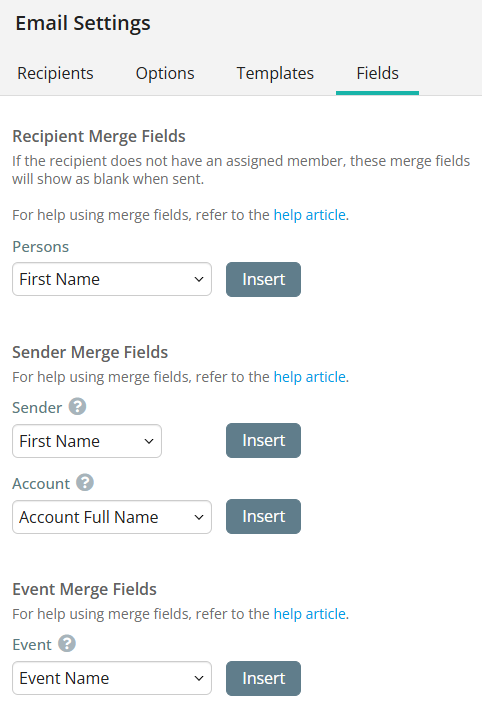
-
Once all the fields in the invite have been set, you will see the Send button go from grey to turqoise. You’ll then be able to send the invite. There are 5 fields that need to be filled in order for the invite to be sent:
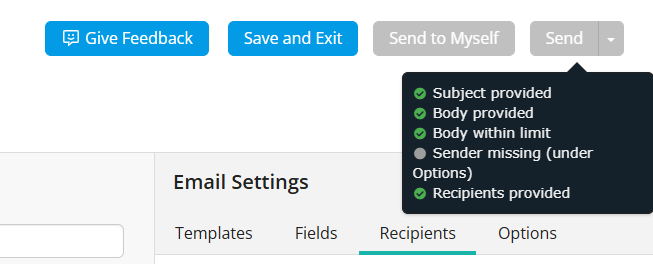
-
Subject provided?
-
Body provided?
-
Body within limit (Meaning character limit)?
-
Sender field
-
Recipients provided
If any of the fields above are not completed, you’ll see a message similar to the above. It will clearly indicate to you what fields are missing in the email and are required. In the case above, we haven’t selected a Sender Profile.
-
-
Once all the required fields have been added, click Send.
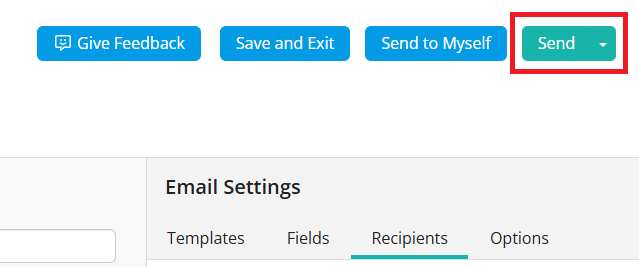
-
Once you select Send, a window will appear with final instructions confirming the subject line, as well as providing an email summary so you can review the invite before sending it. Click Send to confirm and send the invite.