Cloud Events created within ClubRunner can be displayed on the website, sent by email, and shared on social media. Both members and non-members can register for events depending on the settings applied.
-
To begin, log in to your account through your club homepage, then click on Member Area on the top right under your club banner. Alternatively, click here to go directly to the ClubRunner login page.
-
Once logged in, click on Events in the left-hand side menu and select Cloud Events.
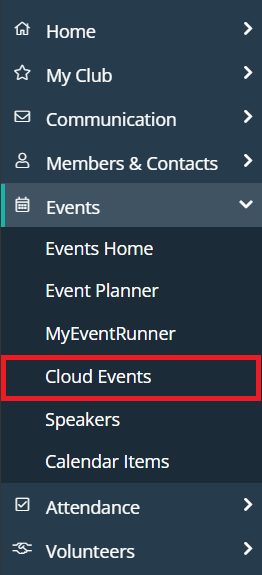
-
Here you will see a list of all your current Cloud Events. To create a new event, click the Create Event button on the right-hand side of the page.

-
Enter the basic information for the event.
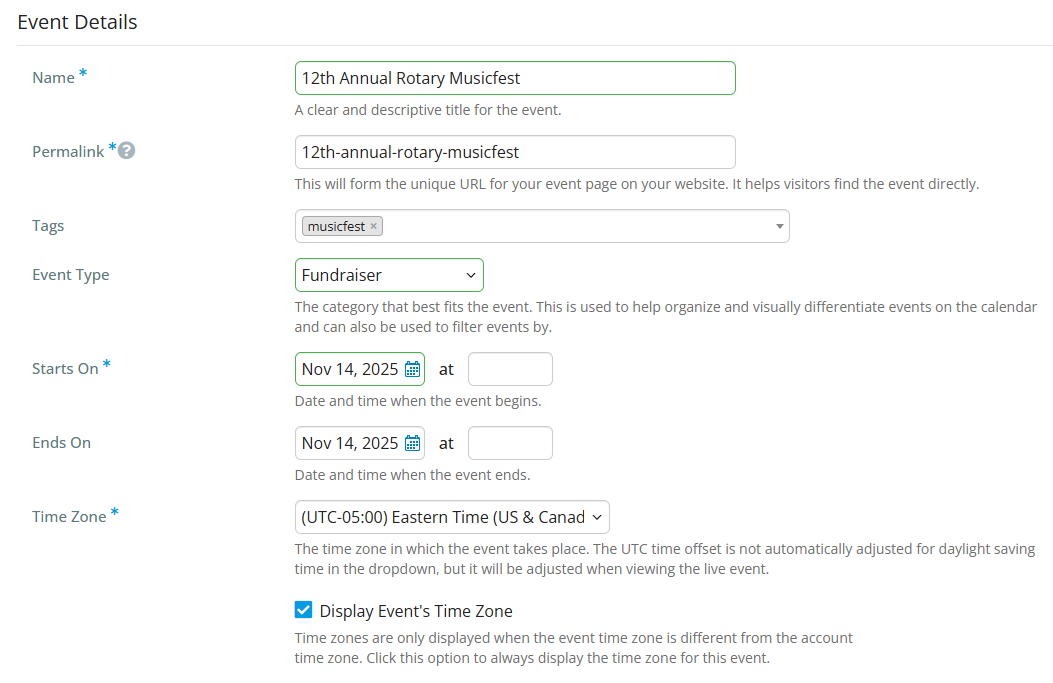
-
Name - The name of the event (what will be seen on the club website).
-
Permalink - This is used for the event's URL web address.
-
Tags - For use in the members area to help members search for a certain type of event.
-
Event Type - The category that best fits the event and helps organize and visually differentiate events.
-
Starts On - The date and time the event starts.
-
Ends On - The date and time the event ends. The event duration may not exceed 365 days.
-
Time Zone - The time zone the event is in. Please note that when a user views the event’s page and hovers over the event’s time zone, help text displays and shows the event’s start and end times in their own time zone. This makes it easier for the user to know what time the event starts and ends.
-
Display Event's Time Zone - Always show the event time zone when the event is viewed.
-
Event Venue - The name of the event venue. This is displayed on the event and is used on the location line in the ICS file which the attendee can download and save into their personal calendar.
-
Event Address - The address of the event. You'll be able to select an address from the Google Maps autofill as you type, which will load up the map display.
-
Display on Events pages - When enabled, allows this event to be displayed on events: listing, grid, and calendar views. It is also displayed in the ClubRunner mobile app.
-
Display on Upcoming Events widgets - When enabled, allows this event to show on upcoming events widgets on the website and in bulletins.
-
-
When you've entered all information on this page, click Save and Continue Setup in the bottom right-hand corner.
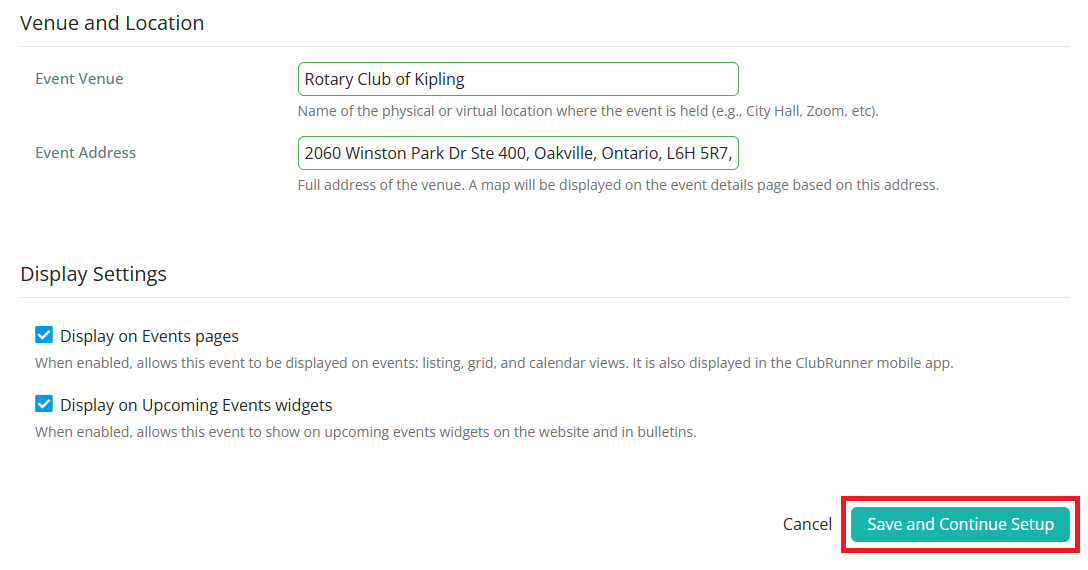
-
Your Cloud Event has been created in draft mode and can be further customized by editing the landing page, and setting up tickets and registration questions. For more information on these steps, please read the support articles in the Related Content section in the top right-hand corner of this page.
