Cloud Events created within ClubRunner can be displayed on the website, sent by email, and shared on social media. Both members and non-members can register for events depending on the settings applied.
This article will show you how to set up the registration form and questionnaire for a Cloud Event that has been created for your club.
For more options in setting up your Cloud Event, please see the support articles in the Related Content section in the top right-hand corner of this page.
-
To begin, log in to your account through your club homepage, then click on Member Area on the top right under your club banner. Alternatively, click here to go directly to the ClubRunner login page.
-
Click the arrow next to Events in the left-hand menu navigation, then click Cloud Events.
-
Click the Manage button on the event you wish to edit.
-
Click Setup in the top right-hand corner.
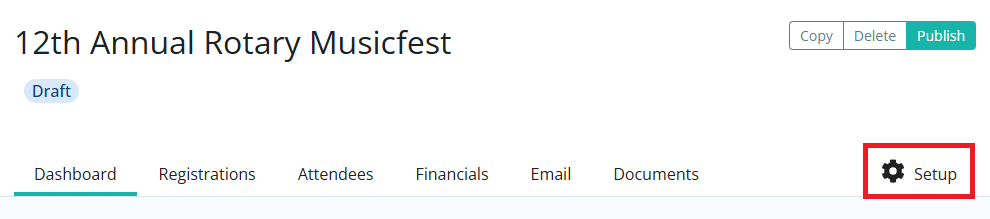
-
Click the Form tab.
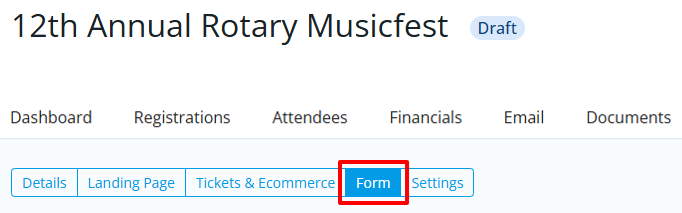
-
The questions displayed are fields the event registrant can fill in. There are two different set of questions.
-
Buyer Questions - These questions are displayed for the individual who is ordering.
-
Attendee Questions - These questions are displayed for each attendee that the individual is registering.
To add more questions to either of these areas, click on the Add Question button in the respective sections.
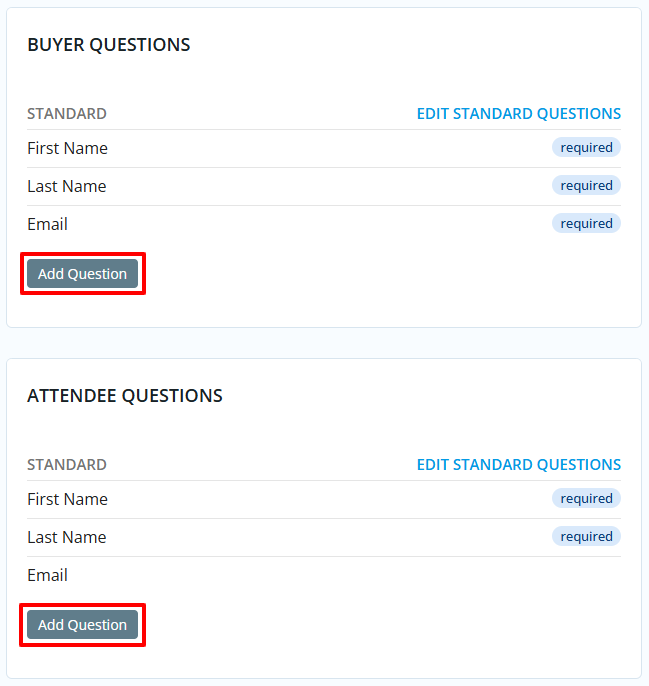
-
-
The dialog that opens allows you to set the following custom question options:
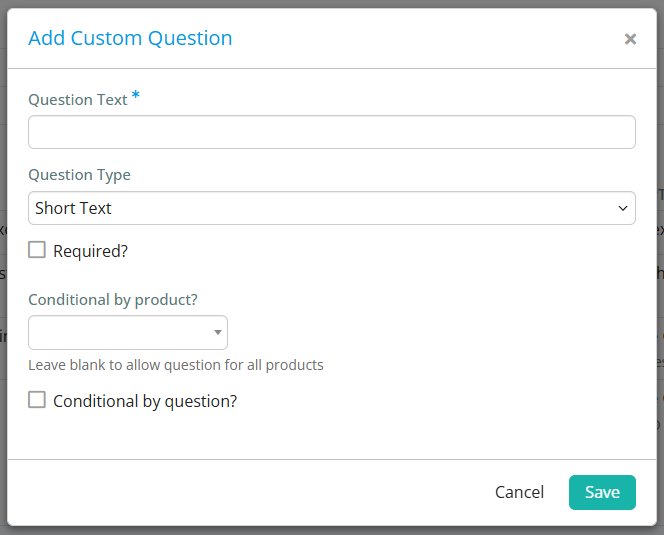
-
Question Text - The question you would like the registrant to fill in.
-
Question Type - A drop down list of field types.
-
Checkbox - Provides a checkbox for the registrant to select.
-
Dropdown - Provides a dropdown box for the registrant to select from.
-
Long Text - Provides a large text box for the registrant to enter their answer in.
-
Multiple Choice - Provides a list for the registrant to select from. You have an option to display an "Other" option if the registrant does not have their answer listed.
-
Number - Provides a field which only accepts numbers from the registrant.
-
Short Text - Provides a small text box for the registrant to enter their answer in.
-
Single Choice - Provides a list of radio buttons for the registrant to select from.
-
-
Required? - Makes the question required, so the registrant has to answer it.
- Conditional by product? - The custom question will only show if the specified product is selected by the registrant.
-
Conditional by question? - The custom question will only show if the set rules that you set are met.
-
-
Click Save to add this question to the form with your chosen settings. You can create as many questions for the registration form as you wish.
-
If you have other changes to make to this Cloud Event, please see the articles linked at the top of this page.
