The Attendance module for ClubRunner can be used to track all your attendance details, and automatically forwards this information to your district (if your District has ClubRunner).
1. To access Attendance, you must log in to your club website. At the top right of the screen you'll see the words Member Login. Click on this and enter your login details when prompted.
2. You have now been returned to your club homepage. Click on Member Area.
3. You are now on the homepage, where you will see a number of tabs. Click on the Attendance tab.
4. Next, click on the Meetings link.
5. You are now on the Meetings page. Click the Add Meeting button.

6. On the Add New Meeting screen, enter the Meeting Date and the optional Description in the fields provided.
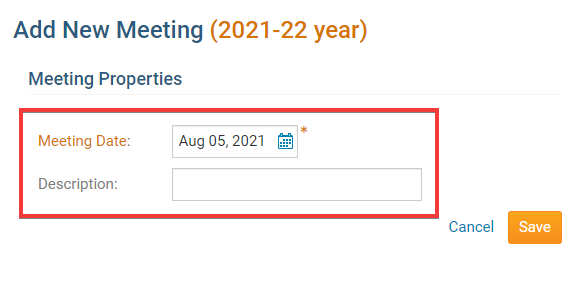
7. Once you are ready, click on the Save button.
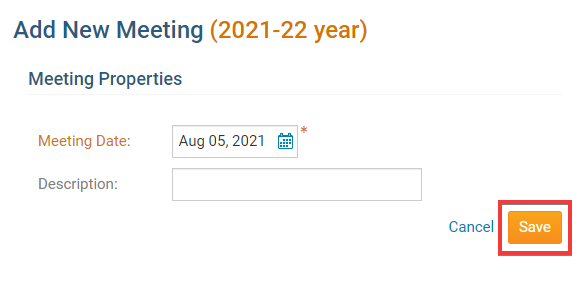
7. The meeting has now been successfully added to your list of current year attendance meetings.
