You can manage member duty assignments for club meetings. These assignments can be changed as needed, and new positions can be created.
To manage the Club's meeting responsibilities, you must go to the club's homepage and login. Click Member Login near the top right of the page and enter your login information to login.
Then, click on Member Area near the top right of the screen.
Along the top of the screen you will see several tabs. Click on the Organization tab.
Next, click on Meeting Responsibilities (Duty Roster).
You are now on the Meeting Responsibilities screen. Here you can view all new duty groups, or add duty positions within a group. Duty groups refer to given tasks for a certain event, such as a meeting or community fundraiser. Positions are specific roles within that group.
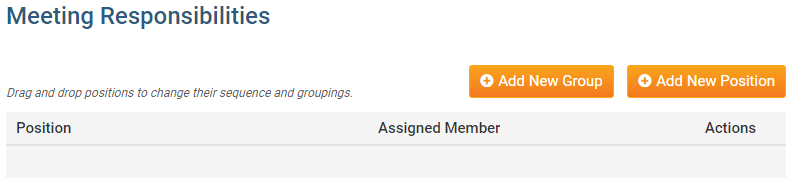
The first step is to add a new group. To do this, click Add New Group.
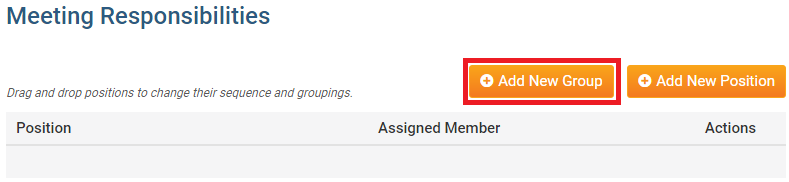
You are now on the Add New Group page. Please fill in the fields:
- Group Name - The name of the group. Example: "April 1st - Meeting"
- Show this group and its positions on website - By selecting "No" this would hide the group and its positions on the website and bulletin.
- Show Group Name - By selecting "No" this would hide the name of the group.
Once done, click Save.

Now, you can add the position to the group. To do this click Add Mew Position or Add Position.
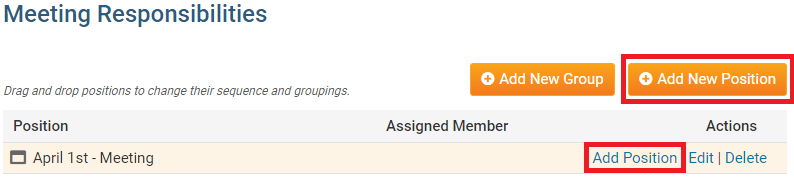
You are now on the Add New Position page. Fill in the fields:
- Position Name - The name or title of the position. Example: Greeter
- Show this position on website - If you select "No" it hides the position from the website and bulletin.
- Assign member to this position - You can choose a member for this position.
- Add this position to a group - Add this position to a group.
Click Save when done.
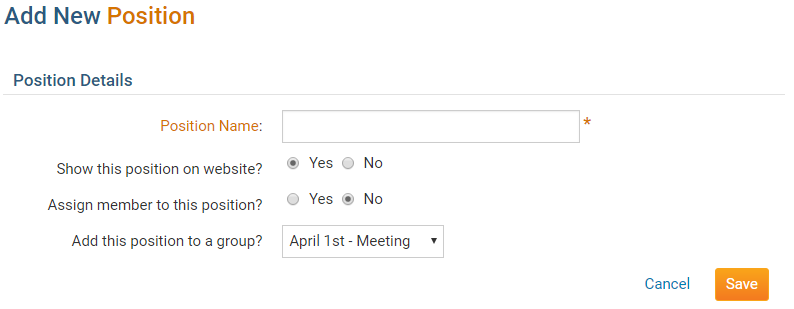
Continue to add positions and groups for the upcoming weeks. I recommend doing three to six weeks in advance. Yours might look like this:
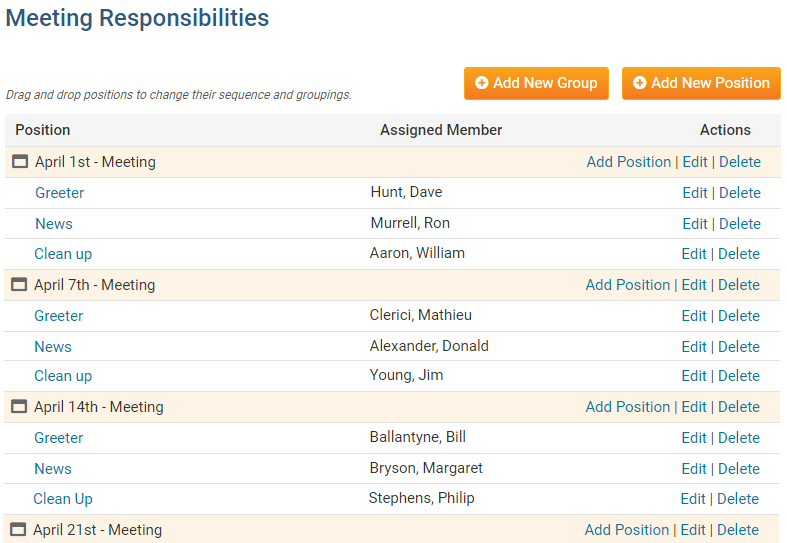
After the meeting is over, you can move the Group to the bottom and rename it. Then you can assign different members to the positions. To do this, please hover over top of the meeting's name, and click and drag it down to the bottom.

Once at the bottom, please click Edit on the group to change the name.

Click Edit on the position to change the name of the position or member who is assigned to it.

To learn how to add the Meeting Responsibilities widget to the website or bulletin. Please read the article called Widgets: Meeting Responsibilities.
