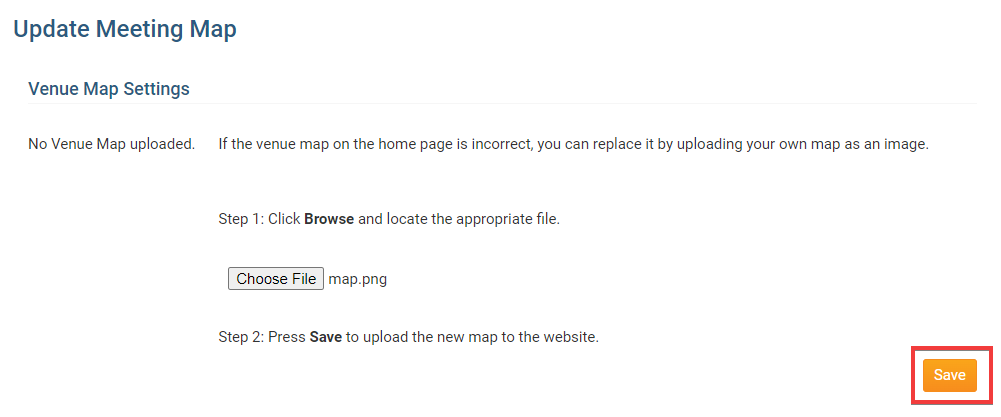Your club's venue map makes it easier for visiting members and non-members alike to pinpoint the location of your meetings and special events. ClubRunner automatically generates a map based on the street address information provided for club information. However, you have the option to upload your own map as an image file.
-
To change or edit your venue map, you must go to your club homepage and log in. Click Member Login near the top right of the page.
-
Then, click on Member Area near the top right of the page.
-
Along the top of the screen you will see several tabs. Click on the Admin tab.
-
Then, click on the Admin (Classic) function, below the tab title of the same name.
-
You are now on the Administration screen. A number of ClubRunner functions are grouped here, under relevant headings. At the bottom right of the screen, you will see a section labelled Administrator.
-
Under the Administrator heading click on Upload/Remove Meeting Venue Map.
-
You are now on the Upload Meeting Map screen. The file name of your current map (if any) is displayed here.
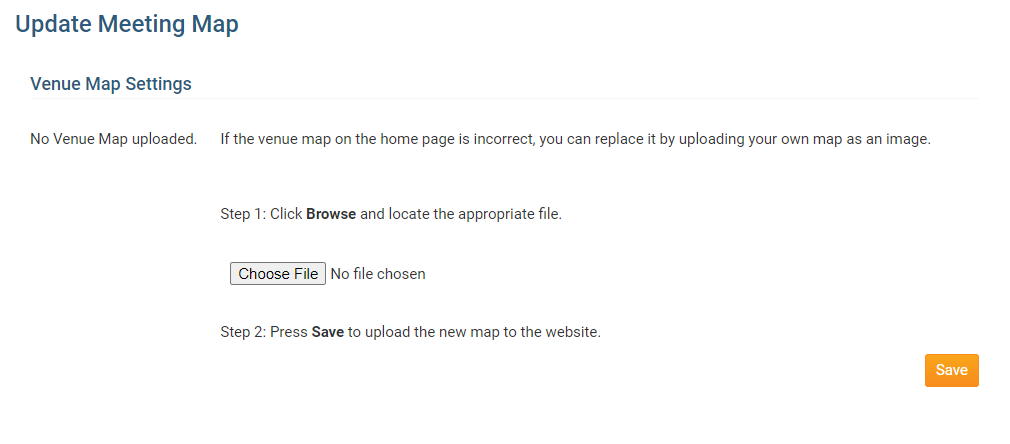
-
To change your venue map, click Choose File. You are then prompted to select an appropriate image file from your computer.
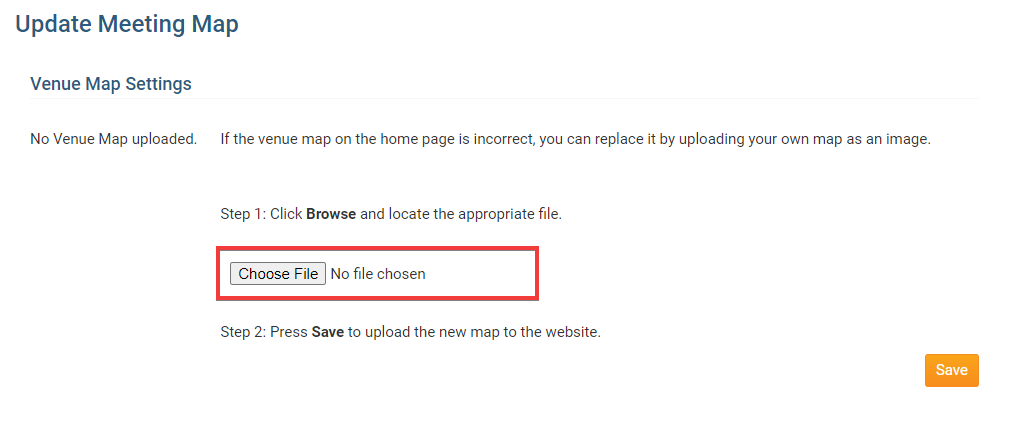
-
Once you have selected your new map, you are returned to the Update Meeting Map screen. Click Save to accept your new map, or Cancel to discard the file.