You can archive a volunteer list to make room for new volunteer signup lists. There are only so many volunteer signup lists you are allowed to have at a time. Once the signup list is archived it cannot be edited, but you can copy or restore it. To learn more about this, please follow the steps below:
Note: The copy and restore options are only available with the Enhanced Volunteers. With basic you may only restore the last volunteer list archived and copy is not an option. To learn more about Enhanced Volunteers, please read the article named What’s the Difference Between the Basic and Enhanced Version?
Please login to ClubRunner by going to the Club's website and click on the link near the top right called Member Login.

After you login, please click Member Area near the top right.

On the grey menu bar, near the top click Volunteers.

On the blue menu bar click View Signup Lists.

This takes you to the Volunteer Signup Lists page. By default it displays the active signup lists. Find the list you want to archive. If you cannot then you can click Show Past Signups to display past signup lists. Once you find the signup list you want to archive, click the Archive link on the right, on the same line as the signup list.
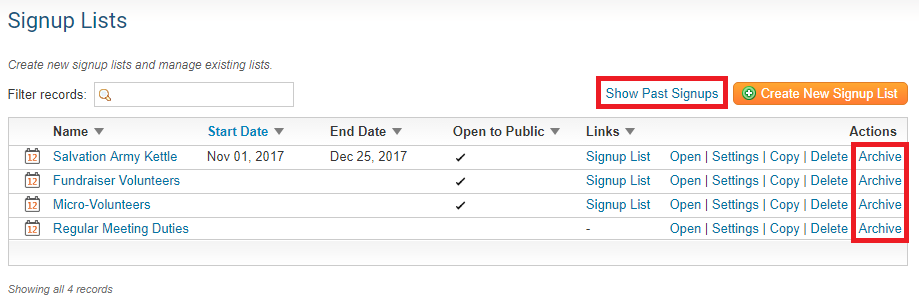
A message will appear confirming you want to archive the signup list. Click OK if you want to confirm the change. This will archive the list.
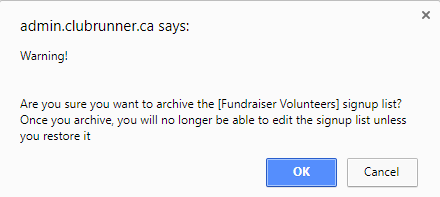
View Archive List
To see the archived volunteer signup lists please use the View Archive List page. To find out how to use this page please follow the steps below:
To get the the archive list click View Archived List on the left, while in volunteers.
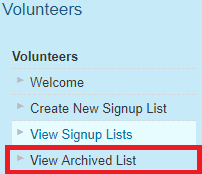
On the Archived Signup Lists page it displays all of the archived signup lists sorted by Archive Date by default.
- Name - If you click on the name of the signup list it displays the details of the signup list
- Start Date - The date when the list started.
- End Date - The date when the list ended.
- Archive Date - The date of when it was archived.
- Links - Opens a new window and displays the signup list on the website.
- Actions
- View - Displays the details of the signup list
- Copy - This allows you to make a new signup list as a copy of this one. (Enhanced Volunteers only)
- Delete - This deletes the signup list permanently.
- Restore - Allows you to move the last signup list archived from the archive back to the active signup lists page.(Enhanced Volunteers can restore any list)

