A Google Docs form is a document that acts as a flexible survey or form generator, allowing you to collect information and answers on a variety of topics. These custom surveys can be embedded within ClubRunner pages using the steps below.
If you are using the ClubRunner Nova editor, please see the instructions here.
If your club is on Nova, you can create your own forms with their dedicated page using the Form Designer!
Learn more about how to use the Form Designer by reading this support article.
-
Please go to Google Docs by clicking on this link: https://docs.google.com/forms
-
Sign in using your Google/Gmail login. If you do not have one, you may need to create a new account.
-
Near the top, select a form to use as a template.
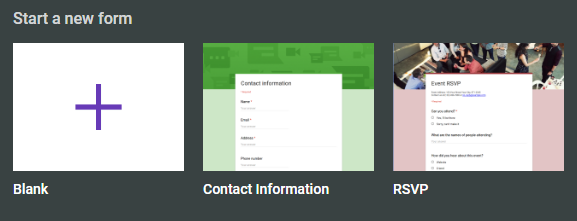
-
This opens a new Form document which you can customize. Please fill in all of the details you need to create your form.
-
Once you are done, click the three dot menu in the top right-hand corner, then click Embed HTML.

-
A window will pop up that allows you to set the width and height of the embedded form. We recommend you set the width to 600 px and the height to 700 px. If the size of the form doesn’t look right after you complete all of steps in this article, please change the size of the form to meet your needs.
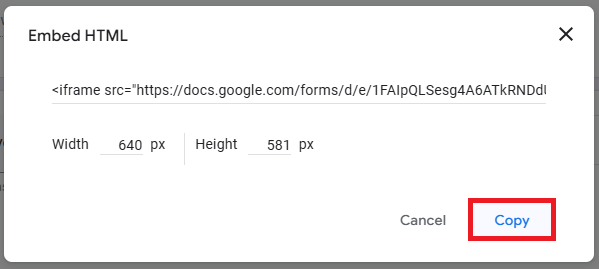
Once done, please click Copy to save the embed code so you can paste it into ClubRunner.
-
Now, return to your ClubRunner site and access the online editor in the story/widget where you wish to place the form.

-
In the toolbar above the editing field, click on the Embed Media button.

-
Enter the Embed Code in the provided field and click OK.

-
Your survey now appears and can be published to the site.

