For our Club's maintaining other user records, these records can be assigned a different type, allowing you to differentiate between users. To change an other user's user type, please see the following steps.
To access the Member List feature, you must go to your club homepage and log in. Then, click on Member Area near the top right of the page.
Along the top of the screen you will see several tabs. Click on the Membership tab.
Click on Member Lists.
In the menu on the left-hand side, click Other User List
Click the Change Status link to the right of the other user's name
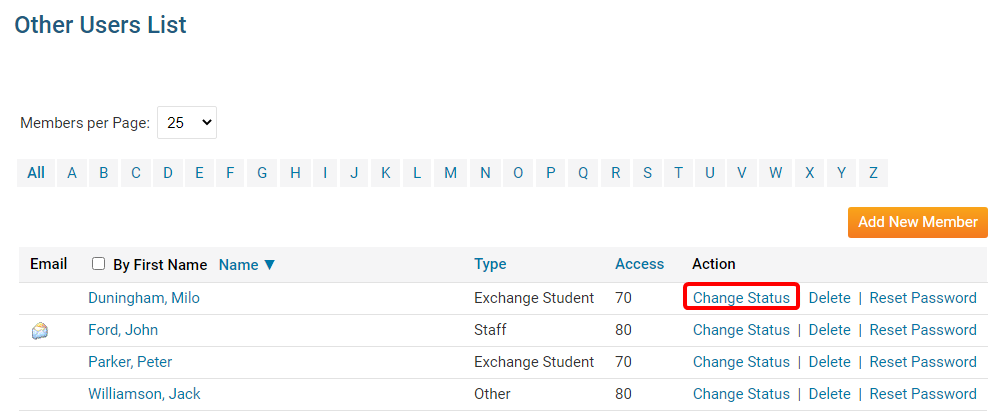
Click the Edit Other User Type button on the Change Status page to switch to another other user type. Alternatively, clicking on Activate Membership will convert them to an active member.
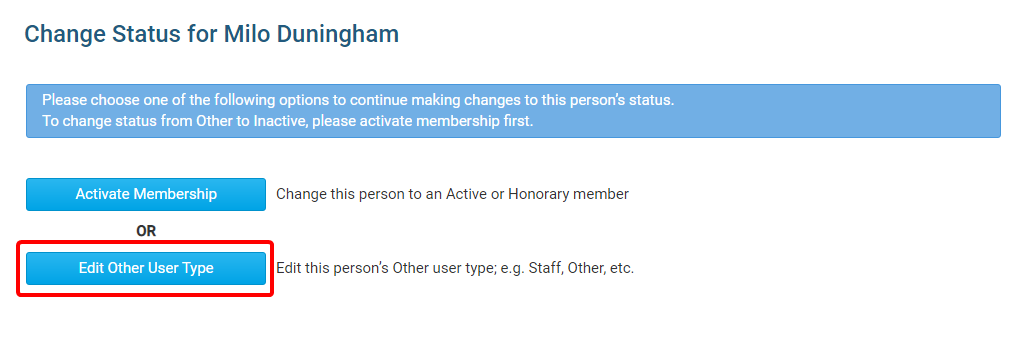
From the Membership Type drop-down, select the membership type you wish to assign to the user
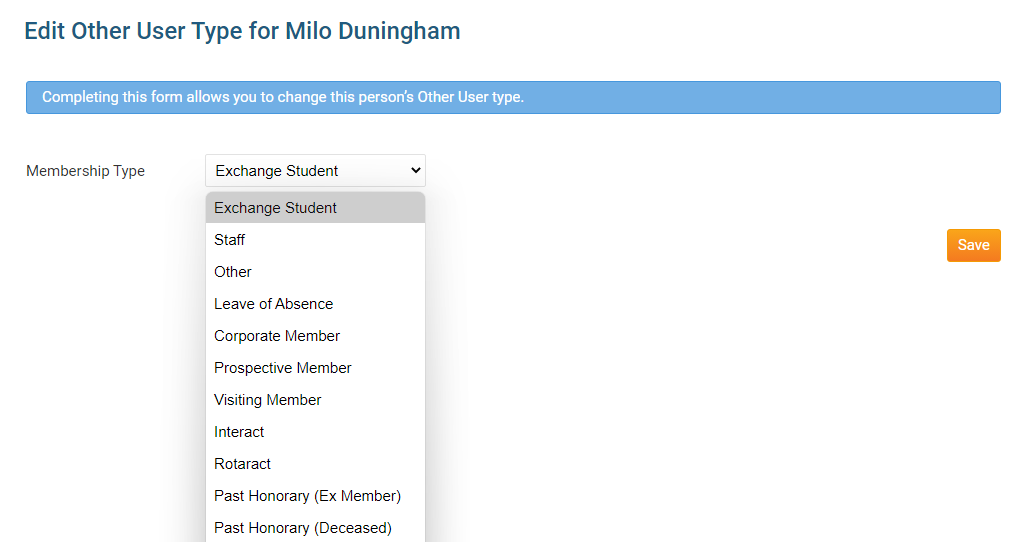
Click the orange Save button
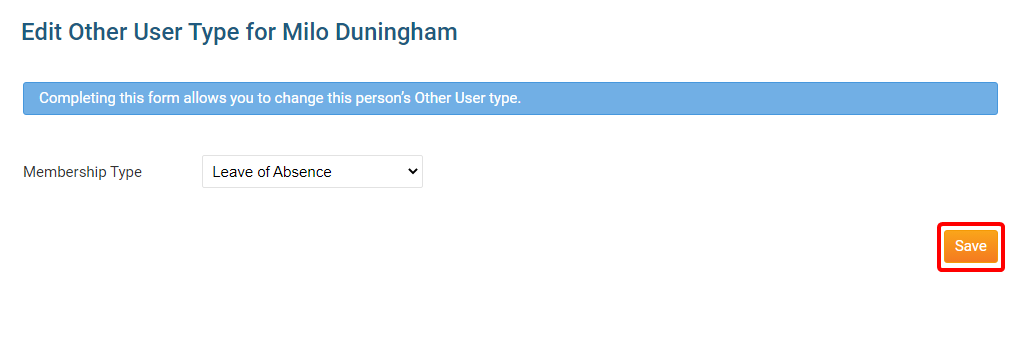
Once this is saved, the member will be given the assigned other user membership type.
