For our club's maintaining inactive member records, or matching records in another system, Inactive Members can be assigned a different inactive membership type. To change an inactive member's membership type, please use the following steps.
For Rotary International clubs this guide can be helpful to resolve Inactive Member Type Mismatches. Such as marking a profile as an 'Duplicate'. For example, a member may have had a duplicate record in ClubRunner, but this record was originally terminated for reasons other than being a duplicate (Disinterest for example).
Along the top of the screen you will see several tabs. Click on the Membership tab.
Click on Member Lists.
In the grey menu on the left, click Inactive Members List.
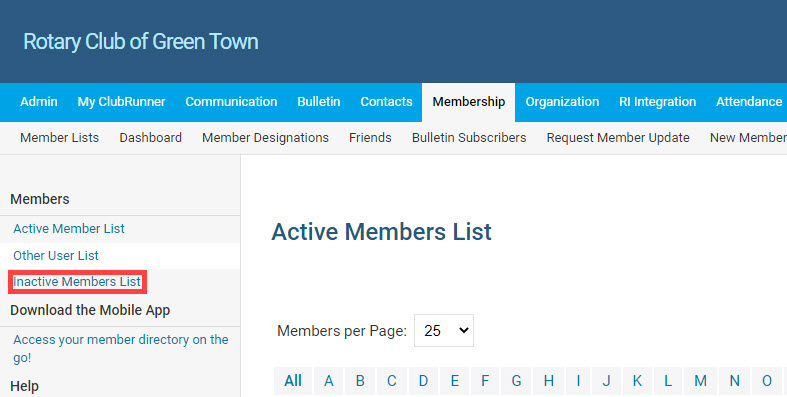
Click the Change Status link to the right of the inactive member's name
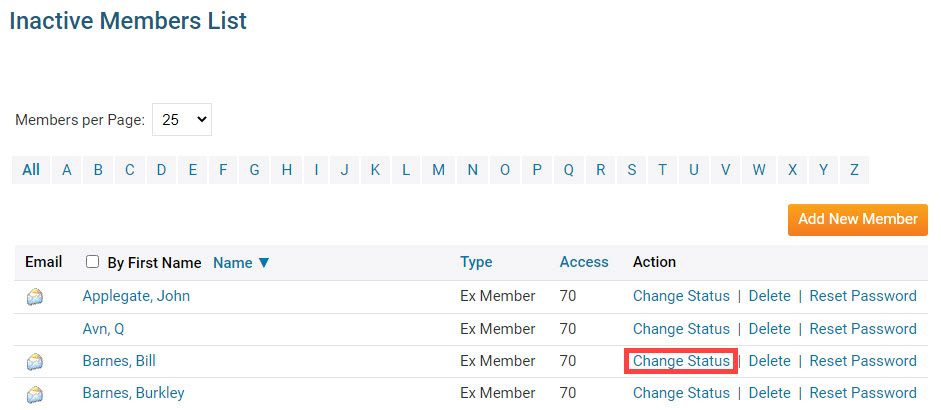
Click the Edit Inactive Member Type button on the Change Status page.
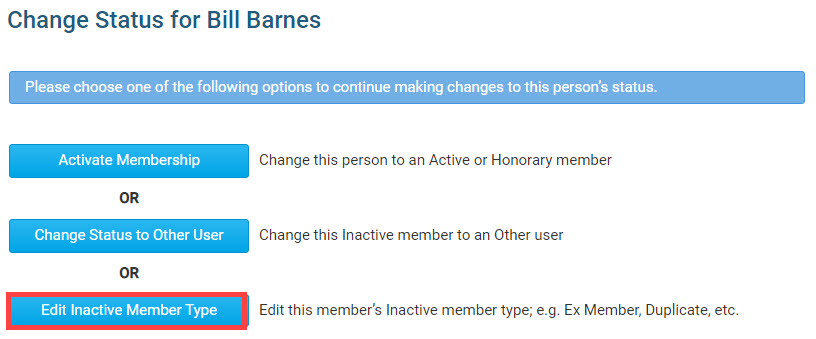
From the Membership Type drop-down, select the membership type you wish to assign to the member.
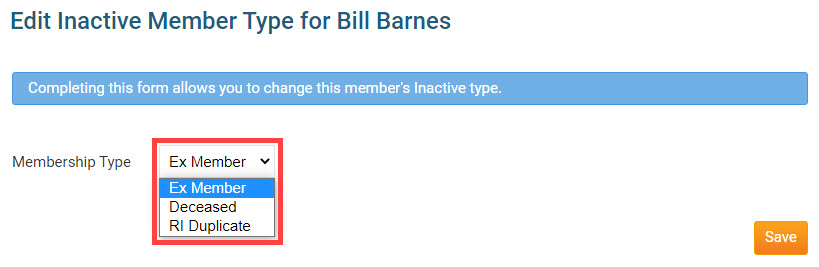
Click the orange Save button.
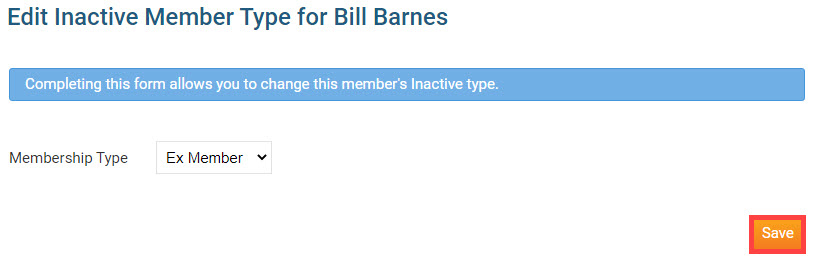
Once saved, the inactive member will be assigned inactive membership type.
