When an inactive member returns to the club, you can reactivate them making use of the Inactive Members List. This situation can arise when a member takes a leave of absence for illness, travel or other reason.
-
To access the Inactive Members List, you must go to your club homepage and log in. Then, click on Member Area near the top right of the page.
-
Along the top of the screen you will see several tabs. Click on the Membership tab.
-
Now, click on Member Lists.
-
You are now on the Active Members List page, where you can browse a list of all currently active members.
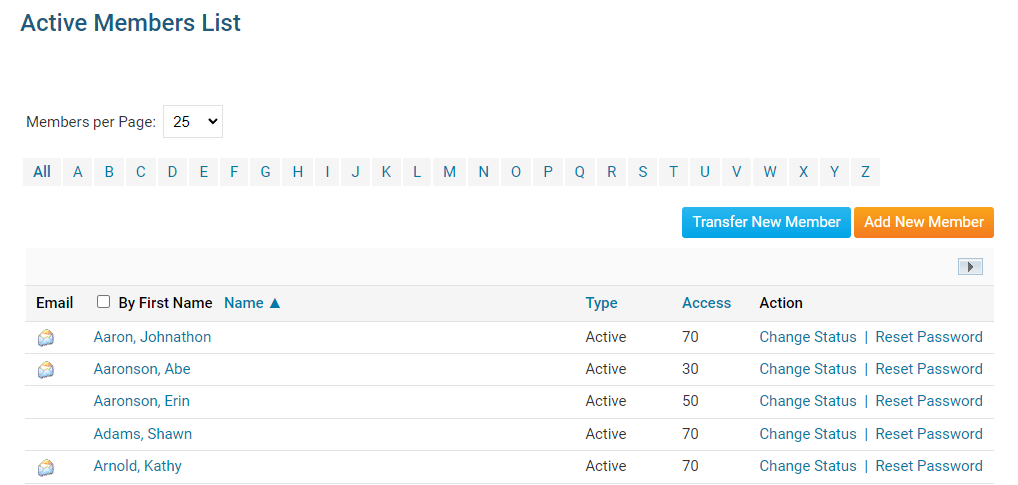
-
To view and edit currently inactive members, click the Inactive Members List link under the Members header on the left side.
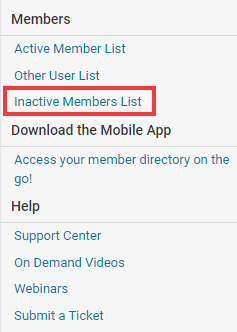
-
Here, you can view and edit the details of all your inactive members. In order to reinstate a member, click on Change Status under the Action column.
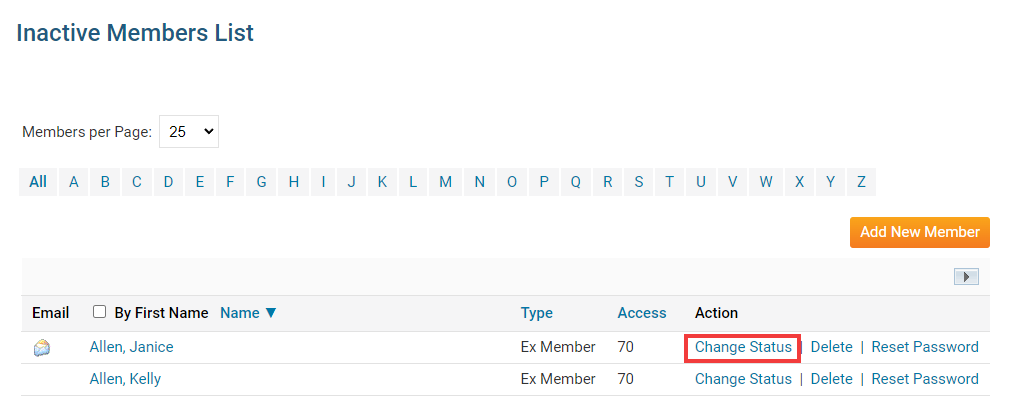
-
This takes you to the change status screen. It now gives you three choices. Click Activate Membership.
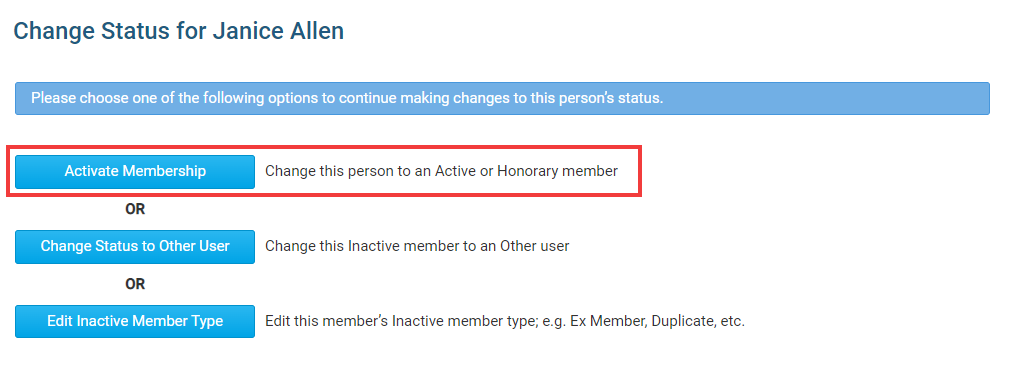
-
There are now a few options:
- Membership Type - This is what type of membership the member would be changed to.
- Date Joined Club - This is the member's rejoin date.
- Date Joined Rotary/Organization - This is the first date when the member joined the organization.
- Check Box - This is only for Rotary Clubs. If you do NOT want to notify Rotary International about the change click on this check box.
-
Once done, click Activate Membership.
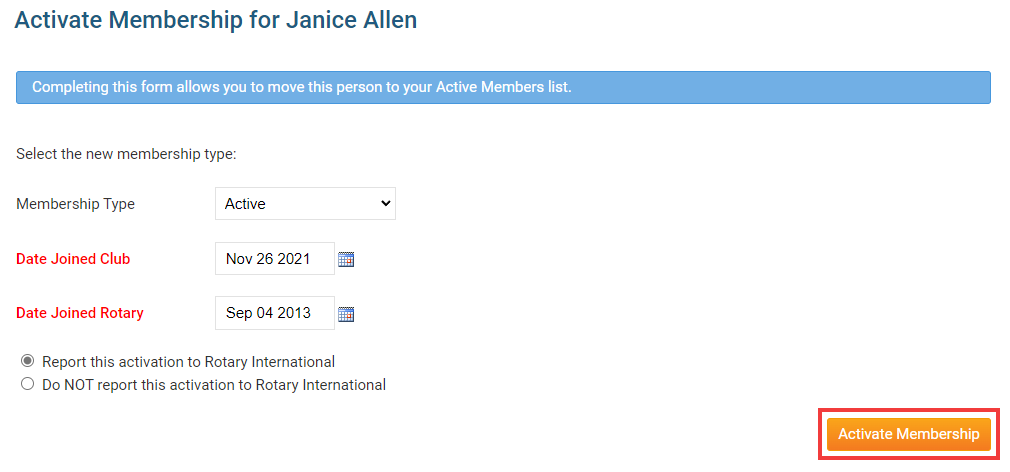
The member is now active. To further edit their profile, look them up in the Active Member List.
