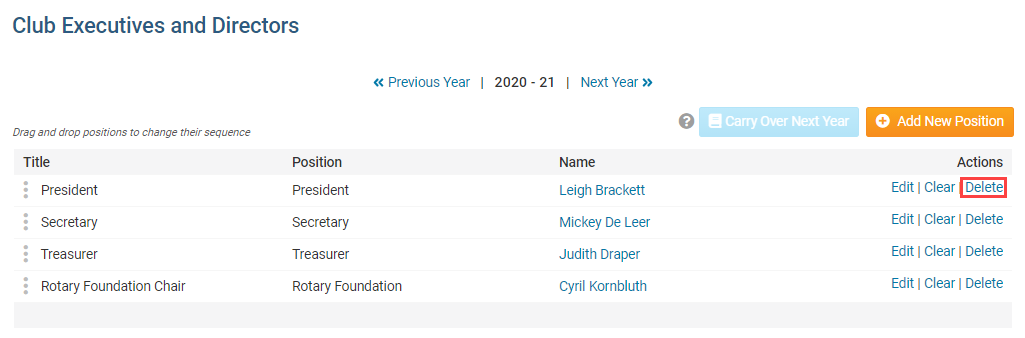From time to time, you may find it necessary to remove a club officer or edit their details. For example, a current executive member may find it necessary to resign their position because of other commitments. Or, a position may have been incorrectly assigned.
To edit your club officers, you must go to your club homepage and login. Click Member Login at the top right.
Then, click on Member Area on the top right.
Along the top of the screen you will see several tabs. Click on the Organization tab.
The Organization tab contains several features which allow you to organize your club membership. Now, click on Executives and Directors under the Organization tab.
You are now on the Club Executives and Directors page. Here, you can identify club directors and executives, remove past directors and executives, edit their contact details, and more. Below the heading Action you have three options:
- Edit - Allows to you edit the position.
- Clear - erases the name in the position.
- Delete - Removes the name and the position.
Note: To change the order of the officers, please drag and drop the three vertical dots to the left of each position, or the Grab Points, into order.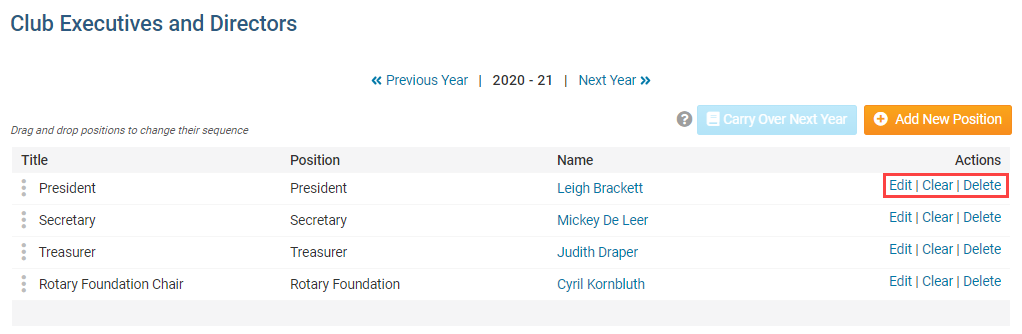
You can click on Edit to change the executive position details. Here, you can change the Position, Title, and Name of the officer.
- Position is the position the executive holds in the club. Selecting this determines the access levels the member is given.
- Title refer to the title of the executive, which you can modify as needed for your club. This field is mandatory.
- Name is the name of the officer.
Click Save to keep your changes, or Cancel to discard them.
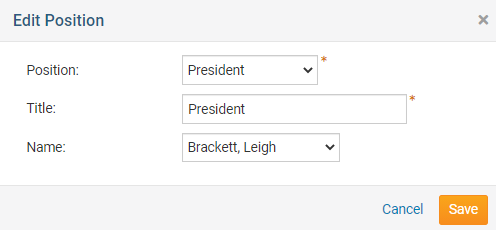
You can click Clear if you want to remove the member from the position, without deleting the position itself.
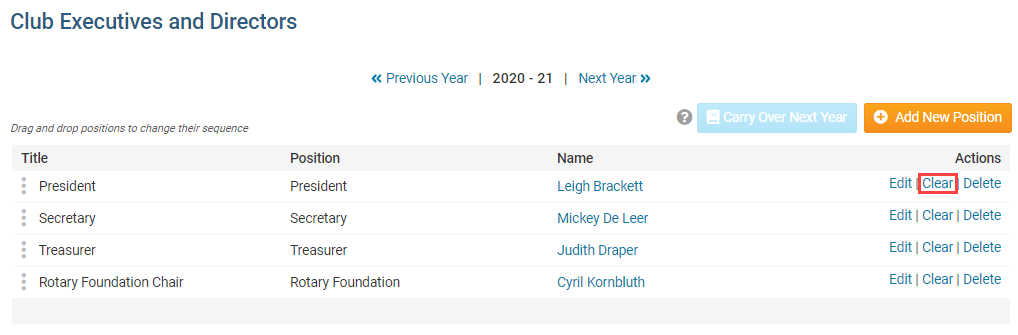
The Clear function is used in situations when a position has fallen vacant, though the club still retains it as an executive position.
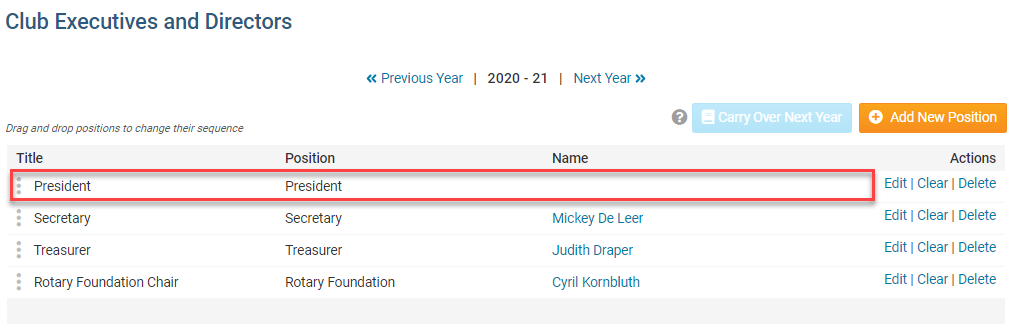
To remove an executive position entirely, click the Delete link.