In order to access and begin using all of the features that are available through ClubRunner, the very first thing you will need to do is login to the ClubRunner platform. The steps outline below will help guide you through the process of logging in to ClubRunner.
In order to login to ClubRunner, you will need to visit a ClubRunner website - either www.clubrunner.ca, www.clubrunnersupport.com.
Once on your selected ClubRunner website, click on the Login to ClubRunner or Member Login link in the top right corner of the page. Alternatively, click here to go directly to the ClubRunner login page.
On the left hand-side of the page, you will be able to see recent news and updates about ClubRunner within the News section.
The right hand-side of the page will be where you can proceed to login to ClubRunner - enter your login credentials into the Username and Password fields on the page. If you do not know or remember your login credentials, please click here to recover your username and password.
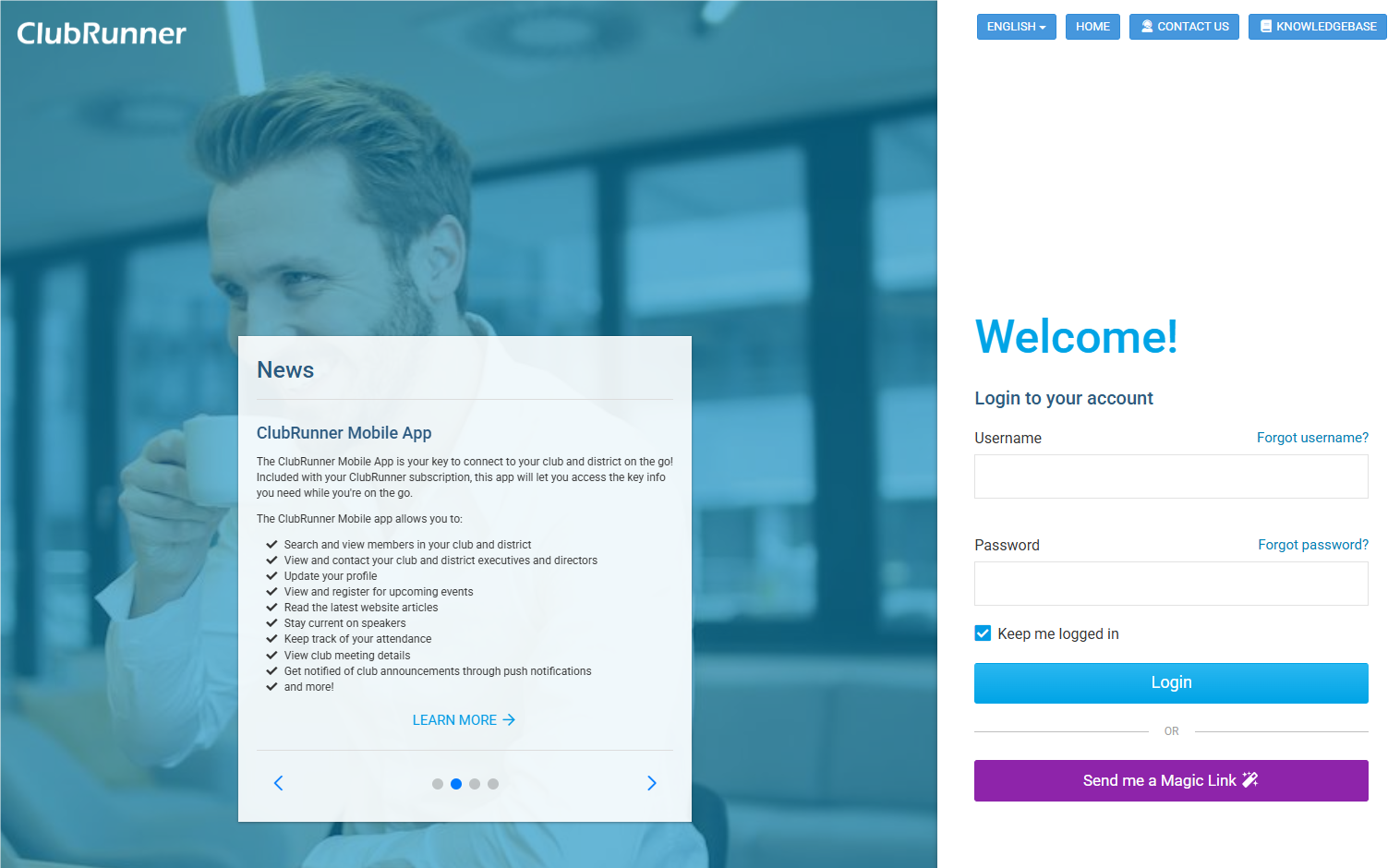
Once you have entered your login credentials, click on the blue Login button.

If you have an access level higher than “70-Member”, you will need to complete the Multi-Factor Authentication (MFA) step to confirm your identity. You may learn more about Multi-Factor Authentication by reading this support article.
You will now be brought to a new landing page which will allow you to choose between visiting the ClubRunner website for your Club, District, or Zone, if available. Click on the option you wish to visit.
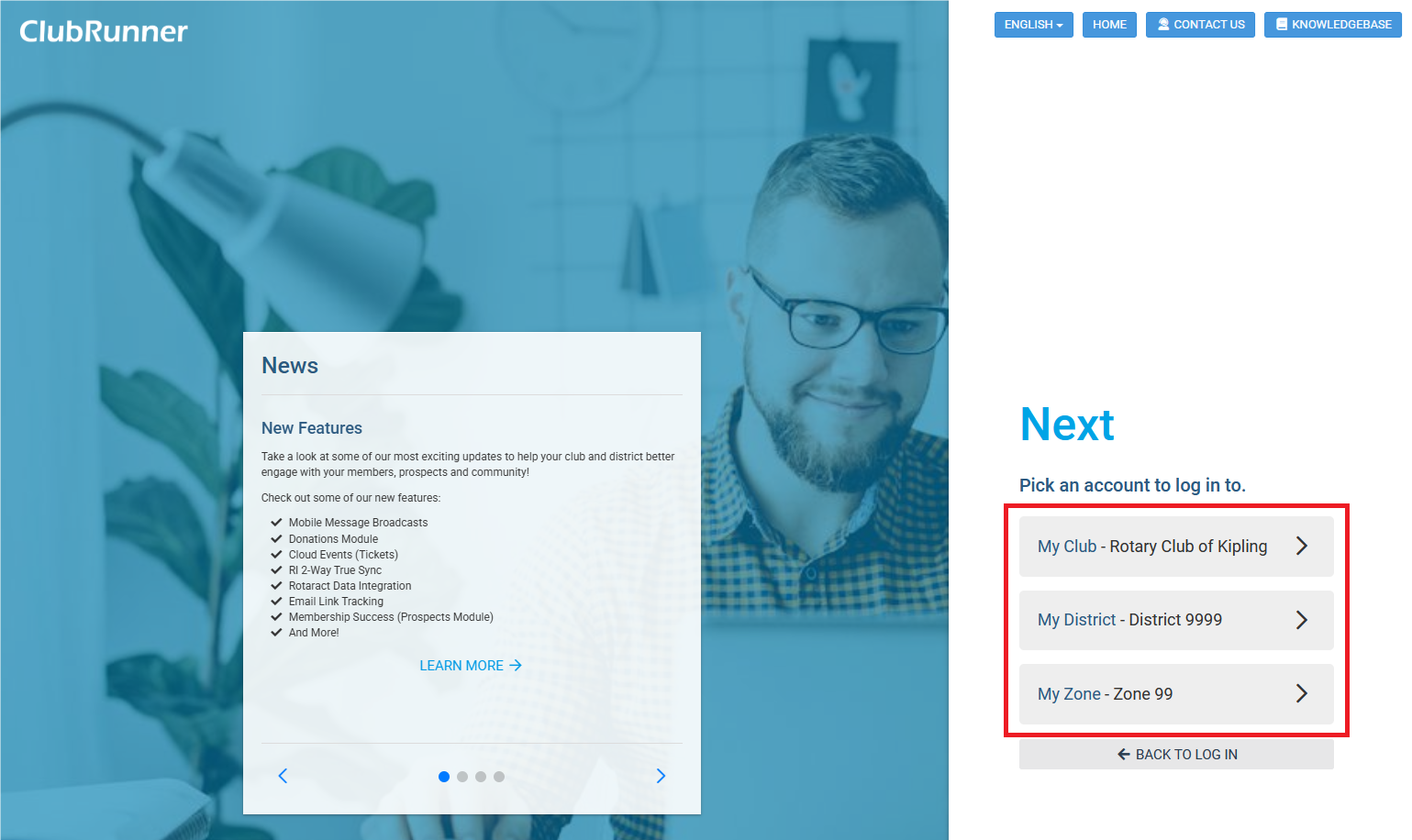
After making your selection, you will be automatically logged in and brought to the selected option’s Member Area, where you can access and utilize the various ClubRunner features.
