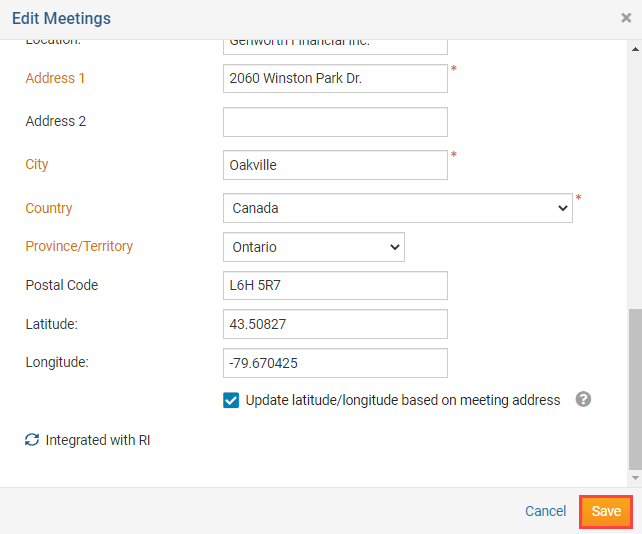You can edit the meeting information about your club. This is displayed to members and the public. To change this information you have to have access level 50 - Executive or better.
To edit your club details, you must go to your club's homepage and login. Click Member Login near the top right of the page.
Click on Member Area near the top right of the page.
Along the top of the screen you will see several tabs. Click on the Admin tab.
Then, click on the Club Info & Settings link, below the admin tab.
You are now on the Update Club Information screen. Here, general club information settings are divided under four categories:
- Club Details: Allows you to edit basic information about your club.
- Contact Info: Allows you to edit the contact information for the club. This will appear on your District's club directory.
- Meetings: Allows you to enter details about the address and time of club meetings.
- Settings: This field contains option to hide or display member photos.
To edit your meeting information, click the Edit button on the right of the Meetings heading. A box will appear which will allow you to enter information in the fields.
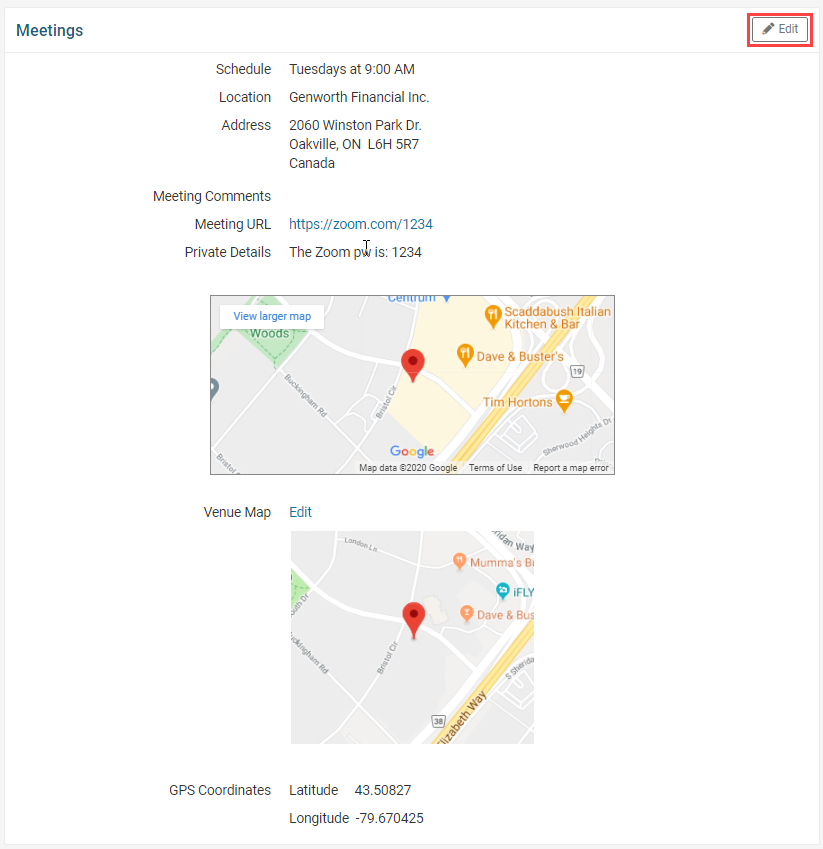
You can set the day and time of regular club meetings by selecting a regular day and time. You can also enter in any meeting comments into the 'Meeting Comments' text box to display further details about the meeting. For example, you could enter: "The last Friday of every month."
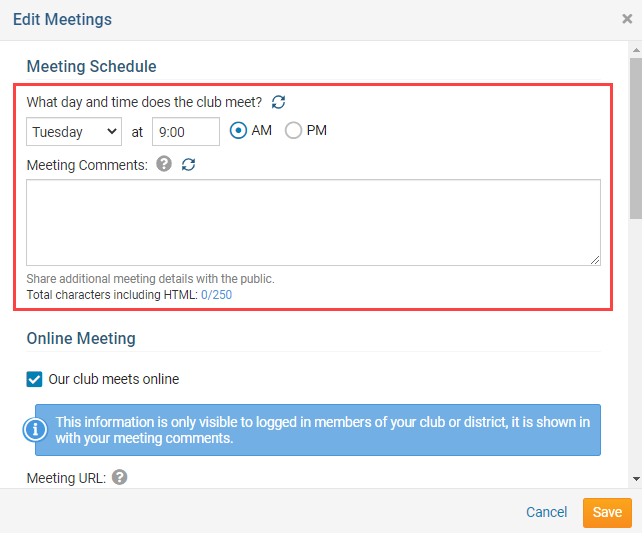
Next, select the 'Our club meets online' checkbox to enter more information about any 'Online Meetings' at the Club. In the 'Online Meeting' section, enter the online meeting website address (Or URL), into the 'Meeting URL' field. You can also enter any 'Private Details' that will appear as text to logged-in members.
Note: This 'Online Meeting' information is only available to members who are logged in and view the Club's 'Meeting Information' widget, on a custom page, or the Club's home page.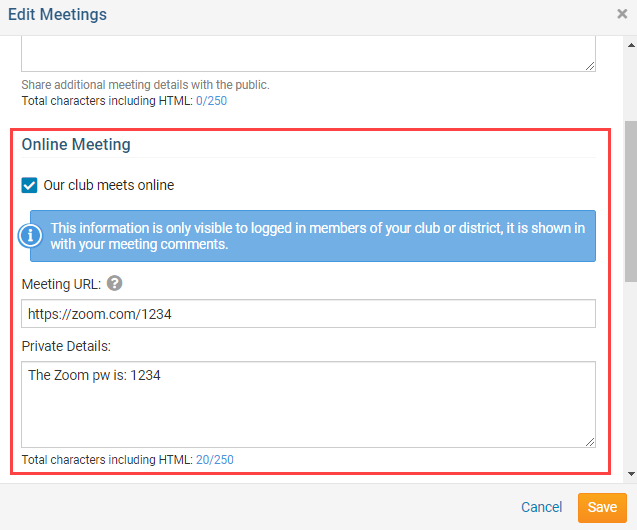
Scrolling further down the 'Edit Meetings' dialog, enter in the address for your club meetings in the 'Location' section. This information can be used to automatically generate a map of the venue. The Address 1, City, Country and State fields are required.
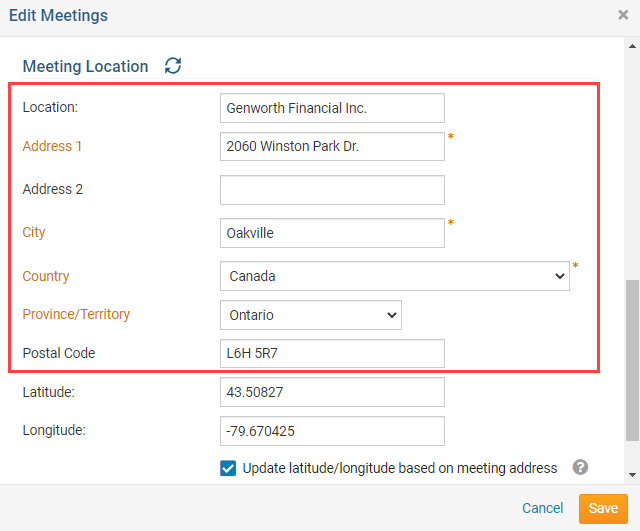
You may enter the Latitude and Longitude of the meeting location in the decimal degrees format. This helps generate a very precise map and can also be used to accurately pin point a venue in a rural area. You can acquire these coordinates using a GPS, or by entering your address in an online map, such as Google Maps.
Note: You can check the option to automatically the update latitude/longitude based on your meeting address.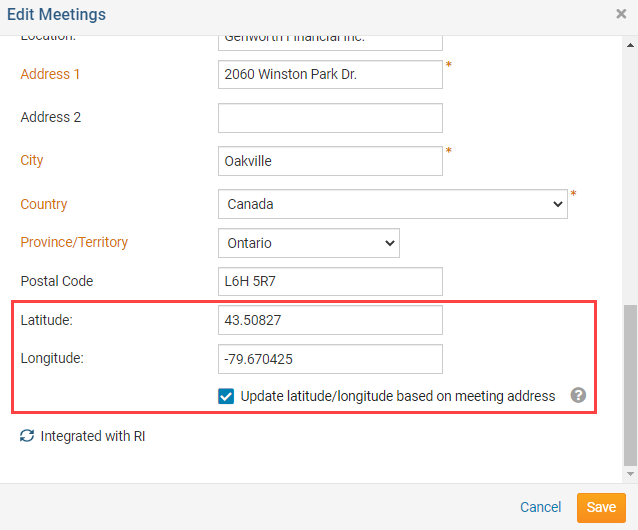
When you have finished, click the orange Save button to save your changes.