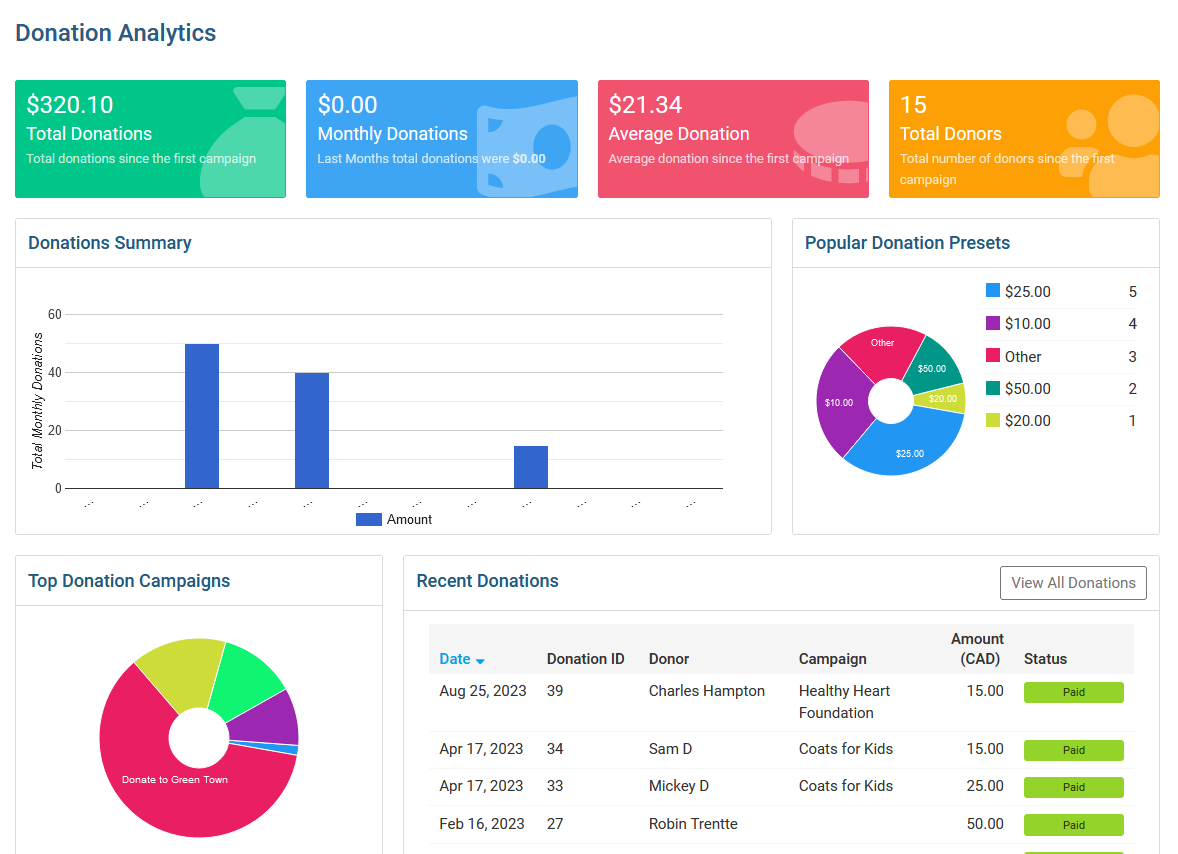You can view Donation Analytics to see the donor names, as well as amounts received over time for each of your donation campaigns.
Donation Analytics
In the Member Area, in the top blue bar, click Donations.
In the grey bar just below, click Donation Settings.
On the Donation Settings page, click Donation Analytics from the grey menu on the left-side of the screen.
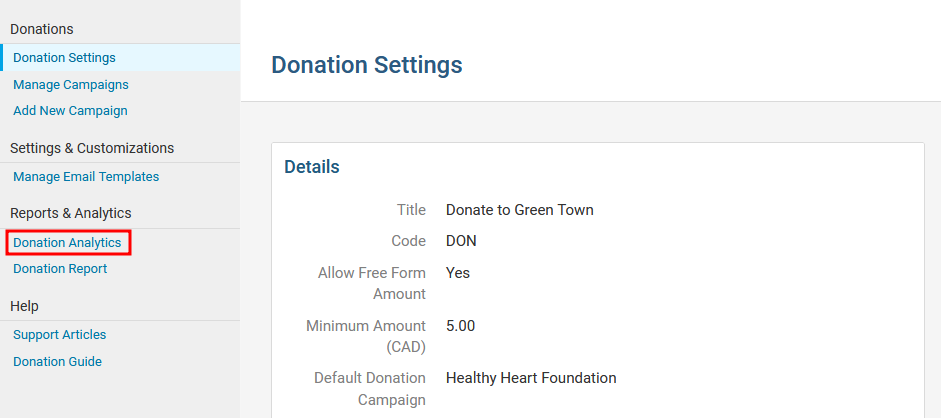
On the Donation Analytics page, you will see the following sections:
Total Donations - Total donations received through the website.
Monthly Donations - Total amount of funds received from donations this month and last month.
Average Donation - Average donation amount since the first campaign.
Total Donors - Total number of donors since the first campaign.
Donations Summary - A bar graph displaying donations received over each month.
Popular Donation Presets - The most popular donation presets displayed as a pie chart.
Top Donation Campaigns - The total amount of funds received for each donation campaign displayed as a pie chart.
Recent Donations - Displays the most recent donations received.
View All Donations - Click View All Donations to view the Donations list page, where you can export donation transactions over a date range.
Percentage of Donor Members - Displays the total percentage of donors that are members or non-member.
Payment Statuses - A pie chart of the donors that have submitted payment for their donation.
Paid - If the donor paid online using their credit card or an Administrator entered the payment by check.
Not Paid - Displays donors that selected the Pay by Check option, but have not yet had their check payment logged.