Using the ClubRunner mobile app, you are now able to search for contact information for other members within your own district. Please follow the steps below to use the ClubRunner Member Search option:
-
Open the ClubRunner mobile app through your device’s list of applications.
-
If you are not already logged in, you may do so by following the steps in the How do I log in to the ClubRunner Mobile App article.
-
In the top left-hand corner of the screen, tap the menu icon to open the app menu.
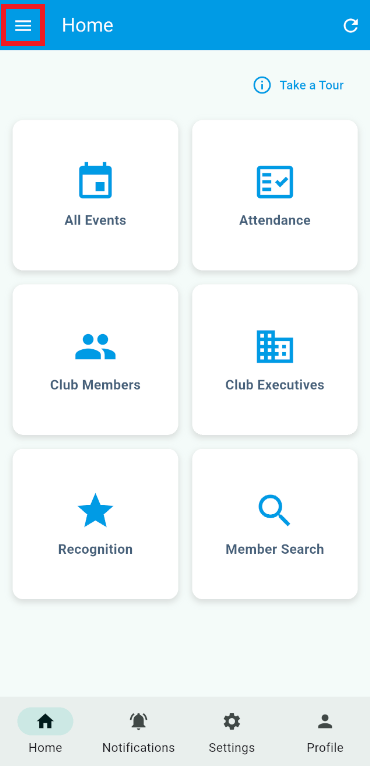
-
Within the app menu, tap the Member Search option in the “District Menu” section.
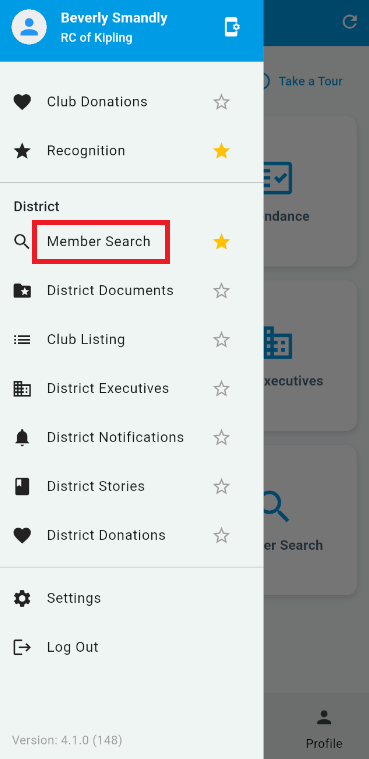
-
On this new page, you must type in at least one of the available search parameters. Tap the Search button after entering the details to continue.
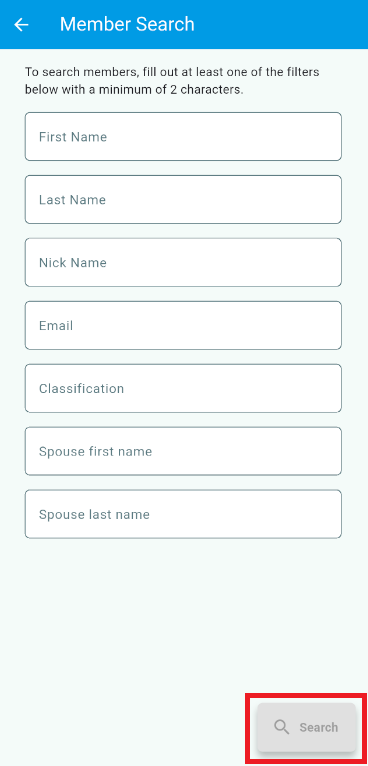
-
You’ll now see a list of all members that match your search parameters. Tap on any of their names to view their contact information or to reach out to them.
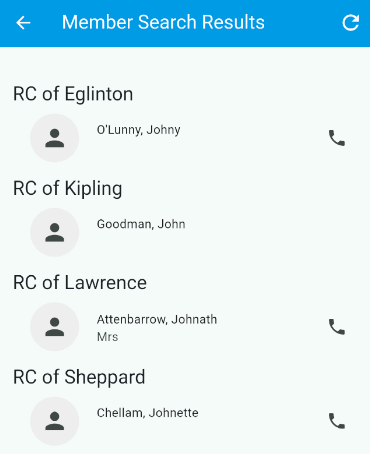
The mobile app search respects each member’s personal privacy settings. If you’re not able to find a member you know is in the district, they may have disabled the option to be searched for inside their privacy settings.
If you’d like to see your own privacy settings, or would like to be excluded from district search, please see:
https://www.clubrunnersupport.com/kb/articles/how-do-i-edit-my-profile-district
