The RI Integration Updates Archive lets you view the history of all RI Integration updates. Please follow the directions below to learn how to use the Updates Archive.
1. To access the Updates Archive page, you must go to your District's homepage and login. Click Member Login at the top right to login. After you login click on Member Area on the top right.
2. Along the top of the screen you will see several tabs. Click on the For Clubs tab.
3. Then click on Member Updates Archive.
4. This will take you to the RI Member Integration Archive. From here you can select the Member, RI Integration Type, and Date.
5. If you select the drop down box beside Member, you can select the member you are looking for.
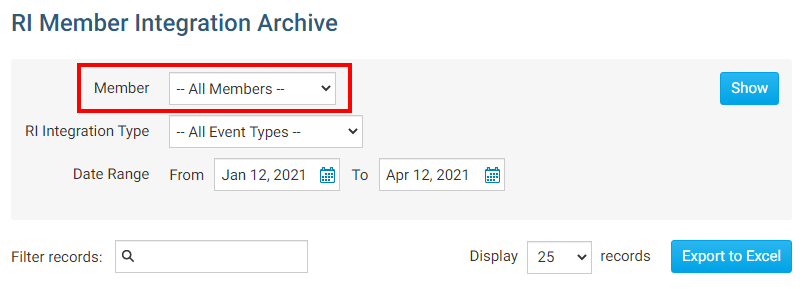
6. If you click the drop down box for RI Integration Type you will see the different types of reports. Select the one that you are looking for.
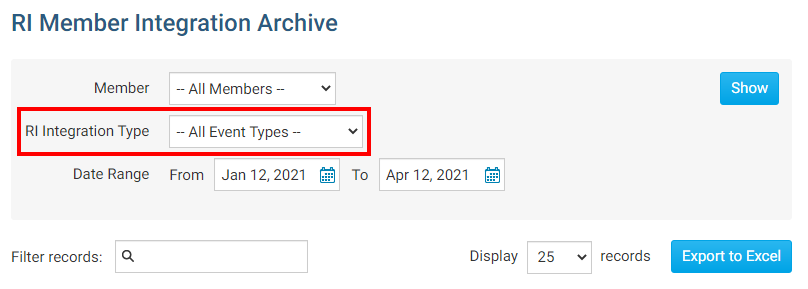
7. The Date field lets you change the dates when ClubRunner sent/received data from RI.
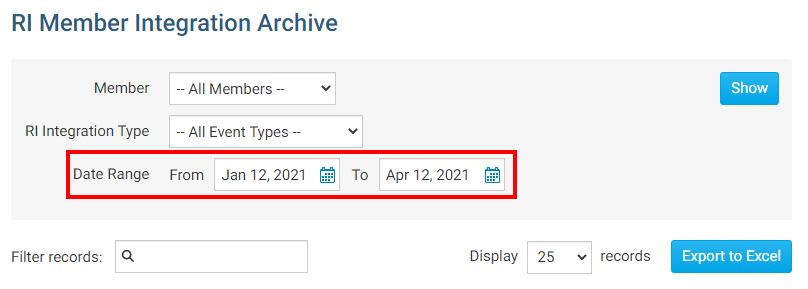
8. When you are ready to see the results of what you selected, click on the Show button.
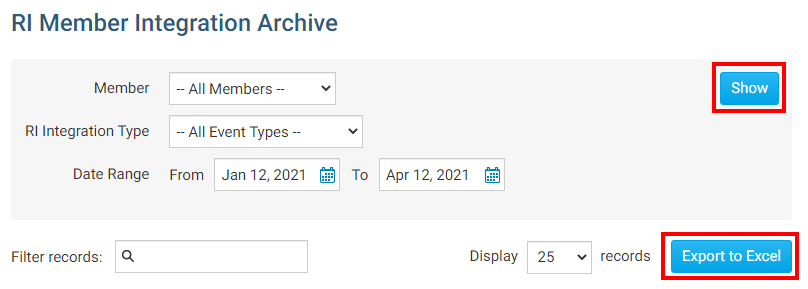
9. This will show the updates that happened to the member/members with RI Integration. The report displays the Member Name, Change Type, Archived (date of change), Status, RI Notified (if an email was sent to RI), Initiated By, and Actions. If you want to know more about what was updated for the member, you can click on the Details link.
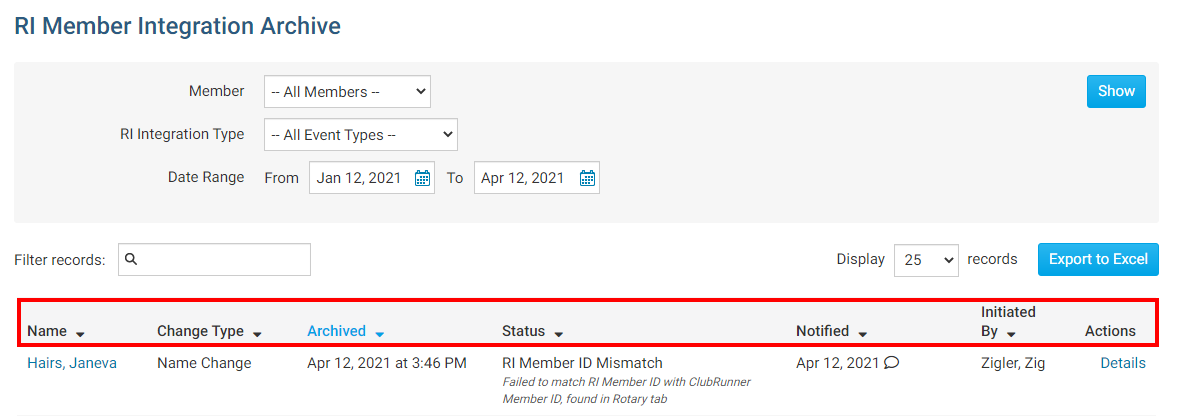
10. After clicking on the Details link it displays more information about the member's change that happened with the RI Integration.
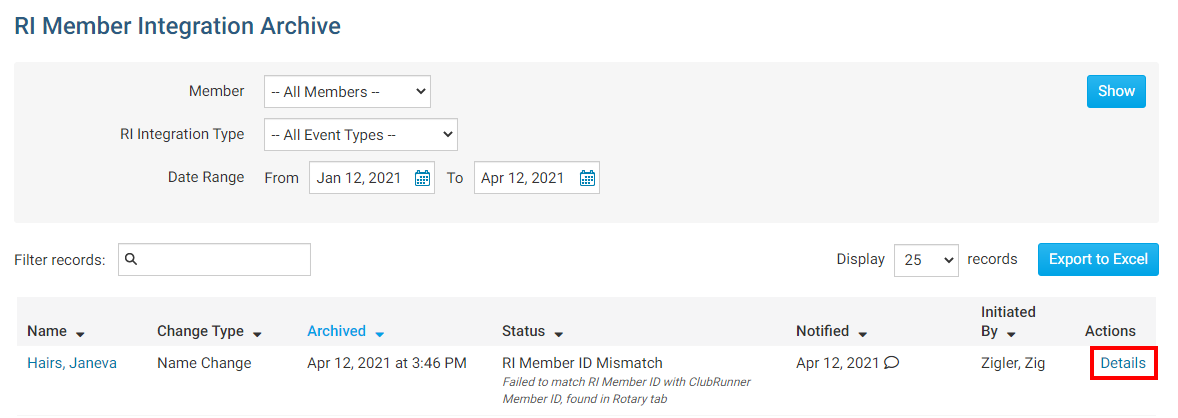
To learn which fields gets integrated with RI please read the article titled Supported Types of Changes.
