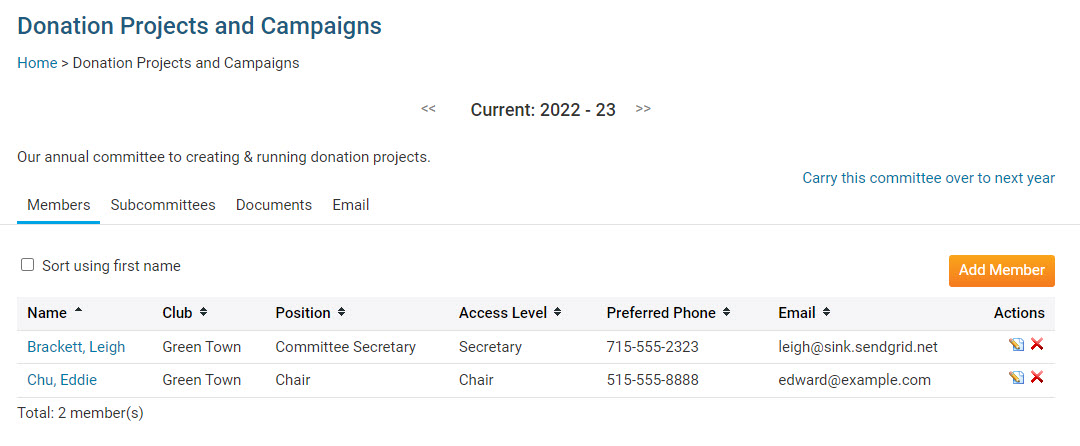Committees are an excellent way to organize the activities of your club. ClubRunner allows you to manage the creation of committees and their members.
To create a new committee, you must go to your club homepage and log in. Then, click on Member Area on the top right, under your club banner.
Along the top of the screen you will see several tabs. Click on Organization.
Next, click Committees.
You are now on the Committees page. Here, you can view and edit the details of existing committees and create new ones. To change an existing committee and add a member, click on the name of the committee.
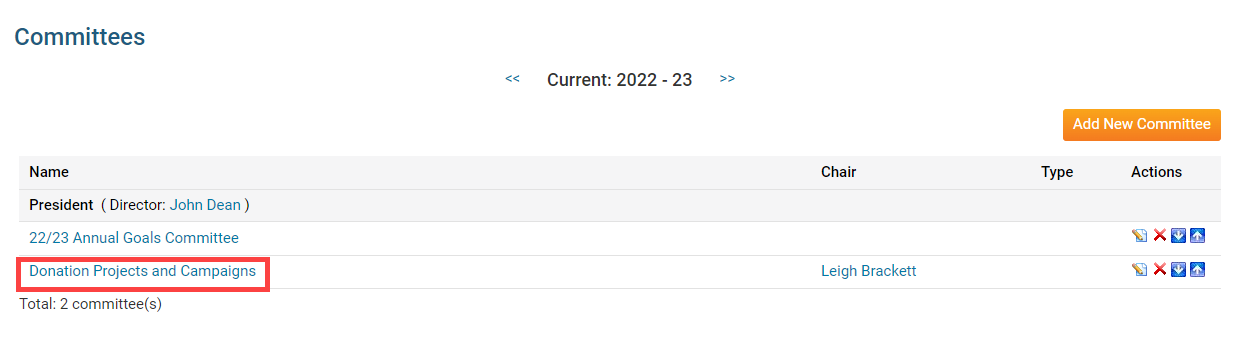
The Committee List view changes to give you more committee editing options. Here, you can add committee members and set other details. To add a member to the committee, click the Add Member button.
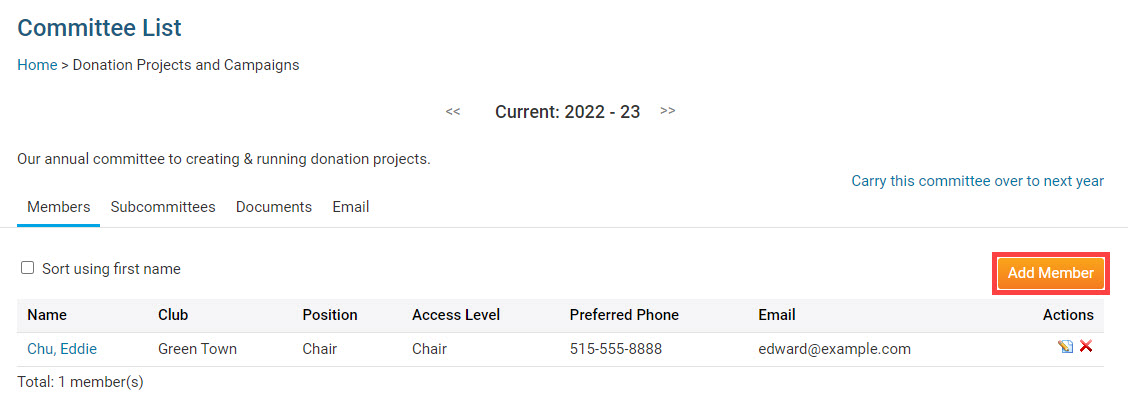
A popup window launches, in which you can select a member to add to the committee.
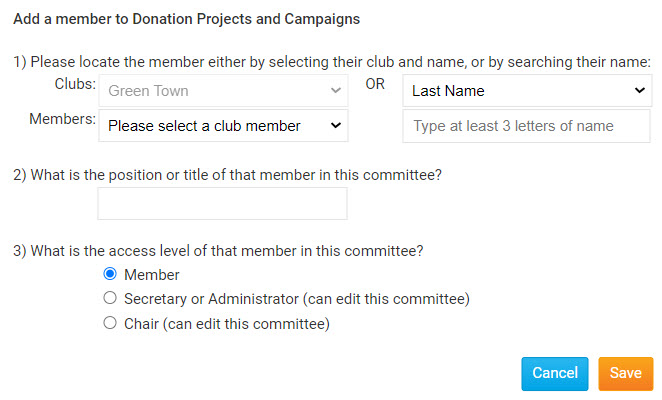
Click the Members drop drop menu to choose a member from your club. You may also search for a member using the options to the right of the Members drop down menu.
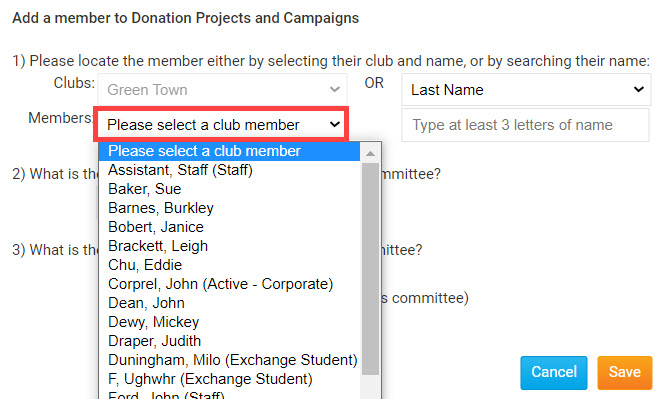
Enter the position or title for the member in the committee.
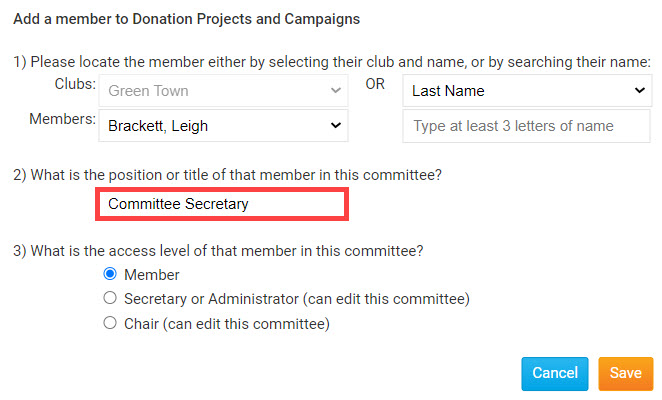
Next, assign an access to the member on the committee. You will have these options:
Member: This access level cannot edit or change the committee.
Secretary or Administrator: This access level can add new members and edit the committee.
Chair: The committee chair has the same access as Secretary or Administrator.
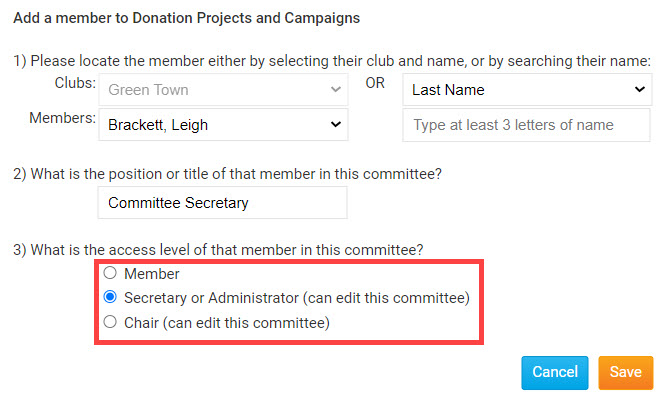
Click Save to save the member to the committee. To discard your changes, click Cancel.
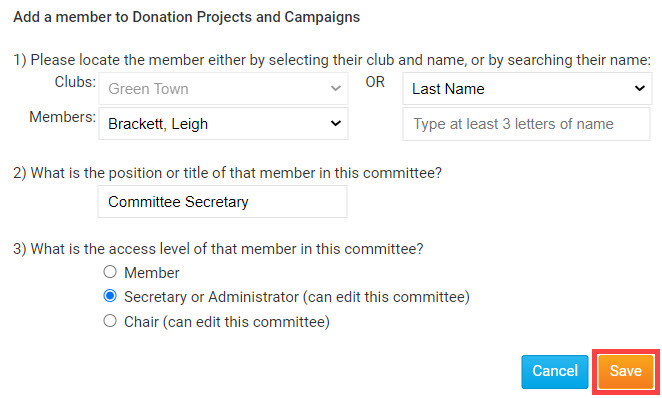
Your newly added member will now appear on the Committee List details page.