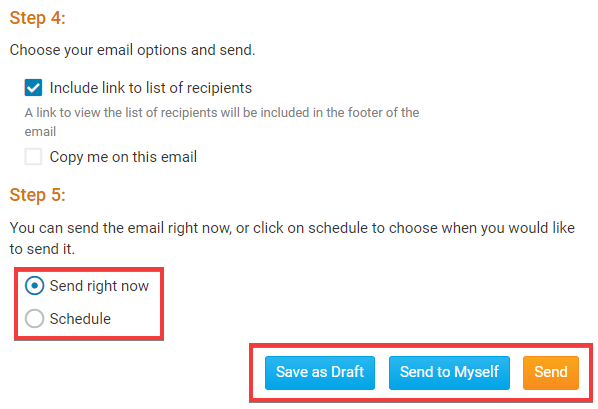You can attach images or documents to emails you send with ClubRunner's Email Message Center. This is useful for sharing club documents with members and non-members alike.
Note: The total size of the attachments cannot exceed 15 MB.
1. To add an attachment, you must first log in and compose an email. To do so, refer to the steps outline in this article. Your link will open in a new window.
2. Compose your email as usual in the relevant fields.
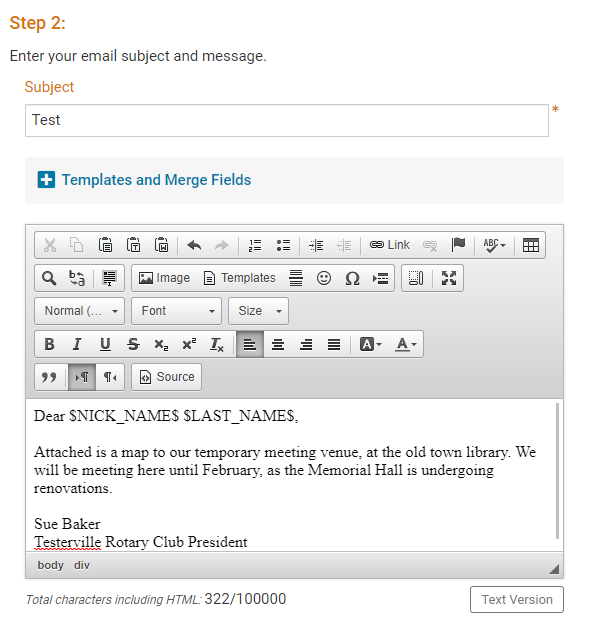
3. Next, proceed to the portion of the email composition screen under the header Step 3 (Optional). To attach a file to the email, click on Select Files for Upload.
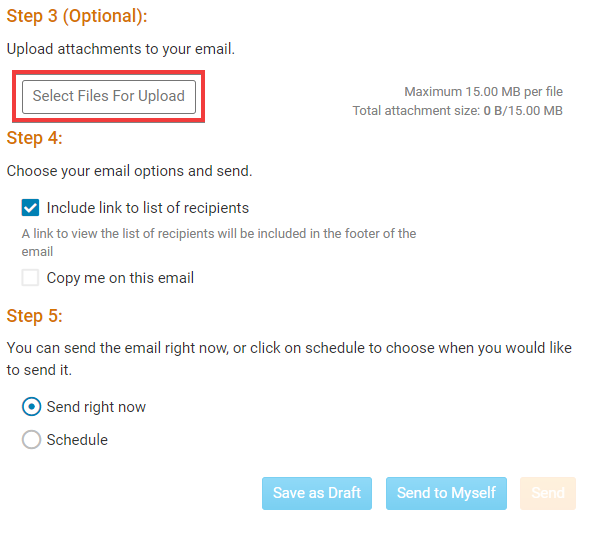
4. Now, you will prompted to select the file you want from your computer or local network. Select the file you want.
Note: Your view may vary, depending on your computer's operating system.
5. If you have successfully uploaded your file, the filename will appear onscreen. Click on the Remove/Trashbin Icon if you wish to remove the attachment, or attach an additional file by clicking Select Files for Upload.
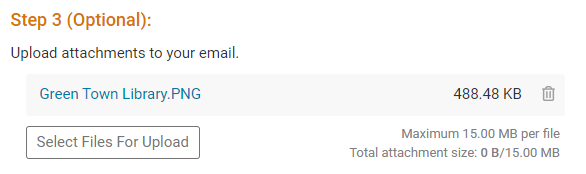
6. Now, use the email send options to send your email as normally.