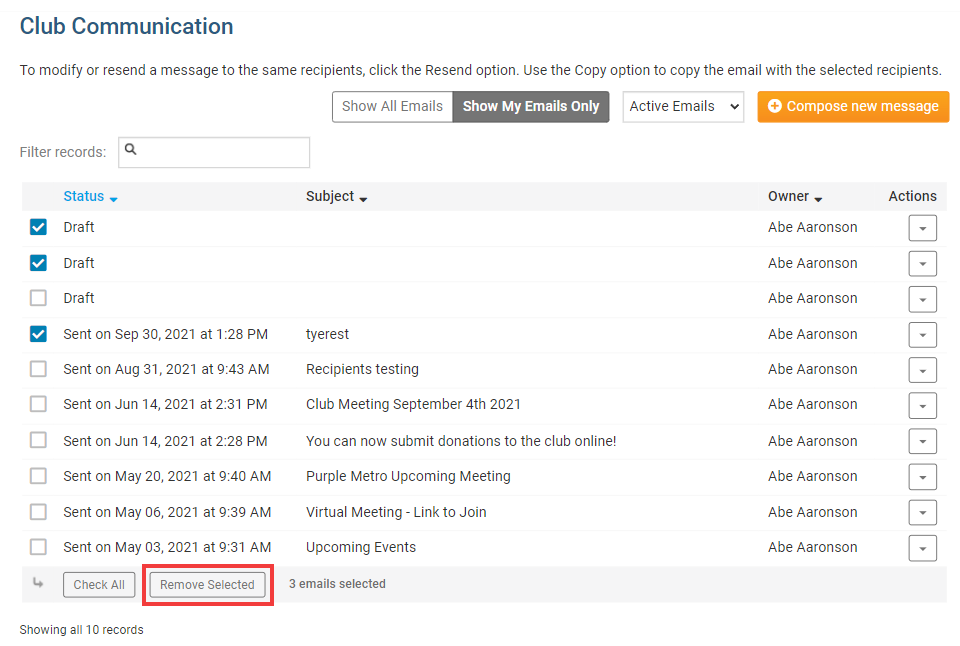ClubRunner has a built-in email feature that allows you to email fellow members and non members. Their email addresses are stored in ClubRunner so you do not have to know them.
You can access the Email Message Center from your club's home page. Here, you can compose emails and view the emails you have sent.
Note : The Email Message Center does not act as an inbox. To view messages you have received, you must access your personal email.
1. To access Email Services, you must go to your club homepage and log in. To do this please click the Member Login link near the top right.
2. After you enter your login name and password it will return you back to the Club's homepage. Click Member Area near the top right.
3. Along the top of the screen you will see several tabs. Click on the My ClubRunner tab.
4. Now, click on the Email Message Center.
Note: There is an limit of 500 past emails that will appear in the Email Message Center history.
5. You are now on the Club Communication screen. Here, you can compose emails and view emails you may have sent. The details about the headings are below:
- Status - This displays the status of the email. The status which can be displayed are Draft, Queued for sending, Sending is in progress, and Sent.
- Subject- The subject of the email.
- Owner- Who sent the email.
- Actions:
- View - Displays the email that was sent.
- Stats - Displays the statistics of the email.
- Resend - Resents the email not allowing you to change the recipients, but allows you to change the content.
- Make a Copy - Creates a copy of the email allowing you to edit the recipients and content.
- Delete - Deletes the email. If you need to delete one or more please see step 6 Delete Multiple Emails.
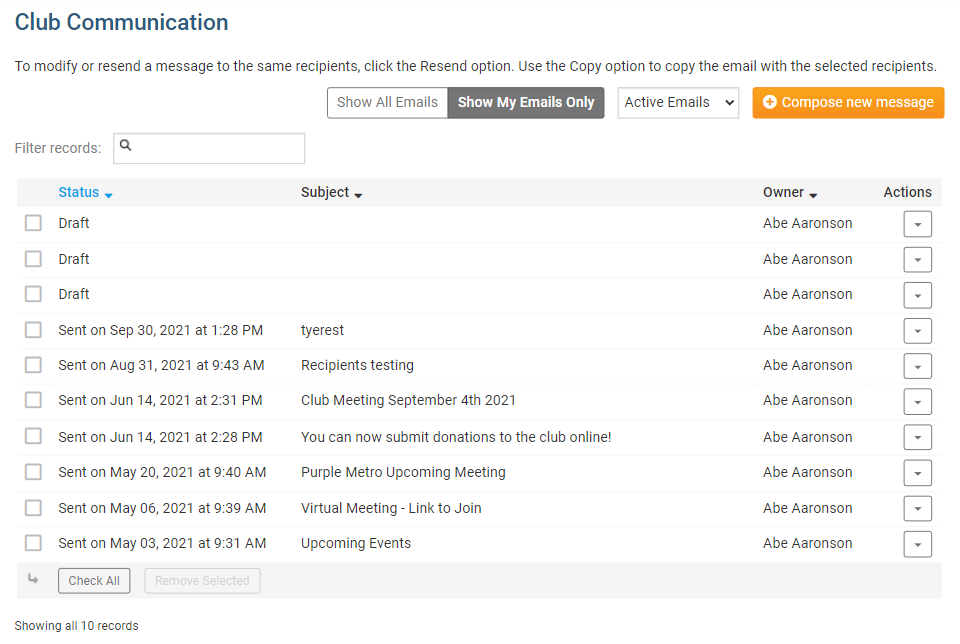
Delete Multiple Emails
6. You can delete more than one email at a time. To do this, please click on the check mark box on the left to select the emails you would like to delete and click Remove Selected at the bottom.