Your club logo is a distinctive image that helps brand your club and makes it stand out. You can upload or delete a club logo through the Administration section of your ClubRunner page.
To edit your club logo, you must go to your club homepage and log in. Click Member Login near the top right of the page.
Then, click on Member Area near the top right of the page.
You are now on the administration screen. Click on Club Info & Settings on the blue menu bar.
This takes you to the Club Info & Settings page. Click Edit near the top right of each section to change the information.
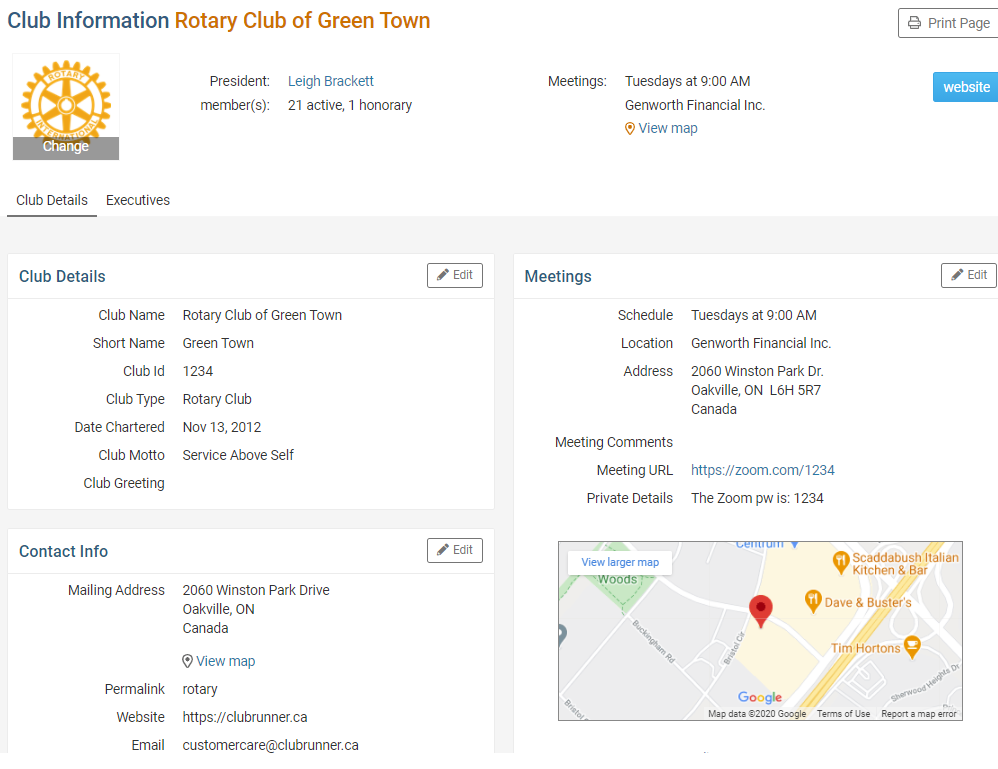
Click on the Club logo.
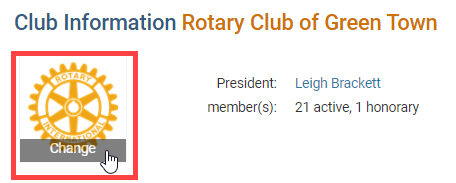
Then, click on the Edit link on the logo.
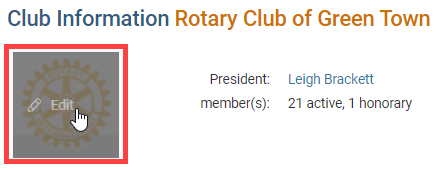
This will take you to the Update Club Logo page. Click on Load from Image Library.
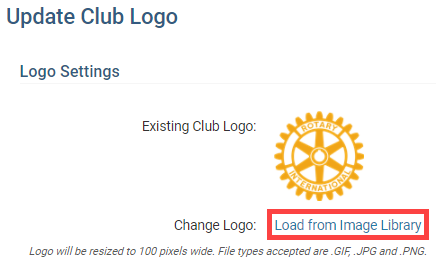
You could choose an existing image from your Library by double clicking on it, or you can add a new image from your computer by clicking on the Upload button.
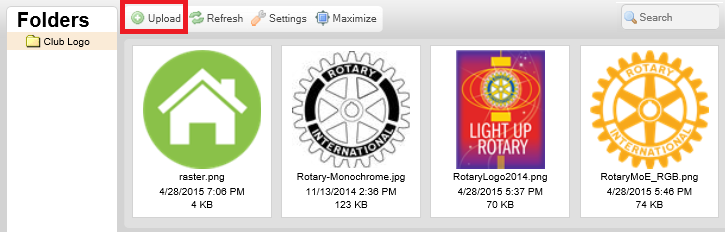
Select the logo, by double clicking on it.
This selects the logo and loads it to the website. Please go to the homepage to see the change.
