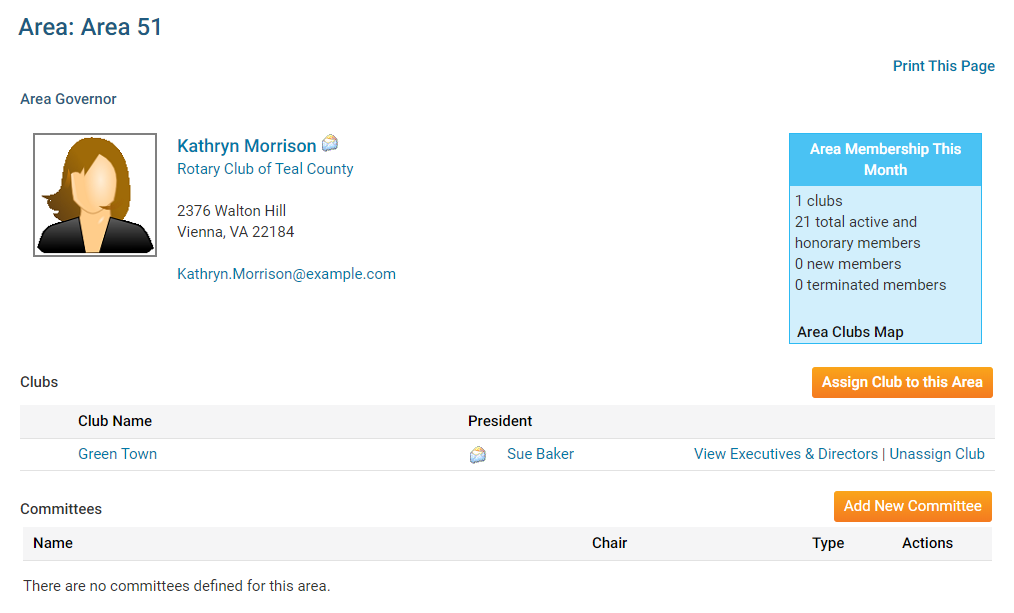Please note: for all Rotary Districts the information found on your District organization chart does not sync with Rotary.org. District executive RI integration is not available, only club executive RI integration is available.
You have the option to create/add, edit, or remove/delete District Officers and Directors, using the District Organization chart accessible through your District homepage. You can also set the Area or Assistant Governors (AGs) here too.
Note: Any members added to the District's Organization Chart as a District Governor, District Executive, District Director, and or Area/Assistant Governor will automatically be granted the Access Right "District Communication - Email Executives Only".
Go to your District webpage and click on the Login link at the top right of the page. Then, enter your login details on the page that appears.
You are now logged in. To access the District Administration page, click on Member Area on the top right.
You are now on the District Administration page. To get to the District Organization Chart's page to add, edit, or remove District Officers, start by clicking on the Organization tab on the grey menu bar.
Next, click the District Organization Chart link, on the blue menu bar.
You are now on the District Organization Chart page, where you can view, add, delete, or edit District Officers.
Add - Click Add to add a new position.
Edit - Click Edit to change a position.
Clear - This will erase the member's name from the position.
Delete - This will remove the position from the District Organization Chart.

To add a new District Officer or Executive, click the Add link above either list of District Officers and Directors, District Executives, or Assistant/Area Governors.
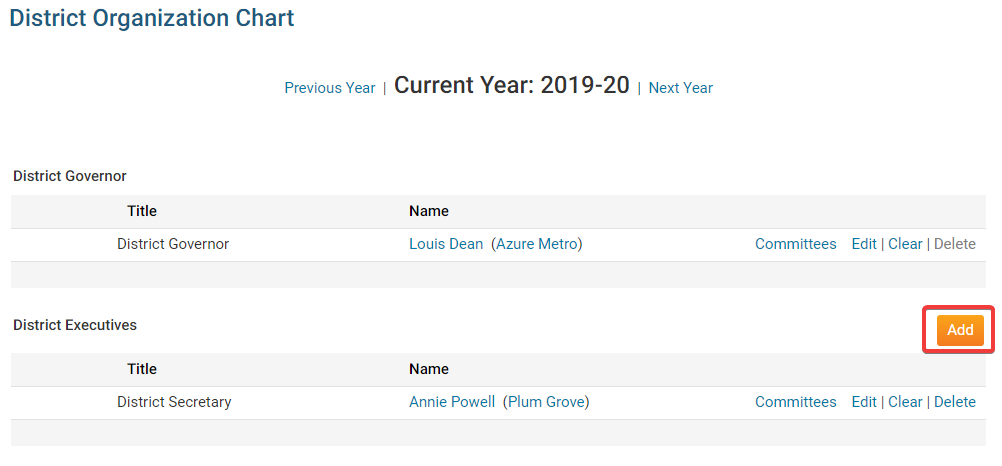
In the fields provided you can define new position and assign a member. First, enter the Title of the position.

Next, use one of two methods to assign a member to the position. First, you may use the Select Club drop down menu to select the member's club, and then the Member drop down menu to select an individual belonging to that club.

Alternatively, you may choose to search for a member in any club using their last name or first name. Use the drop down menu to choose first or last name, and then type at least three letters of the name into the text field. A list of matching members will display. Click on the name you wish to select. Click Save when you are finished.
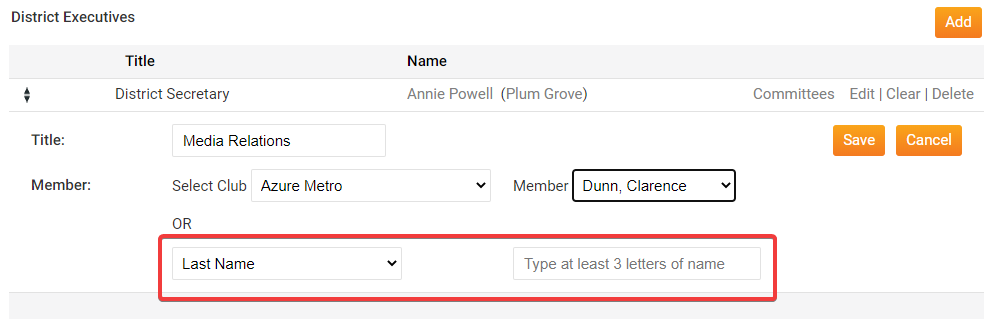
The new position, and the member assigned to it, will now appear on the District Organization Chart.

Area or Assistant Governors (AGs)
The Area or Assistant Governor positions have extra fields.
Clubs - This allows you to view, add, and remove Clubs from the area.
Area Information - This allows you to view the Clubs in the area and the Area or Assistant Governor's information.

If you clicked Clubs the screen would look like this:

If you clicked Area Information the screen would look like this: