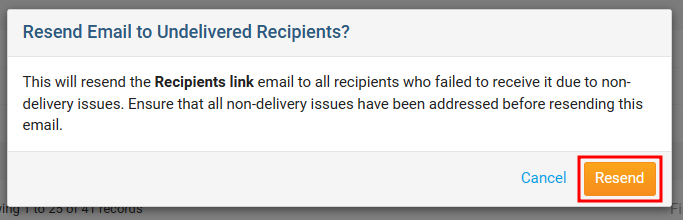When sending out emails, occasionally an email to a contact may be unable to be delivered and will be listed either as Blocked or Bounced within the Email Traffic Report. This indicates that there was an issue delivering the email to the recipient. For more information on Blocked our Bounced emails, as well as how to resolve these issues, please see the Why are some members not receiving emails and How do I remove dropped or bounced emails from the blocked email list articles.
How do I re-send undelivered emails?
Resending an undelivered email becomes available 72 hours from when the original email had been sent out. If you are unable to resend an email, hover your mouse cursor over the action to view when it will become available.
-
Navigate to your club’s website and click on the Member Login link near the top right corner of the page.
-
Enter your login credentials and click the Login button. You will be automatically redirected back to your homepage.
-
Click on the Member Area link near the top right corner of the homepage to access the member area.
-
Along the top of the screen, you will see several tabs. Click on the Communication tab.
-
Next, click on the Email Services option.
-
Locate the email you would like to re-send and click on the Actions drop-down menu button.
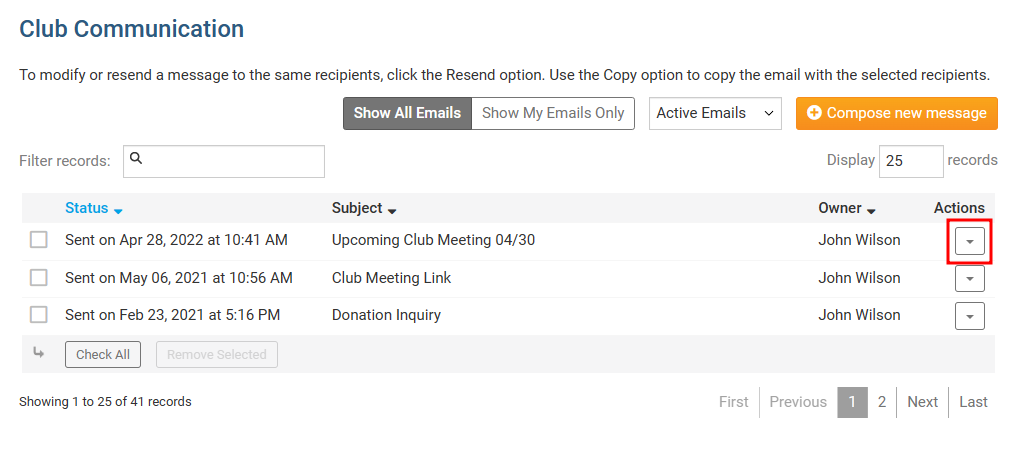
-
A few different options will be listed for you. Click on the Resend to Undelivered Recipients option to resend your email. You also have the option to Resend to Unopened Recipients to send another email to recipients who have not yet opened the first email and may have missed it in their inbox.
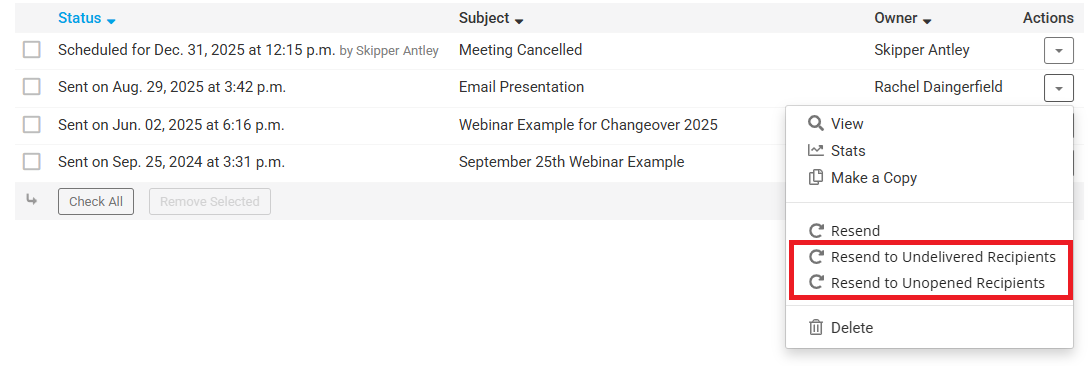
-
A confirmation message will appear. Click Resend to confirm and resend the email to the undelivered or unopened recipients.