A member's email may become blocked due to a problem at the member's end. It could be a full mailbox, incorrect email address, or other issues. If the member's email is on the blocked list ClubRunner will not send emails or bulletins to that member. You can use the steps below to determine way the member is blocked and remove them from the block list:
1. To get to the Blocked List, please login to the homepage. Then click on Member Area near the top right. Now click on the Communication tab. Then click on the Manage Blocked Emailslink.
2. You are now on the Blocked Emails page. This shows the blocked member's name, email address, date when they became blocked, and the reason why they are blocked.
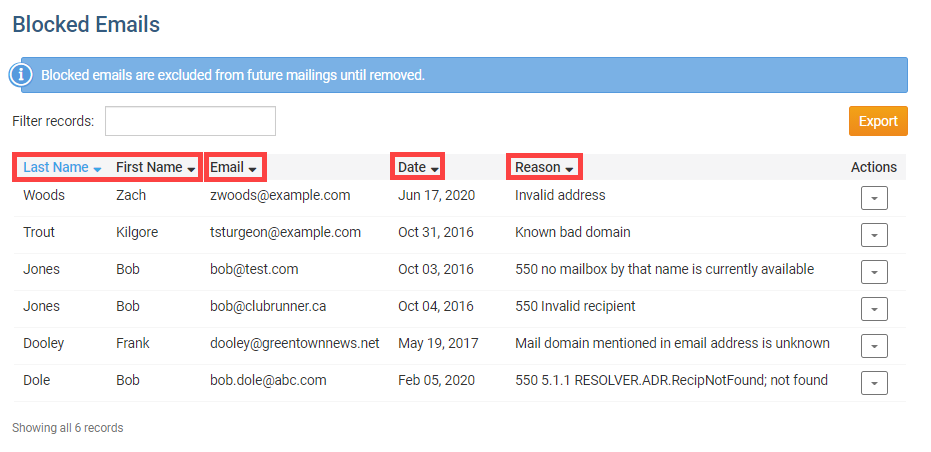
Reason Details
In the reason column it displays the error we received. At times this may be blank because the error reason cannot be displayed. Please see below for a few examples of reasons why the email did not reach the member and how to correct the issue:
Code: 550 or 554 - This means the email address does not exist. The error message could be "no mailbox by that name is currently available", "No such user" or more.
How to Correct - Contact the member and ask them to update their email address in their ClubRunner profile. You could also update the member's email address if you have access level 50 or better. Follow step 3 to remove the email from the blocked list.
Code: 552 - This means the member's mail box is full. The error message could say "Quota exceeded (mailbox for user is full)".
How to Correct - Contact the member and let them know their mailbox is full. Once the issue is corrected, please follow step 3 to remove the email from the blocked list.
Reported as Spam - This means that the member or their computer reported the email as spam.
How to Correct - Contact the member and let them know that their computer or them reported it as spam. If the user wants to receive emails again, please follow step 3 to remove the email from the blocked list.
3. If the member has resolved the reason why they were blocked, click the Drop-down Arrow to open the available actions on the contact.
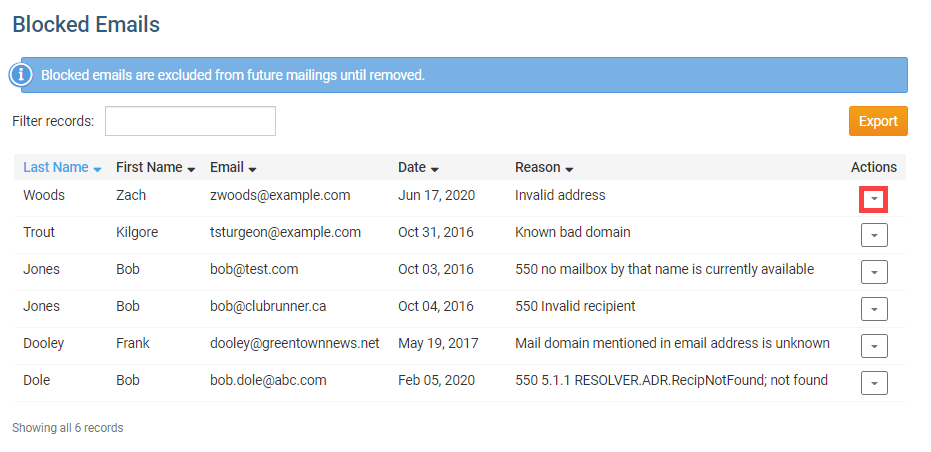
4. Then, in the actions drop-down menu, click on the Unblock link to remove them from the blocked list. This will unblock the member's email from all ClubRunner accounts. This is why it could take several seconds to load.
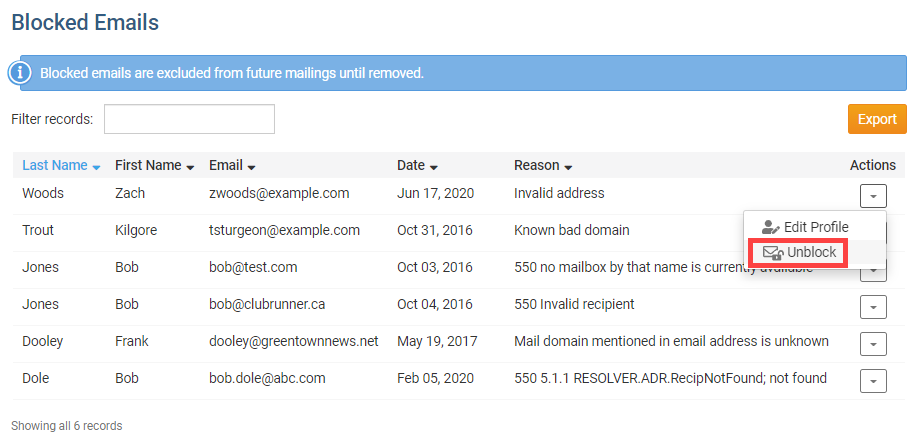
5. After you click Unblock, you will get a success message at the top of the page saying the member has been unblocked.

