ClubRunner offers an email tracking service that permits you to view vital statistics about each and every one of the emails you sent through your club page. You can see how many messages were successfully delivered, how many bounced, and even how many of your emails have been opened.
To access your email statistics, you must go to the homepage and login. Then, click on Member Area on the top right.
Along the top of the screen, you will see several tabs. Click on the Communication tab.
Now, click on Email Services.
You are now on the Club Communication screen, where you can compose a new email, or view and manage all the emails you have sent. Click the Drop-down Arrow on a given email.
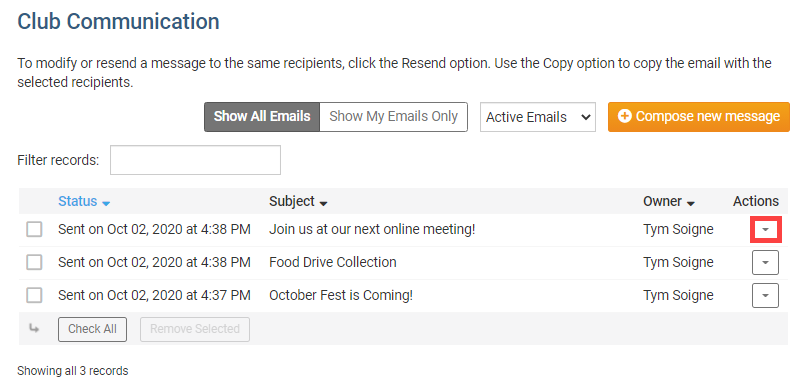
Click on Stats context menu link for the email.
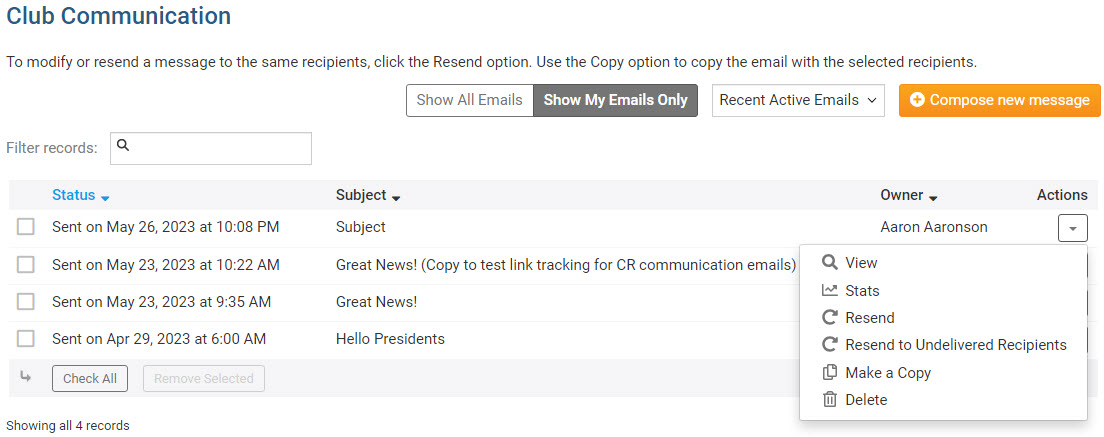
The Statistics screen presents information about the recipients of your email. At the top, it gives you a synopsis of the percentage of recipients that have opened the email, percentage of recipients who successfully received the message and percentage of recipients that did not receive the message.
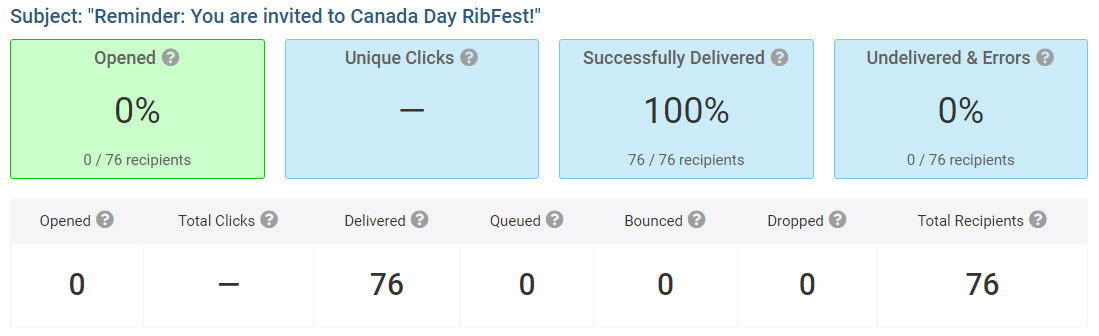
Below this, you can view more detailed breakdowns of the larger numbers. Each field provides a different detail.

Opened: This is the minimum number of messages that have been opened. Note that this may not reflect all opens, as it depends on whether the recipient’s email client downloaded images within the email.
Unique Clicks: This The total number of different links clicked across all recipients, with each recipient’s multiple clicks on the same link counted only once.
Delivered: This is the total number of messages that have been successfully delivered to the recipients.
Queued: This is number of messages that are ready to be sent, but have not yet gone out. Messages may be queued to improve deliverability.
Bounced: This shows the number of emails that could not be delivered, because an error message was received.
Dropped: This is the number of messages blocked by the system due to recipients being on the blocked list.
Total Recipients: This is the total number of email recipients.
In the bottom field, you can view the recipients of the emails sent from your account, and the date they were sent.
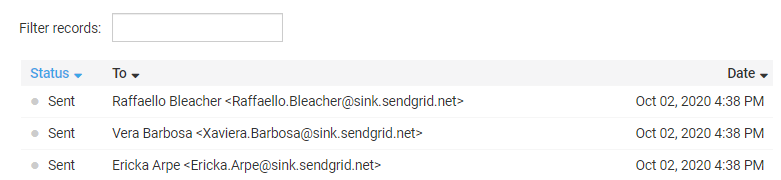
You can use the Search field to find emails to a specific recipient.
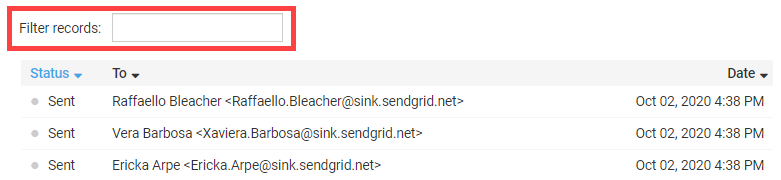
There are several different Statuses that an email address could have:
Sent - The email was sent to the recipient. The email could have been opened, but not reported as opened due to anti virus blocking the notice of it being opened.
Opened - The email was opened. This could be false; the anti-virus could have opened it to check the email and the recipient never opened it. Or the anti-virus or email client could have blocked the message coming back to us saying the email was opened. To learn more about email tracking please read the article about email tracking.
Dropped - The email was not sent because the email is on the blocked list.
Bounced - The email was not received because an error was returned by their email service. E.g., email address does not exist.
Blocked - The email was not received because their email service blocked the email.
Spam - The recipient reported this as spam. They will no longer receive future emails sent from ClubRunner.
Unknown - The recipient was sent the email, but the system does not know if the recipient received it or not.
To learn how to review and remove emails from the blocked list please read the article called How do I remove emails from the blocked email list?
Email Link Tracking
Link tracking data is compiled into a total overview for the email, in addition to individual member click data. You can view a summary of all of the link tracking data by clicking on the Link Tracking tab. Here you will see the number of unique click through, in addition to total clicks for the entire email.
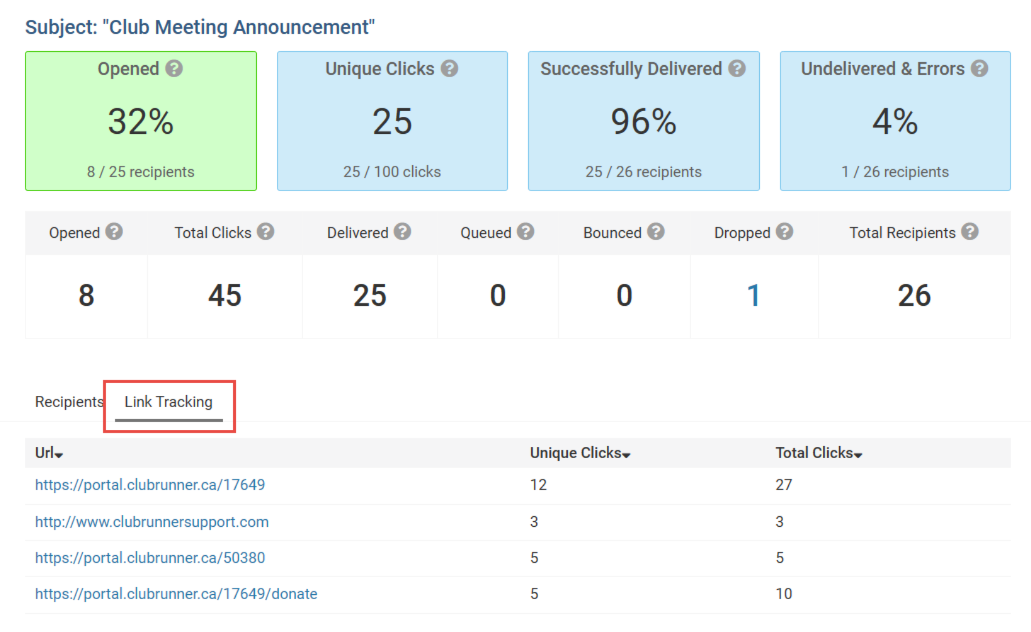
Unique Clicks - This The total number of different links clicked across all recipients, with each recipient’s multiple clicks on the same link counted only once. T
Total Clicks - The overall number of times the recipient clicked on any link within the email, including multiple clicks on the same link.
Link tracking by member
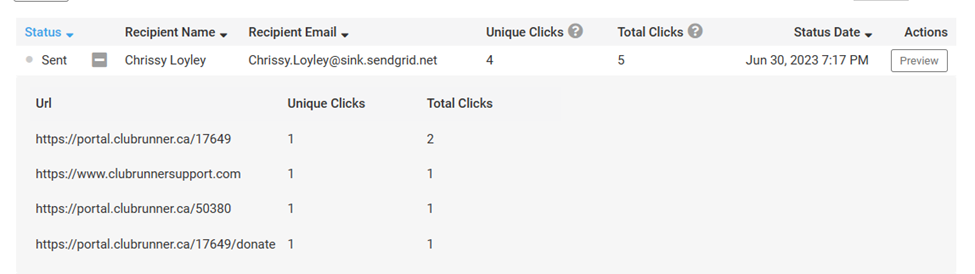
In addition to the total click for the entire email, each member also has their own breakdown of tracked links. Using the plus sign opens the individuals’ own link tracking information for you to review. You’ll be able to see each link that they clicked and how many times.
How to opt in and out of Email Link Tracking
Email link tracking is now live for most customers. All customers may opt into link tracking, if you’re interested in enabling this feature for your account, please fill out this form.
If your account is opted into email link tracking, and you would like to opt out, please contact the ClubRunner Support team here.
