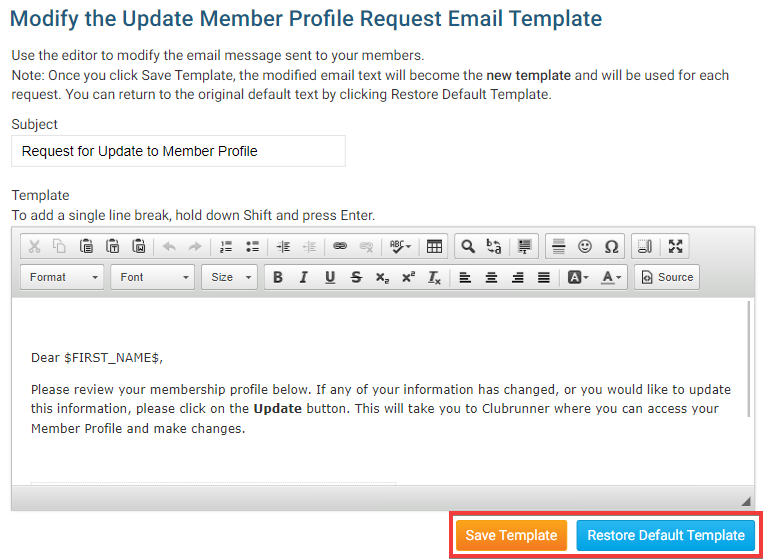Club members are responsible for ensuring their own contact and profile information is up to date and accurate. You can request that specific members update their profiles using the Request Member Update feature.
-
To send out an update request, you must go to your club homepage and log in. Then, click on Member Area near the top right of the page.
-
Along the top of the screen you will see several tabs. Click on the Membership tab.
-
Next, click on Request Member Updates.
-
You are now on the Request Member Updates page.
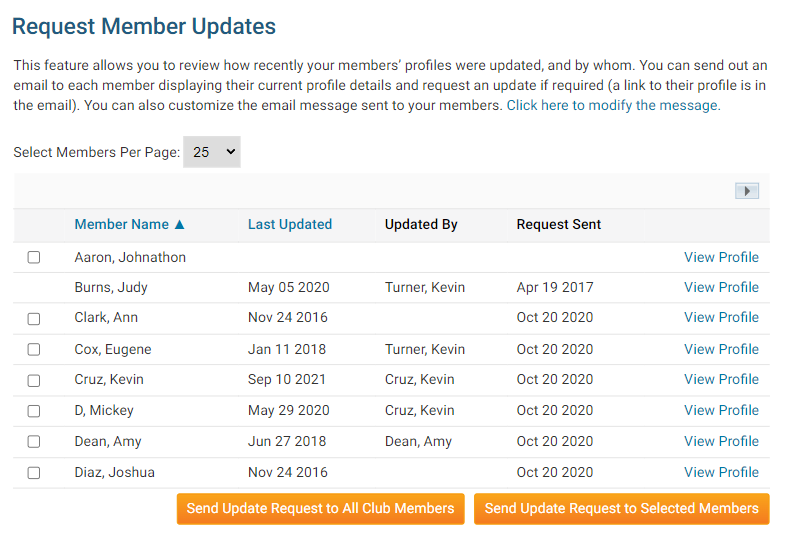
-
To request profile updates from specific members, check the boxes next to their names. Then, click on the button marked Send Update Request to Selected Members.
Note: If a member does not have an email account specified, you will be unable to check their name.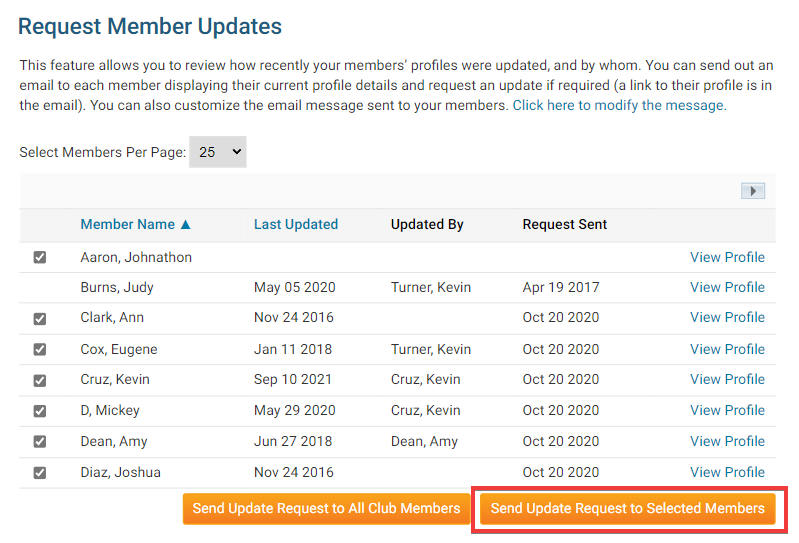
-
If you wish to send an update request to all members, click on the button marked Send Update Request to All Club Members.
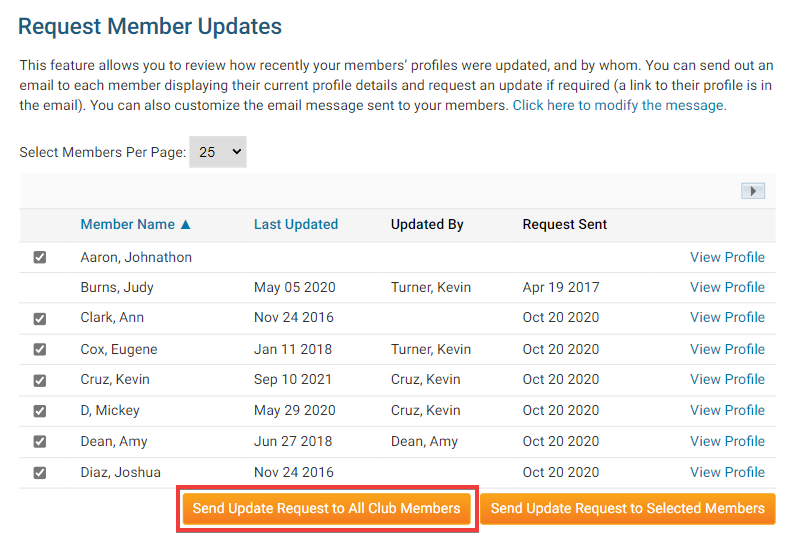
-
The system will automatically generate the text of the update request email. However, you have the option to create a custom message. Click on Click Here to Modify the Message to do so.
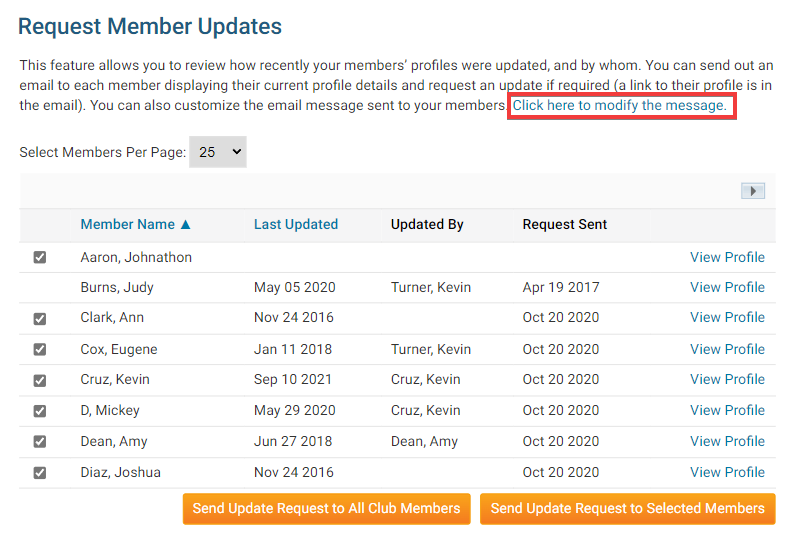
-
On this screen, you may modify the member profile update request email as desired using the editing field.
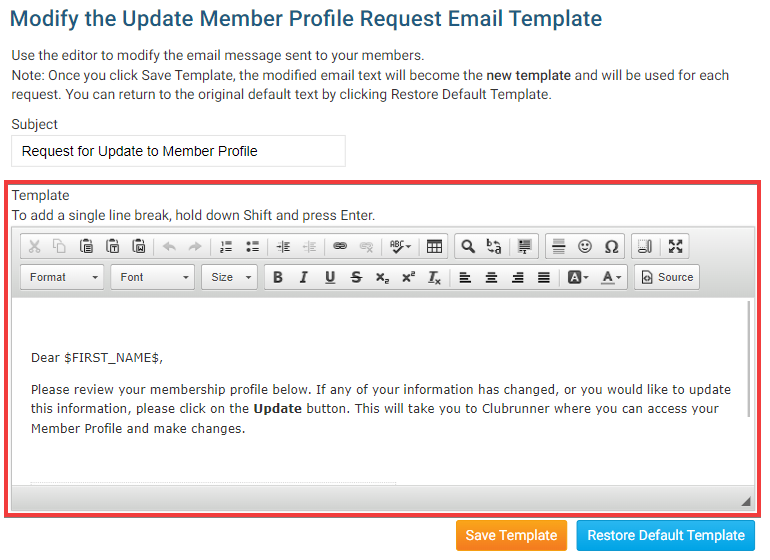
-
When you're complete, click Save Template. Or, if you wish to restore the original message, click Restore Default Template.