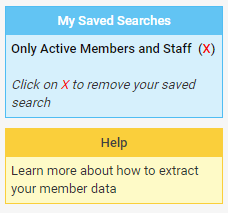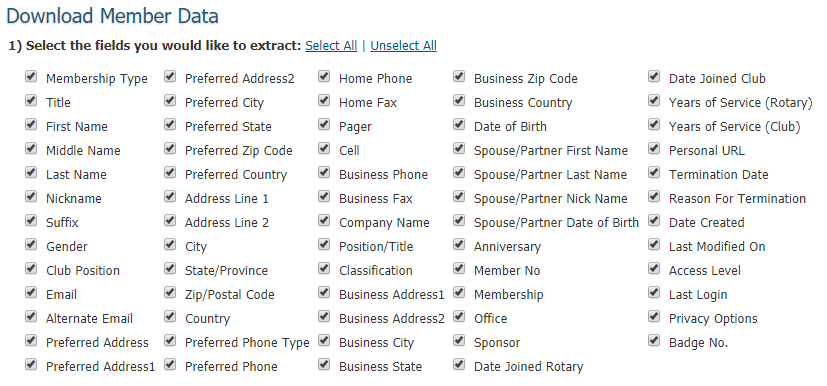With ClubRunner, you have the ability to generate a document containing membership data. You can generate this spreadsheet according to the fields and filters you define, and save those parameters for the future.
This support article will show you how to export your member data while logged in to your club’s members area.
For information on how to export member data from your district’s members area, please read this support article.
To download member data, you must go to your club homepage and log in. Then, click on Member Area on the top right-hand corner of the page.
Along the top of the member area you will see several tabs. Click on the Membership or Reports tab.
Then, click on Download Member Data in the tabs just below.
You are now on the Download Member Data page. Here, you can choose from a large number of variables to download. Click on the information fields you wish to extract in the download.
Now, select the filters you would like to apply. In the example below, you have selected to only download information about active members and staff user types. You may also filter according significant dates for the membership, such as the date they joined your club, or the last time they updated their profile information.

You have the option to save the parameters of the search for use in the future. If you choose to do this, enter a name for the search in the field provided.

When you have finished, click Generate to create a CSV format file with the data you have requested. This format is compatible with most spreadsheet software.

The page will then refresh. Scroll down to the bottom of the page and click the Download button beside generate to download the file.

If you have saved the search, you will find it is available in the top-left of the Download Member Data page. Click the name given in Step 6 for the search, to apply the filter settings. You can also remove saved searches by clicking the X icon, to the right of the search.