Just as the Attendance module can be used to track makeup attendance for club members, it may also be used to unassign makeups.
To access Attendance, you must log in to your club website. At the top right of the screen, you'll see the words Member Login. Click on this and enter your login details when prompted.
You have now been returned to your club homepage. Click on Member Area near the top right.
You are now on the homepage, where you will see a number of tabs. Click on the Attendance tab.
Next, click on the Meetings link.
You are now on the Meetings page, where you will view a list of all your current year meetings. Click on the Meeting Date of the relevant meeting.

To un-assign a makeup, click on the Makeups tab to see a list of member makeups for that event.
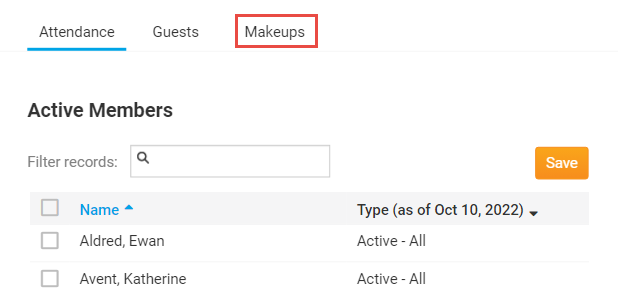
To unassign a member makeup, click on the Unassign link found under the Actions column.
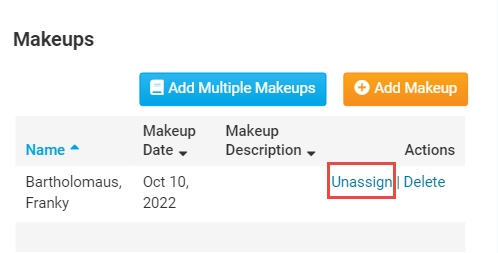
The member makeup has now been unassigned.
