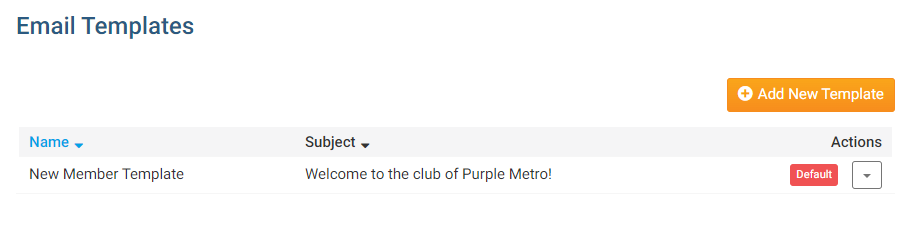When you're writing standardized club emails, you may find it useful to create an Email Template. An email template is a standard email format that can be saved in ClubRunner, and used whenever its needed.
Create a new member email template
To access the Email Template feature, you must go to your club homepage and log in. Then, click on Member Area on the top right, under your club banner.
Along the top of the screen you will see several tabs. Click on the Communication tab.
Now, click on Email Services.
You are now on the Club Communication screen. At the left side of the screen, you will see the Email Services menu. To create a template for a standard email to be sent to new members, click on New Member Template under the Email Services Menu
You are now on the New Member Templates screen, where you can create new email templates or edit existing ones. Click the Add New Template link near the right side of the screen.
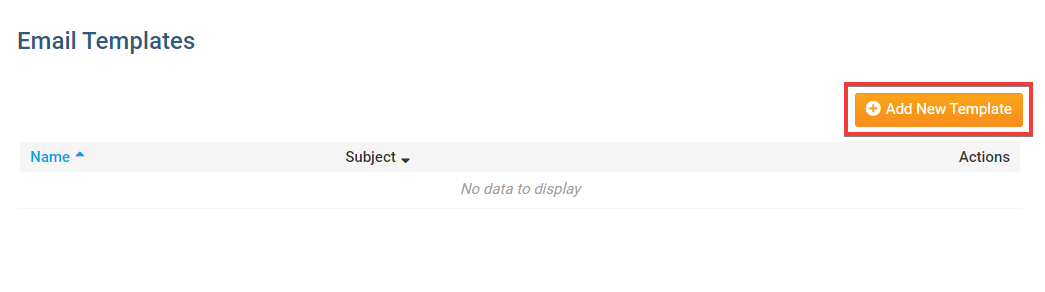
You are now in the Email Template Editor. You can enter a Name and Subject for your template. The name field is the template's file name used for internal purposes, while the subject field will appear as the subject line of the resulting email.
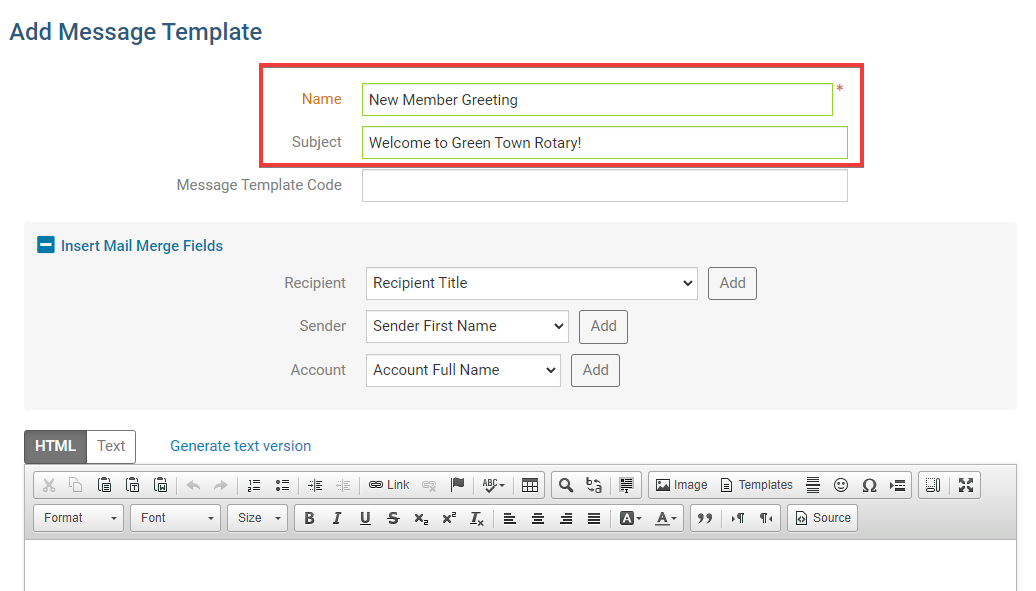
You may now enter the body of your message in the composition field. You can use the buttons above the composition window to format the text style, insert links, and more.
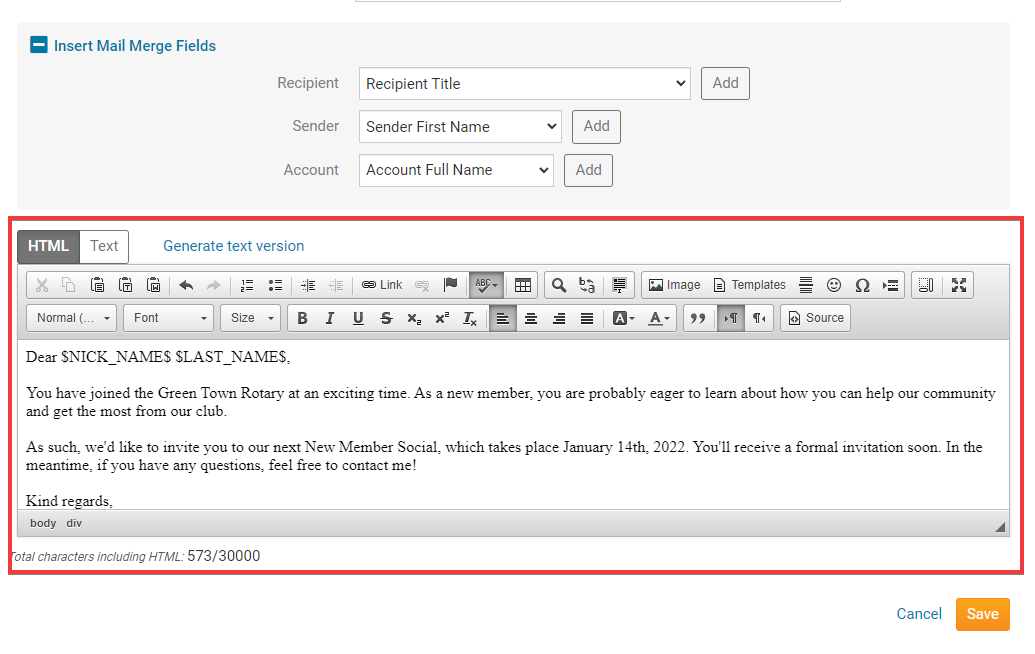
To help personalize emails to multiple recipients, you can make use of the Insert Mail Merge fields just above the composition window.

For example, if you wish to refer to your recipient by first name in the body of the email, select Recipient First Name from the Recipient menu and click the Add button at the appropriate point in your email. This adds a piece of code, which tells ClubRunner to insert the member's first name from your club database when the email is sent.
Note: The person who recieves your email will see only their name, and not the code.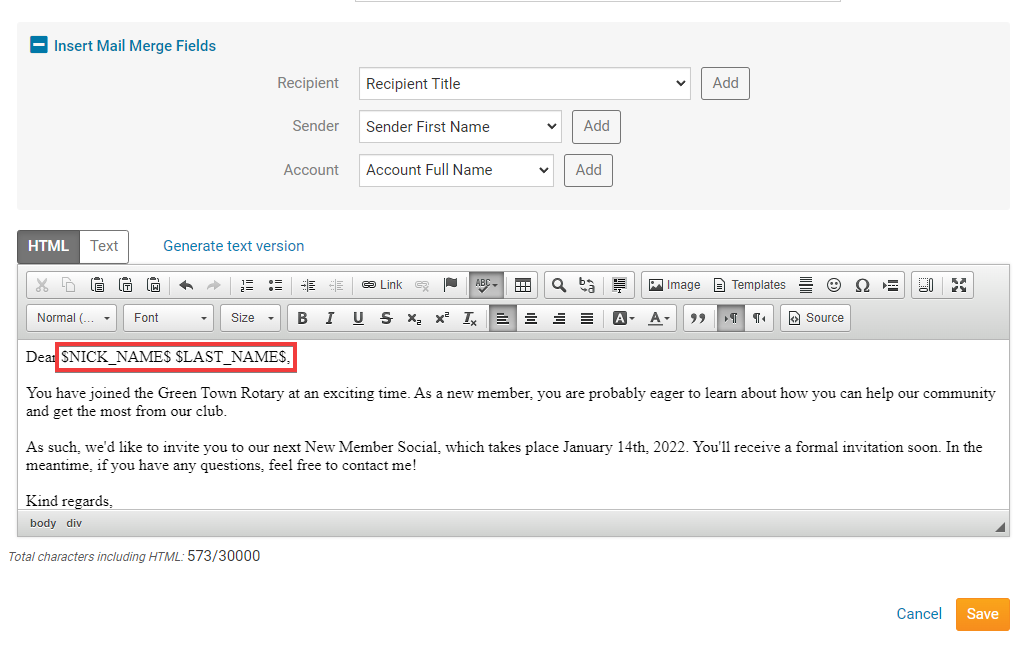
When you are happy with your template, click Save at the bottom center of the screen. If you wish to scrap the template, click Cancel.
The new Email Template will now appear in the Email Templates area.
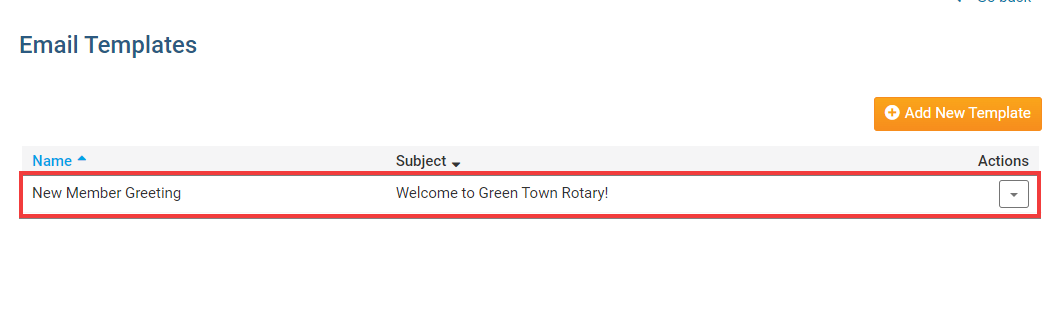
Set a new member email template as default
Make sure that once you've created your new template, that you also take the time to set it as the default. This ensures that when creating new members, your chosen template is used instead of the ClubRunner default.
- To access the Email Template feature, you must go to your club homepage and log in. Then, click on Member Area on the top right, under your club banner.
- Along the top of the screen you will see several tabs. Click on the Communication tab.
- Now, click on Email Services.
- You are now on the Club Communication screen. At the left side of the screen, you will see the Email Services menu. Click on the New Member Templates option in the Email Services menu.
- On the list of email templates, locate the email you wish to set as default and under the Action drop down, choose Make Default.
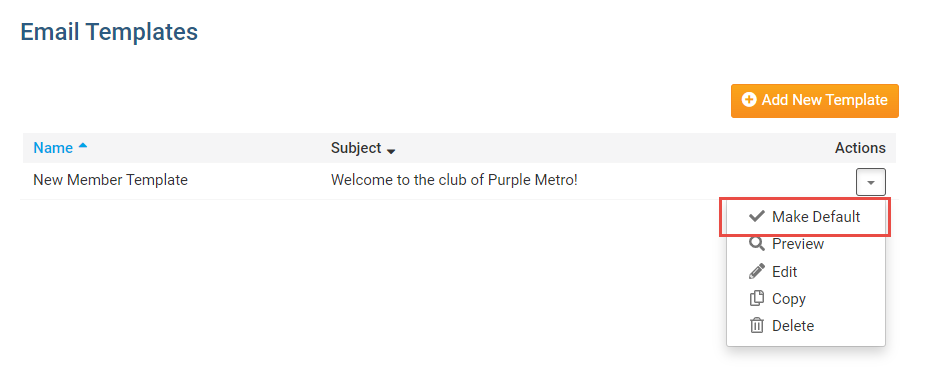
- You should now see that your preferred email template has been set as default.