ClubRunner has a built-in email feature that allows you to email fellow members and non-members. This support article will show you the different options for adding recipients to email communications.
For more information on how to create an email, please read the support article: How do I compose and send an email?
-
On the Create Email page, you may use the Email Settings section on the right-hand side of the page to select your recipients, insert merge fields, set your email template, and manage other options for the email.
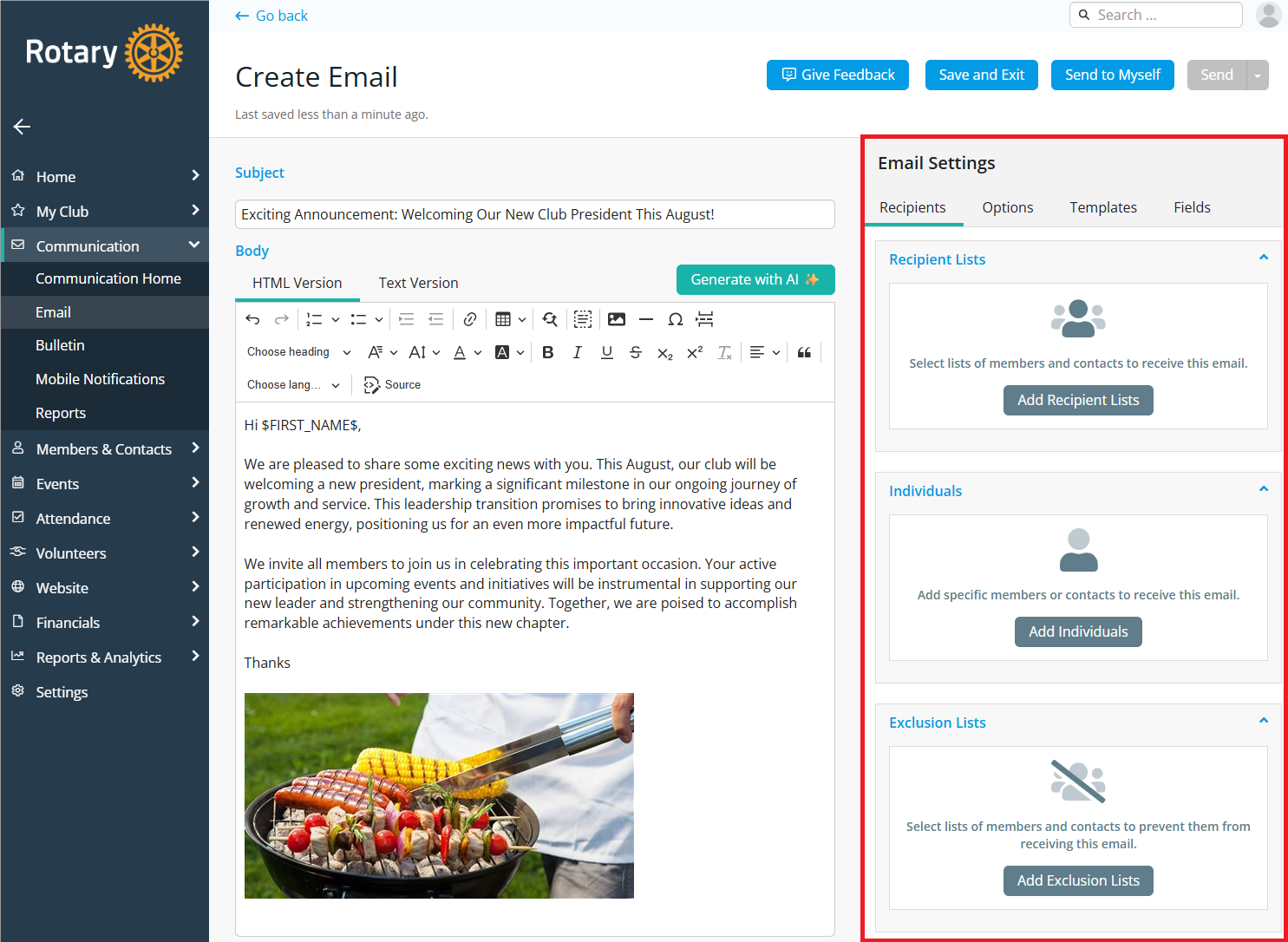
The first available tab in the Email Settings section is the Recipients tab, where you have the following options:
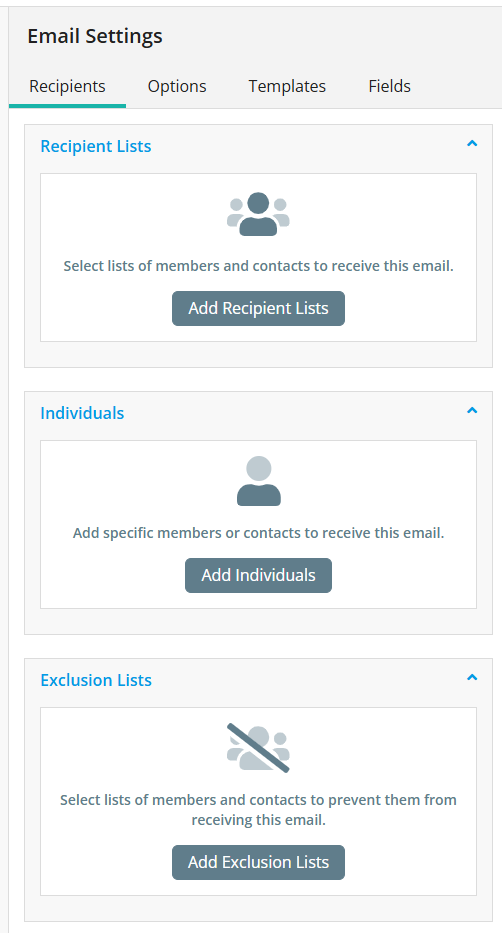
-
Click Add Recipient Lists to open the Smart List menu, where you can select from dynamic groups of contacts based on filters you’ve defined, such as position, access role, membership status or other profile fields. The email center will come with several system-generated smart lists for you to choose from. If sending a Cloud Event email, you will see event-related recipients lists based on available tickets/products and attendee questions for the event.
You may include as many recipient lists as you like for your email message.
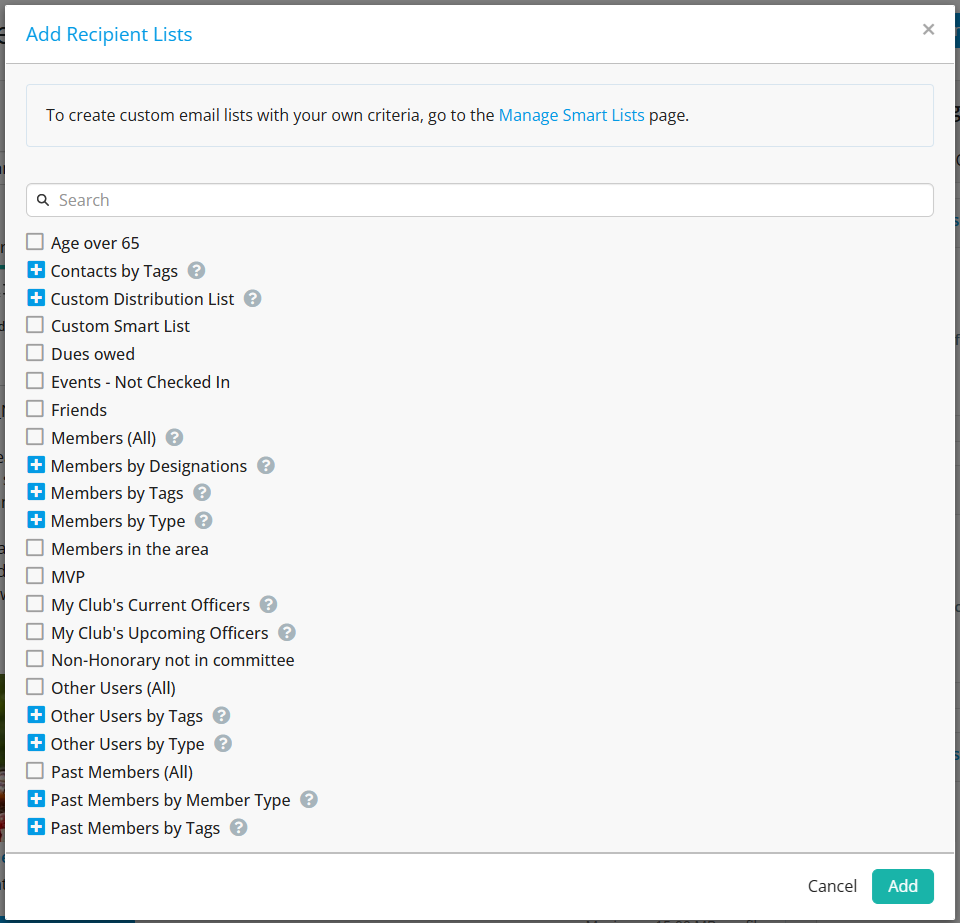
Use the search bar at the top of the Recipient List window to narrow the options you are looking for. In the example below, we’ve typed “by tags” to look at the smart lists of recipients that have a particular tag on their record.
For more information about tags, please read the support article: How do I create and assign tags to members and contacts?
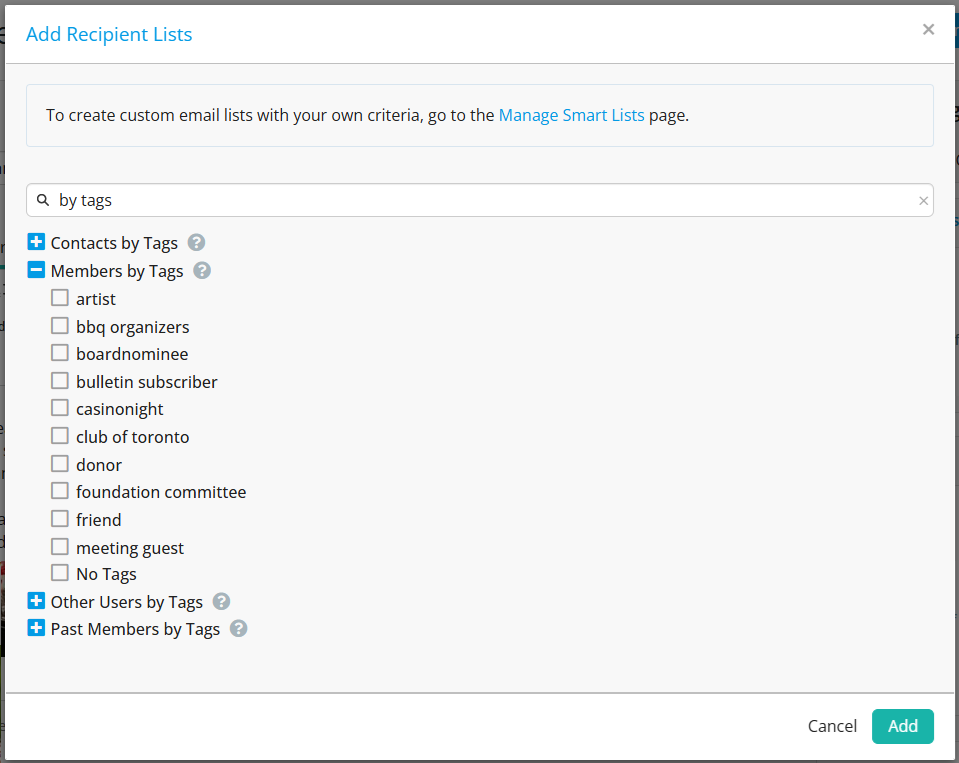
-
Click Add Individuals to select individual recipients for your email message. In the following window, type in the name or email of the contact you wish to add as a recipient and select it when it appears.
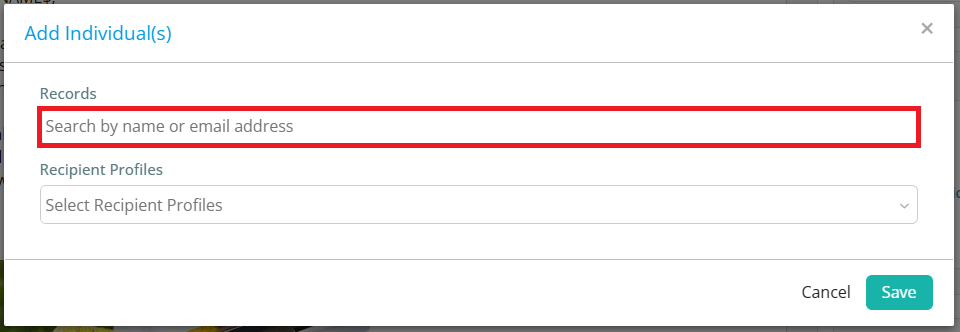
You may also select one of your created Recipient Profiles for your club from this window.
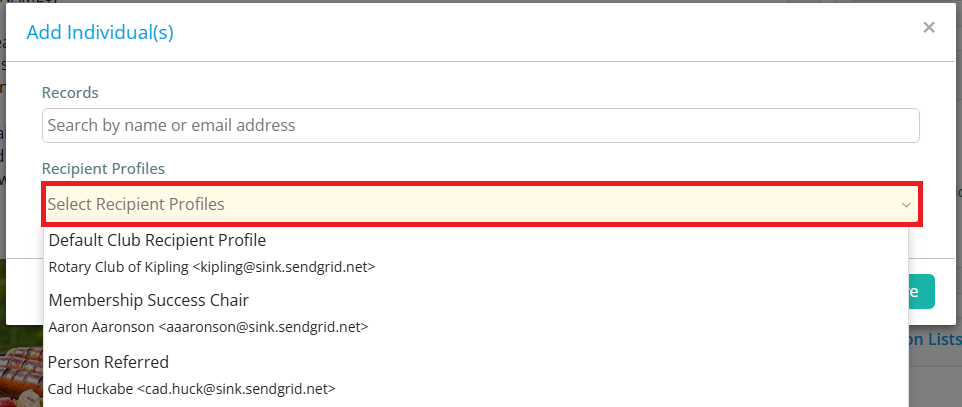
-
Click the Add Exclusion Lists option to select lists of contacts that will be excluded from this email communication. You have the same options as using "Add Recipient Lists", but will be selecting members and contacts that will not be receiving your composed email. If a recipient is listed in both a Recipient List and an Exclusion List, the latter will take priority and the recipient will not receive the email.
-
After adding any Recipient or Exclusion Lists, you can remove them by clicking the trash bin icon, or you can click the Edit button to open the full list and view its included contacts.
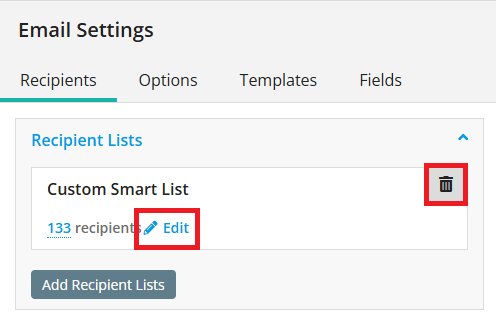
From this window you may select or deselect any recipients as necessary, then click Save to save your changes.
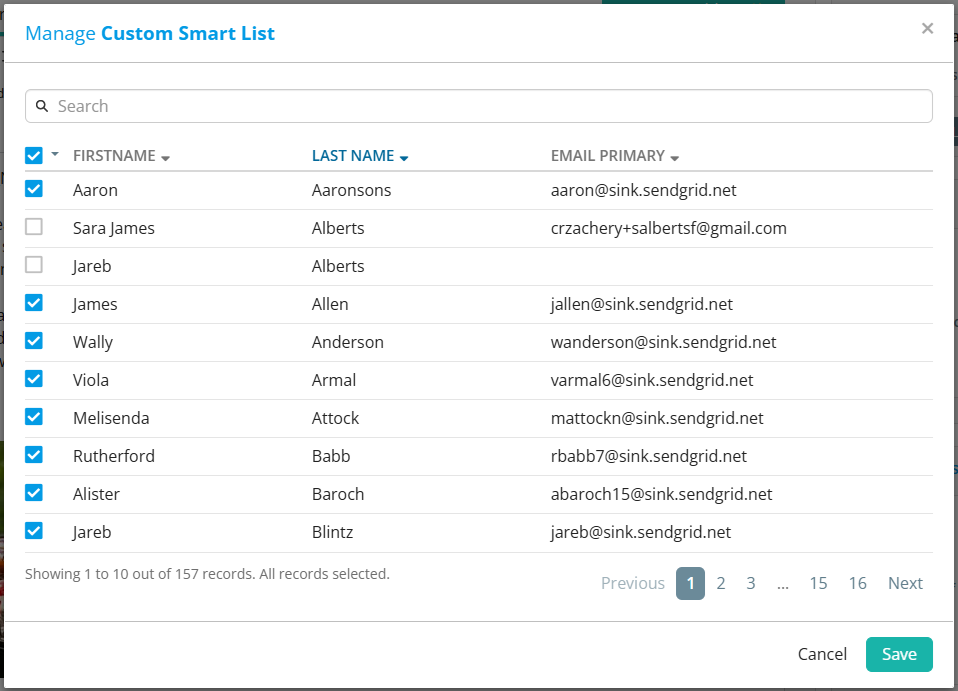
-
Once your email message has content in its subject and body, and you have selected any number of recipients, the Send button in the top right-hand corner will be available for you to send the communication.

