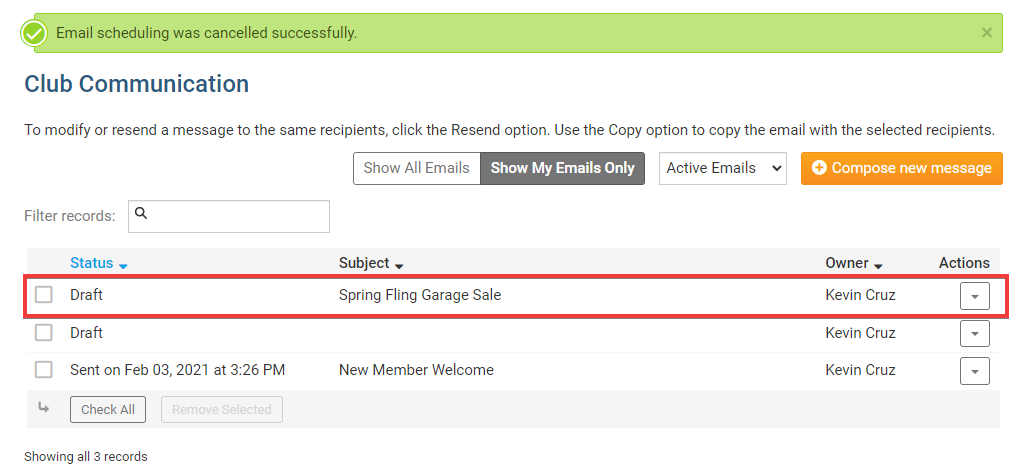Sometimes, you may need to cancel a scheduled email. For example, if a club event is cancelled, you can prevent the scheduled reminder emails from being sent out.
1. You can cancel a scheduled email using the Club Communication page. To access this page, you must first log in to your website.
2. Once you have logged in, click on the Communication tab and then the Email Services link just below.
3. You are now on the Club Communication page, where you can view a list of your emails. You can identify a scheduled email by looking at the information under the Status column on the left side of the list.
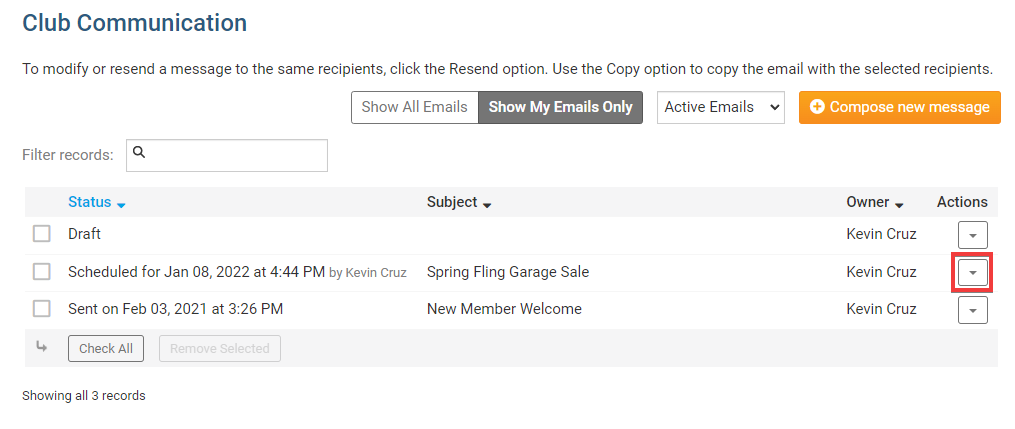
4. To cancel the scheduled email, click the Cancel link under the Actions column.
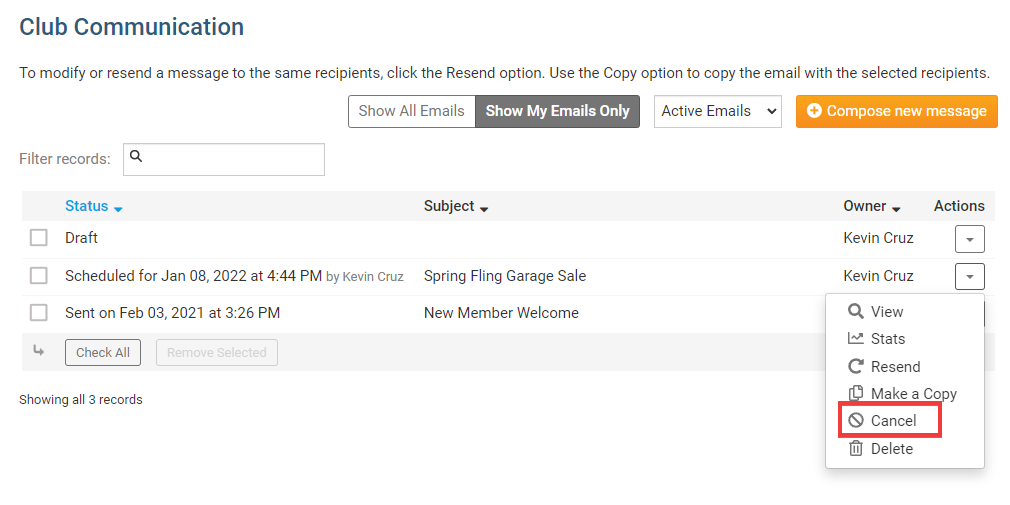
5. You will be asked to confirm your cancellation by a pop up window. Click OK to confirm, or Cancel to restore the scheduled email.
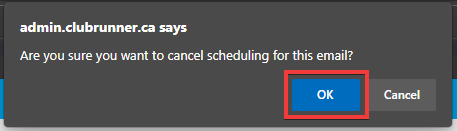
6. The email is now listed as a Draft message. You may delete this email, or open it to reschedule delivery or edit the contents.